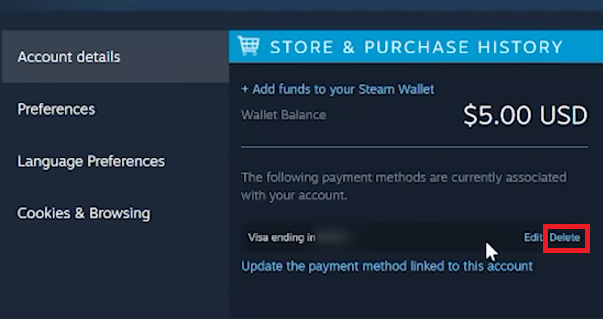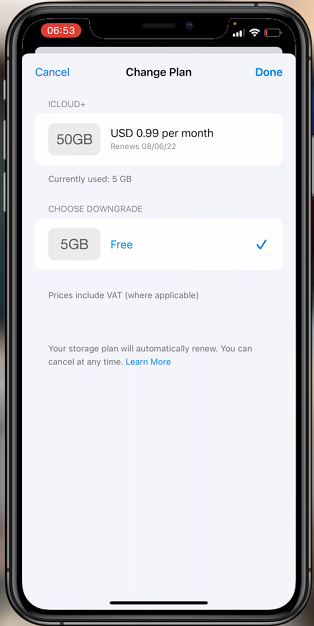In the realm of digital entertainment, music holds a special place in our lives. With the Samsung Galaxy A15, music enthusiasts have a powerful tool at their disposal for enjoying their favorite tunes on the go.
However, with limited internal storage, users often seek alternative solutions to store their extensive music collections. One such solution is leveraging the expandable storage capability of the device through an SD card.
In this guide, we’ll walk you through the comprehensive step-by-step process on how to download music to SD card on Samsung Galaxy A15.
Also Read: How To Delete Recent Call Log History On Samsung Galaxy A15
How To Download Music To SD Card On Samsung Galaxy A15
To begin, open your preferred web browser. Once your browser is open, look for the three dots located in the top right corner of the screen. Tap on these three dots to reveal a dropdown menu. From the dropdown menu, select “Downloads.”
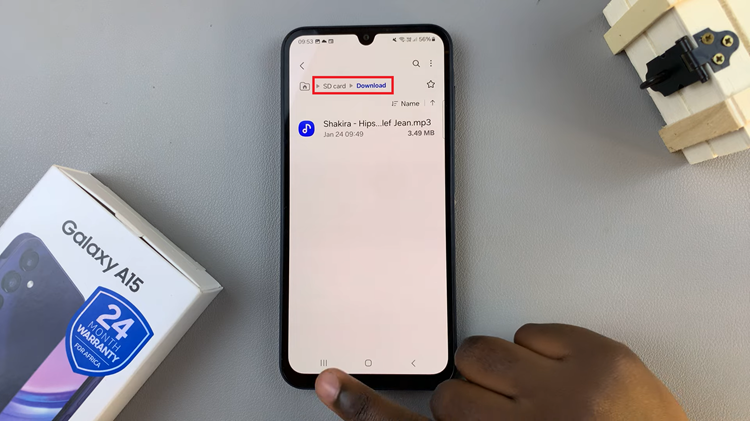
In the Downloads section, locate and tap on the settings icon. Tapping on it will open the Settings menu specifically for your downloads. Within the Settings menu, tap on the option labeled “Download Location.” You’ll be presented with different storage options. Select the SD card option from the list.

With the storage location set to your SD card, you’re all set to download music directly to it. As you initiate the download process for each music file, it will automatically be saved to your SD card, as per your specified storage location settings.
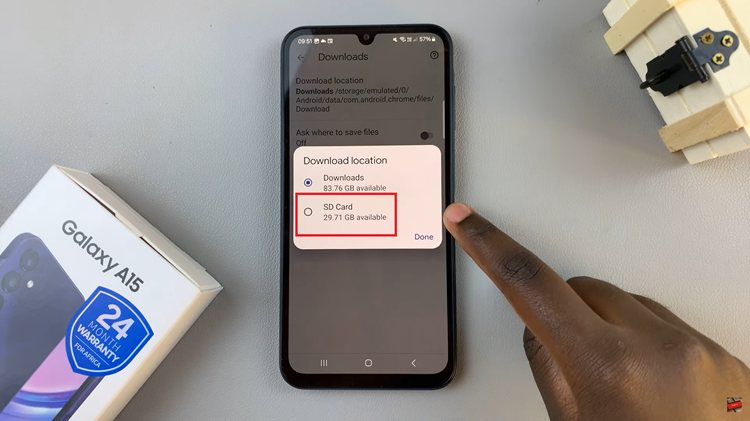
In conclusion, by following these simple steps, you can ensure that all your favorite music is conveniently stored on your SD card. This will then free up valuable space on your Samsung Galaxy A15. Navigate to the location where your music files are stored on your SD card, and you’ll find all your downloaded tracks ready to be enjoyed.
Also Watch: How To Rename Bluetooth Device On Samsung Galaxy A15