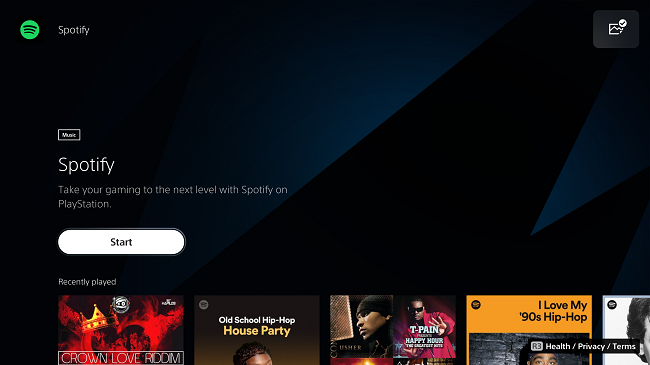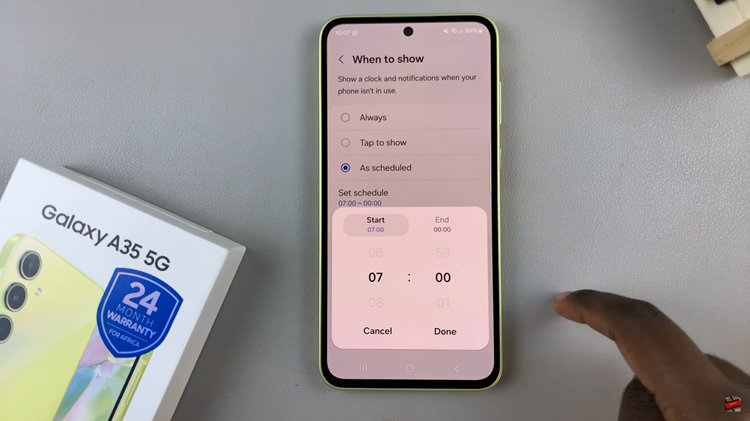Google allows YouTube account owners to download their own videos from the website without requiring third party tools. It’s a simple policy. It’s your video, you own it, you can download it.
Although no one is stopping you from downloading your own YouTube video using third party tools, the easiest way is though your YouTube account’s video manager. Here’s how to do it:
Sign in to your YouTube account and navigate you your video manager via this URL:
https://www.youtube.com/my_videos?o=U
You will see a list of all your YouTube videos. When you find the one you want to download, click on the arrow next to ‘Edit‘ and select Download MP4 from the drop down menu.
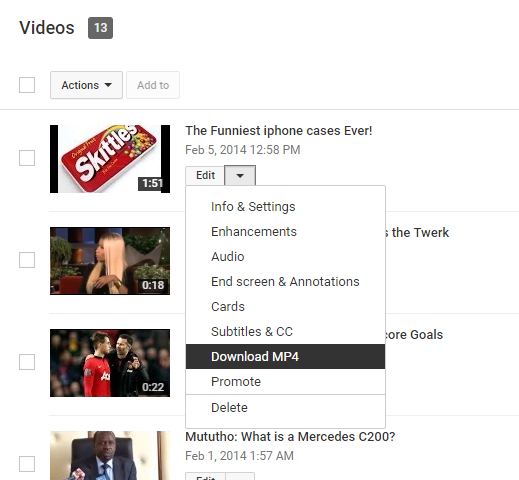
The video will be downloaded in the MP4 format to your hard drive immediately. This method of downloading your own YouTube videos has been around for a while now. There are two main disadvantages though: You can only download one video at a time and the resolution of the video might differ from your original video if you had a 720p or 1080p HD video. All video are downloaded in 480p. But there is a solution for this too!
How To Download YouTube Videos in HD
You can download all the videos in your YouTube channel in their original format and quality. Go to google.com/takeout and click ‘Next‘ button then ‘Create Archive‘. Google will now create a zipped archived with all the videos that you have ever uploaded to YouTube.
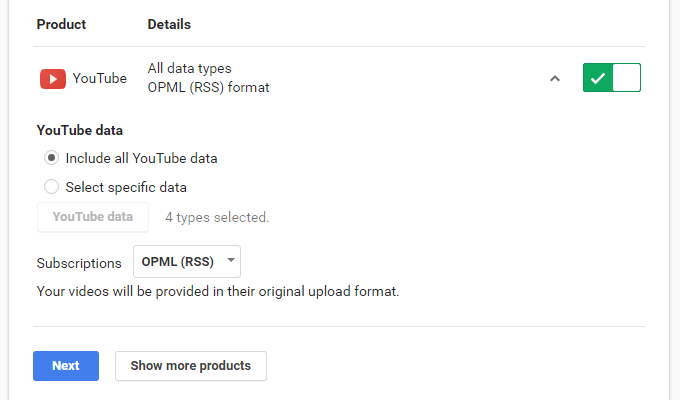
When the archive is ready, you can start downloading all your YouTube content which includes all your videos in their original upload format.
The small downside to this is that you have to download all your videos. It is impossible to select sevral of your videos and download them using this method. If the archive is too big, it will be downloaded in sections of 2GB each. I recommend you to do this over a Wifi network because of the amount of bandwidth required. To avoid this, save a copy of your video somewhere in your back up before you upload it to YouTube or any other video site in future.