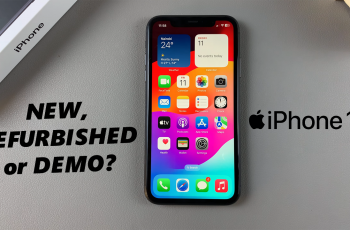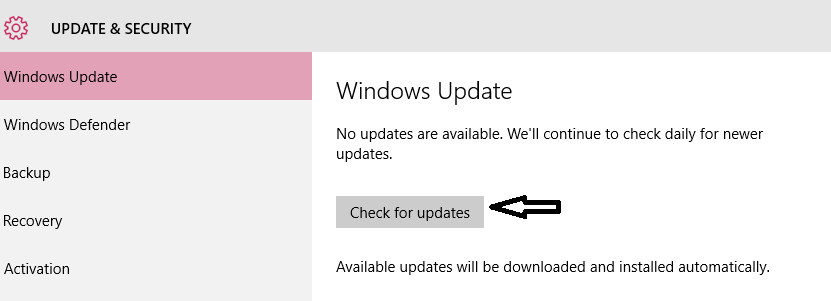In today’s fast-paced world, staying organized is crucial, and digital calendars have become indispensable tools for managing our schedules.
The Samsung Galaxy S24 Ultra offers a powerful and intuitive platform for productivity, and one of its standout features is the ability to draw and write directly on the calendar.
This article serves as a comprehensive guide to mastering calendar annotation on the Samsung Galaxy S24 Ultra, empowering users to personalize their schedules with handwritten notes, sketches, and annotations.
Read: How To Smoothen Selfies On Samsung Galaxy S24’s
Draw & Write On Calendar On Samsung Galaxy S24 Ultra
To begin, remove the S Pen from its slot. Then, open the calendar app and tap on the pen icon at the top.
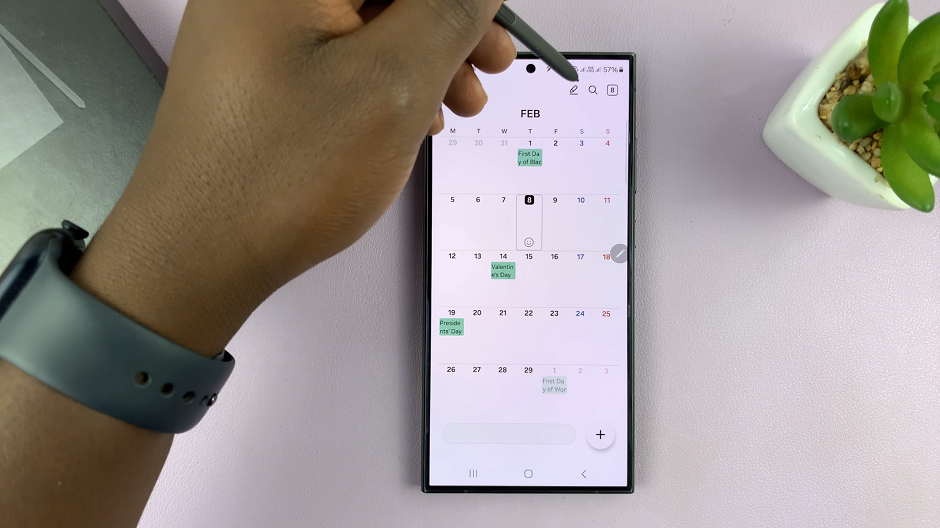
Find the date or event you wish to annotate. Create freehand sketches, diagrams, or illustrations directly on your calendar. Choose from a variety of pen styles, colors, and thickness settings to customize your drawings according to your preferences.
The S Pen’s precise tip also allows for smooth and accurate writing, enabling you to jot down reminders, to-do lists, or important details with ease.
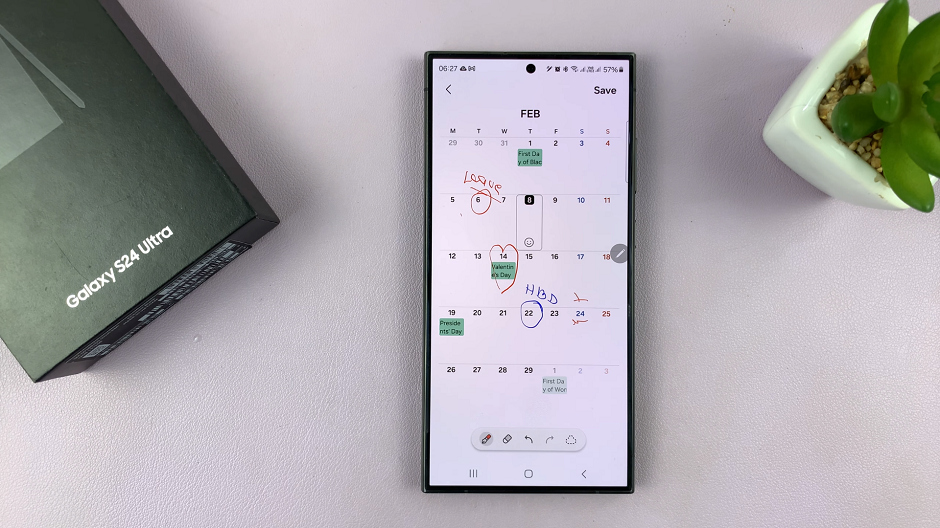
The Samsung Galaxy S24 Ultra offers a range of customization options to enhance your calendar annotations. Experiment with different pen colors, highlighters, and brush styles to make your annotations stand out. You can also resize, move, or delete annotations as needed, providing flexibility in organizing your schedule.
Additional Tips
The Samsung Galaxy S24 Ultra also allows for seamless integration with other productivity apps. For example, you can link your handwritten notes to specific events or tasks. This will ensures that all relevant information is easily accessible within your calendar app.
One of the advantages of using a digital calendar is the ability to sync your schedule across multiple devices. With the Samsung Galaxy S24 Ultra, your annotated calendar entries will automatically sync with your other connected devices, ensuring that you stay up-to-date no matter where you are.
Mastering calendar annotation on the Samsung Galaxy S24 Ultra opens up a world of possibilities for personalizing and organizing your schedule. Whether you’re adding handwritten notes, sketches, or annotations, the S Pen and intuitive interface of the Galaxy S24 Ultra make the process seamless and efficient. By following the step-by-step guide outlined in this article, users can harness the full potential of their device’s annotation capabilities and elevate their productivity to new heights.
Watch: Samsung Galaxy S24 / S24 Ultra: How To Remove SIM Card | Delete an eSIM