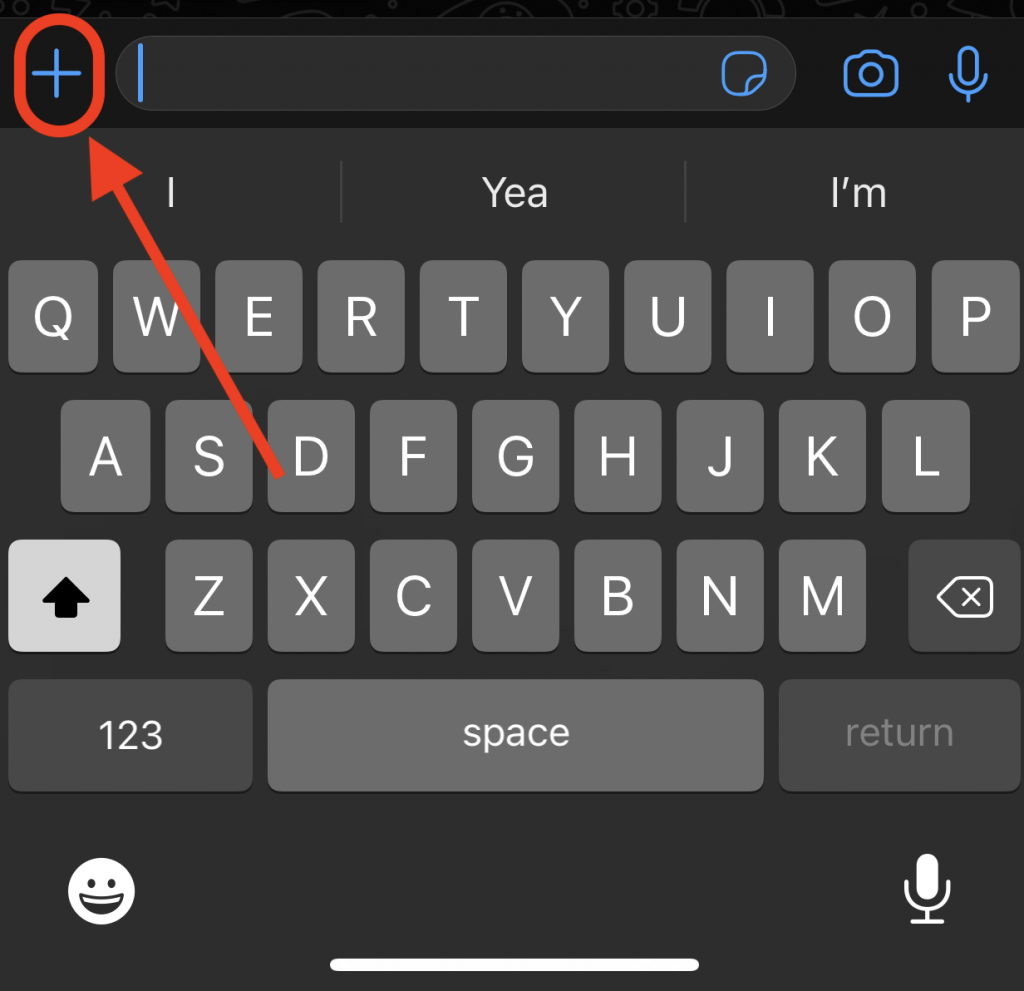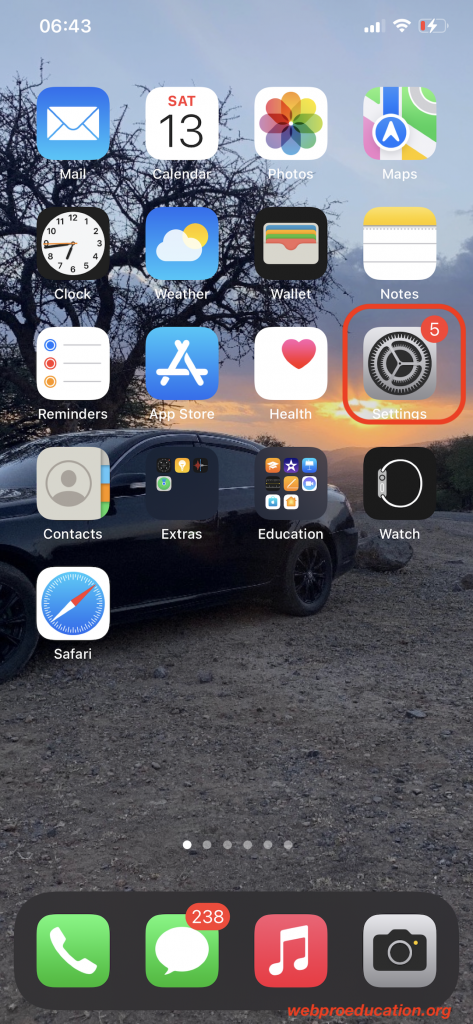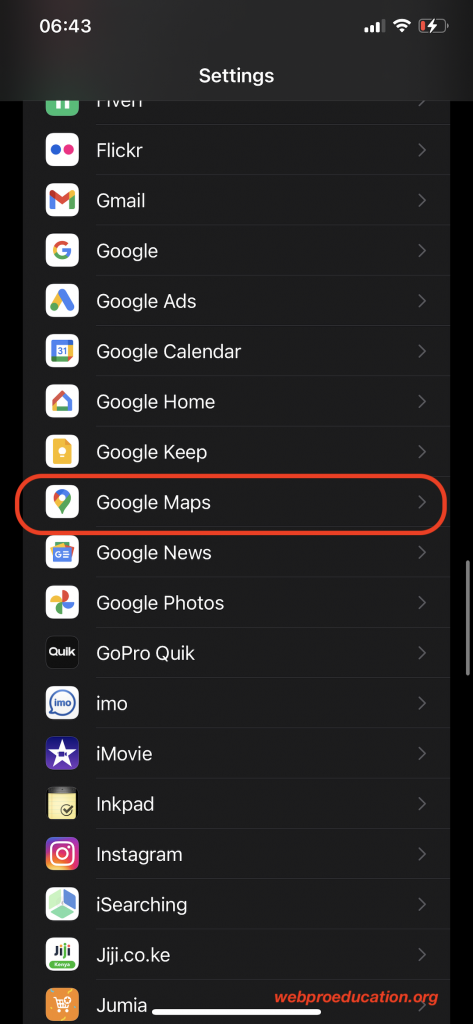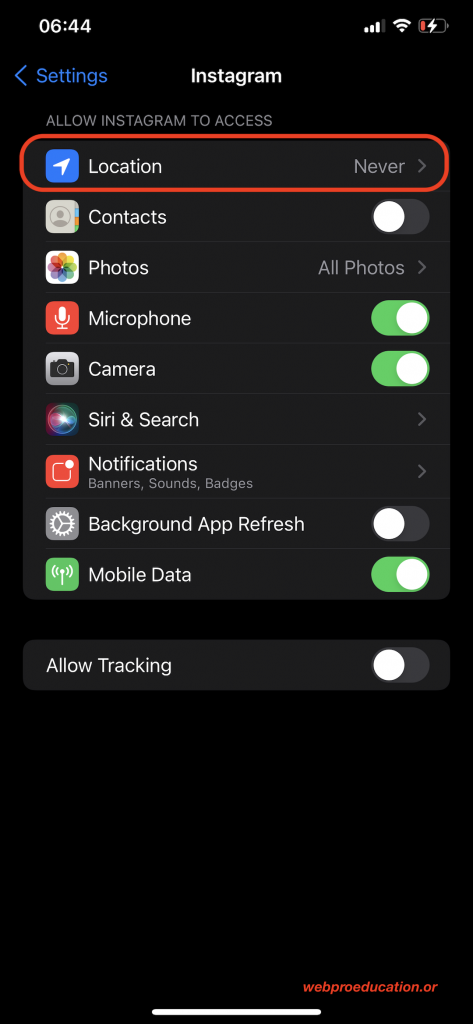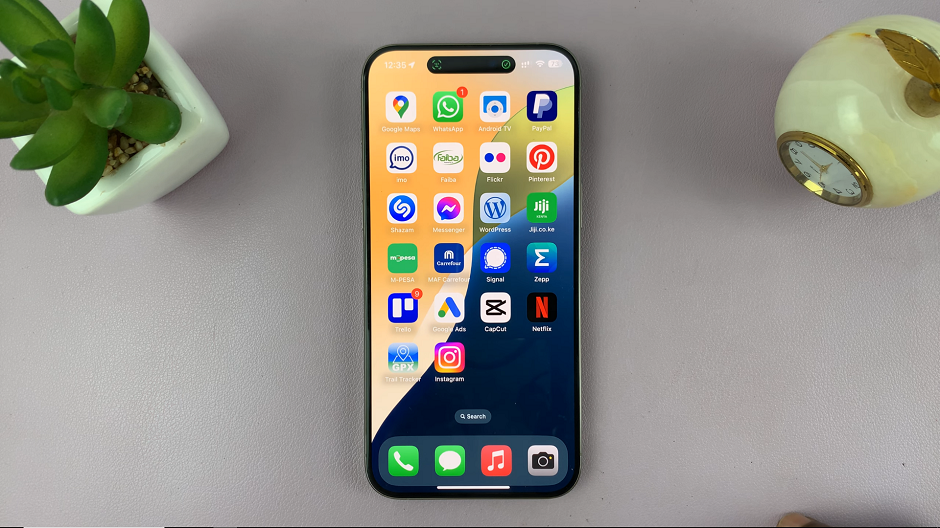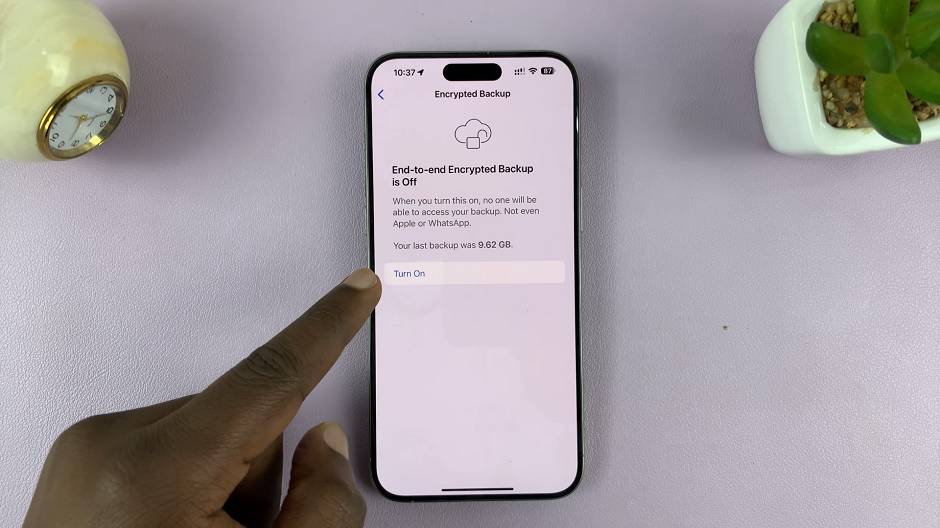Drop pin is a slang term used to ask or tell someone to describe a specific location on a digital map. It’s mostly Google maps but it still applies to other maps. In this article, let’s look at how to drop a pin on your iPhone and how to open a dropped pin from your iPhone.
How To Drop a Pin From Google Maps On iPhone
Even though the default maps application on your iPhone is Google maps, most people install Google maps simply because it’s more developed and has a greater reach.
If you want to drop a pin of your current location, first of ensure Google maps has access to your iPhone’s Location.
Settings – Google Maps – Location : Then choose ‘While using the App’. or ‘Always’.
NB: Alternatively, you could manually pinpoint your location on the map, but having your GPS location show on the map helps a great deal.
Your Location
Simply launch Google maps on your iPhone then find your current location. It should be marked with a blue dot on the map.
Pro Tip: Expand the map to your location as much as possible to get the most accurate coordinates of your intended location
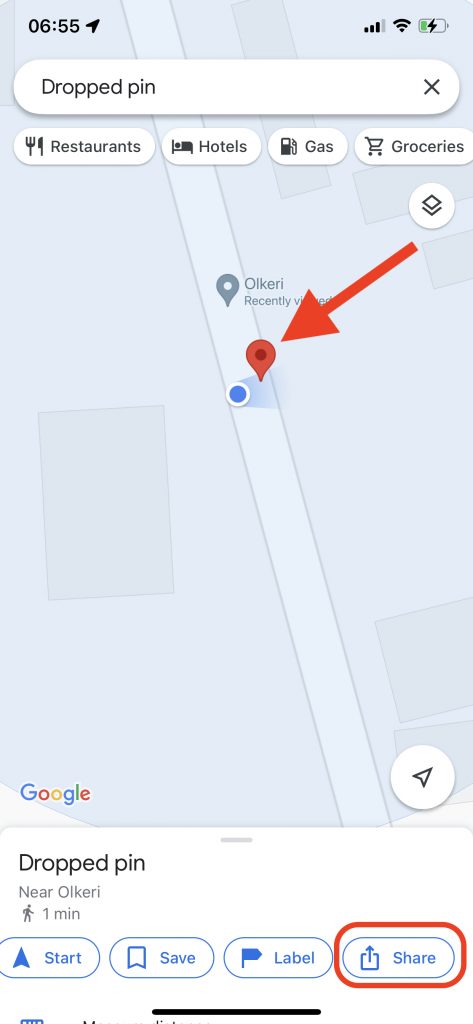
Then tap on that blue dot and hold until a red marker appears on top of the blue GPS icon. You have a dropped a pin on your current location.
At the same time, a menu appears at the bottom. You can now Save, Label or even share the dropped pin location. You can share via iMessage, Whatsapp, Instagram, messenger or basically any messaging service on the iPhone.
Any Location
If you’re better at identifying a specific place on Google maps, you can find that place using the Google maps app on your iPhone, the drop a pin by tapping and holding that location. Once the red marker appears, you’ll also have the options to save, label and most importantly, share the dropped pin.
How To Drop a Pin From Apple Maps On iPhone
If for some reason you want nothing to do with Google maps, you can drop a pin from Apple maps; the default maps app for Apple products.
Again, if you need to drop a pin to share your current location, the Maps app needs access to your iPhone’s location. Just follow the steps described above for Google maps but this time, select the ‘Maps’ app.
Launch the ‘Maps app. Your current location will have a blue marker on the map. Pinch to zoom out as much as possible to get the most accurate location.
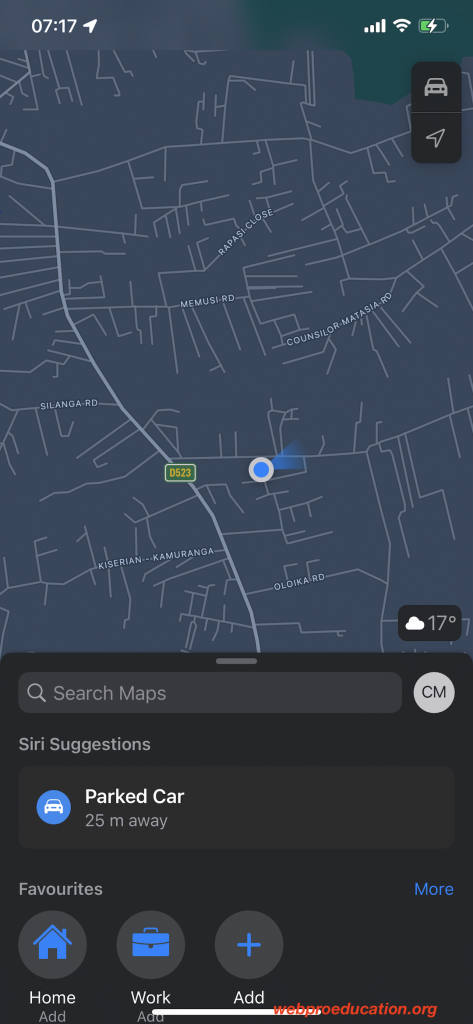
Tap and hold that blue location icon until a little pop up menu to send your location. Tap on that to open the sharing menu.Then you can share your location (drop your pin) using any messenger you have.
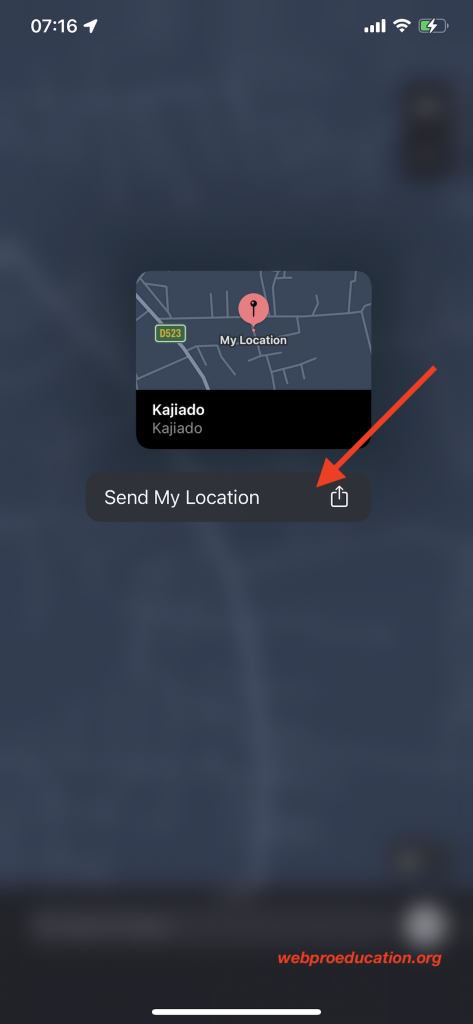
How To Drop a Pin On iPhone Messenger
You can also drop a pin directly from the messaging app on your iPhone. Of course you can choose it as the sharing method from any of the maps, but there’s a little integration that makes it easier if you were already in the app chatting with someone.
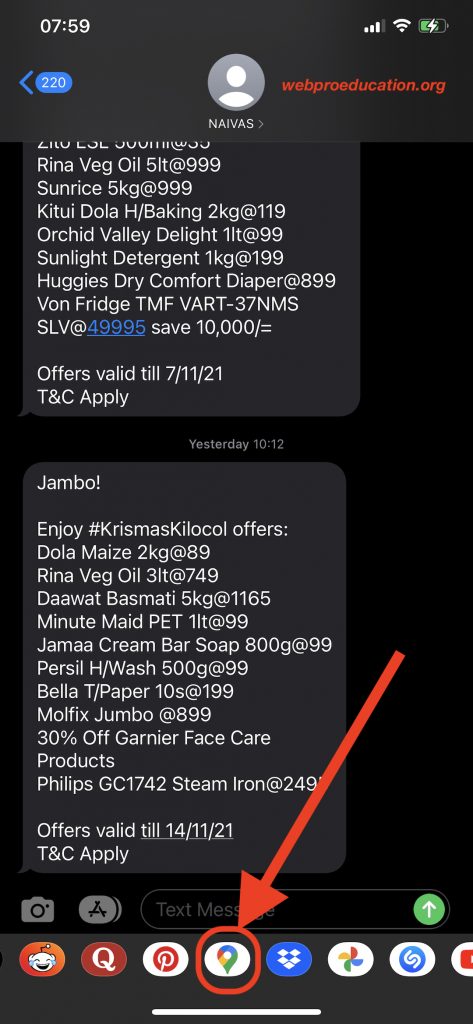
Simply scroll through the list of apps at the bottom of the screen with the conversation of the person you want to drop a pin to open. Tap on the Maps or Google maps ison and then proceed to send a pin location using iMessage or a normal text message.
From Whatsapp On iPhone
The Whatsapp application on your iPhone is also capable of dropping a pin location to someone.It will also need access to your iPhone’s location.
Open whatsapp and navigate to the chat of the person you want to drop a pin to. Then tap on the little + icon on the left of the text box. From the menu that pops up, select ‘Location’. Then choose ‘Send your current Location‘ from the next window.