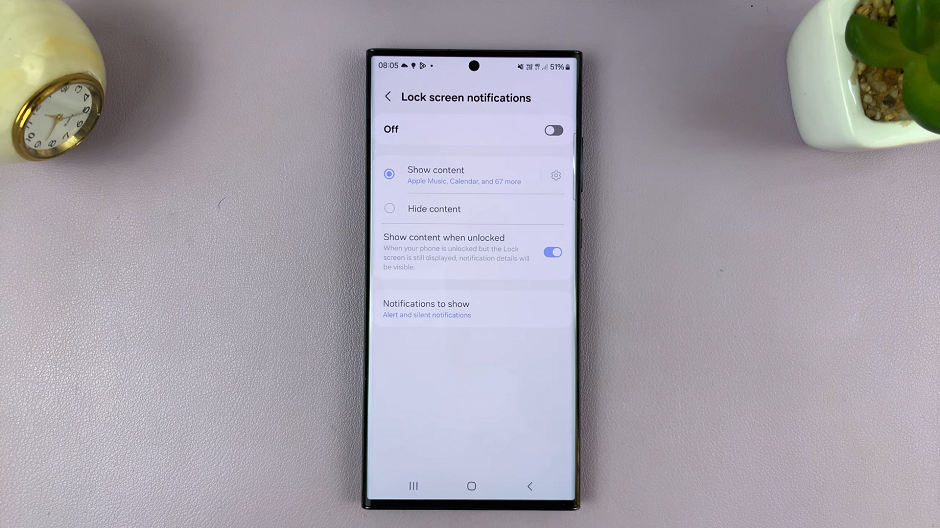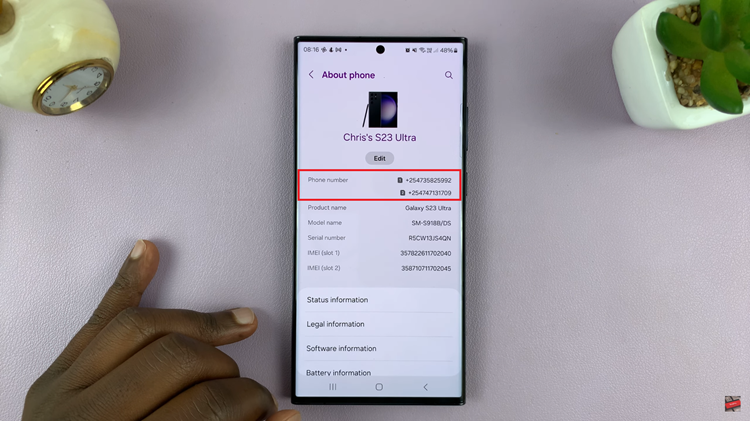The Samsung Galaxy Z Fold 6 is designed to offer a customizable and efficient experience. One of the standout features is the ability to create and manage text shortcuts.
Whether you want to update a commonly used abbreviation or remove outdated shortcuts, knowing how to edit or delete them can enhance your productivity and make typing much easier.
In this guide, we’ll walk you through the comprehensive step-by-step process on how to edit or delete text shortcuts on the keyboard of the Samsung Galaxy Z Fold 6.
Also Read: How To Enable / Disable Notifications For Specific Apps On Samsung Galaxy Z Fold 6
How To Edit / Delete Text Shortcuts On Keyboard Of Samsung Galaxy Z Fold 6
How to Edit Text Shortcuts on Keyboard
Begin by navigating to the Settings app on your Samsung Galaxy Z Fold 6. Scroll down and select General Management. Tap on the option labelled Samsung Keyboard Settings. Within the Samsung Keyboard settings, find the Text Shortcut label. Tap on it.
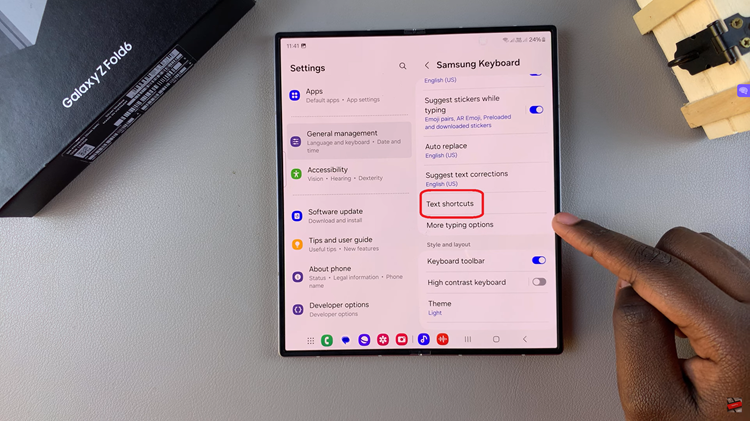
Tap on Text Shortcut to see a list of your current shortcuts. Select the shortcut you wish to edit. Enter your desired changes to update the shortcut as needed. Then, tap on Save to apply the changes. Test out the shortcut to see if it worked.
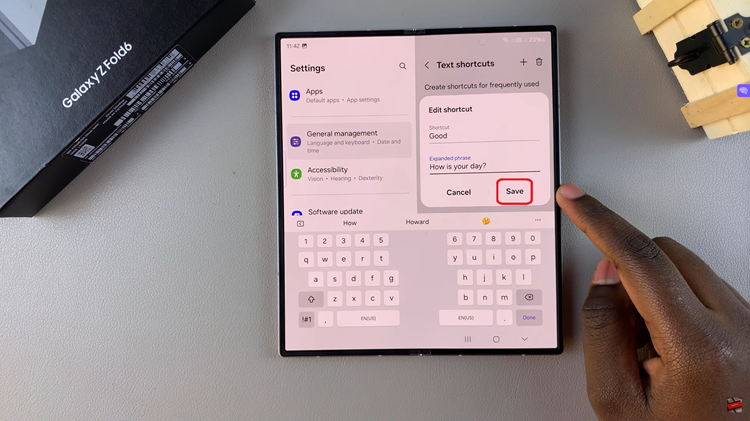
How to Delete Text Shortcuts on Keyboard
Start by opening the Settings app. Scroll and choose General Management. Tap on Samsung Keyboard Settings. Look for the Text Shortcut option and select it. Tap on the Bin icon. Choose the shortcut(s) you want to remove by selecting them. After making your selection, tap the Bin icon again to confirm the deletion.
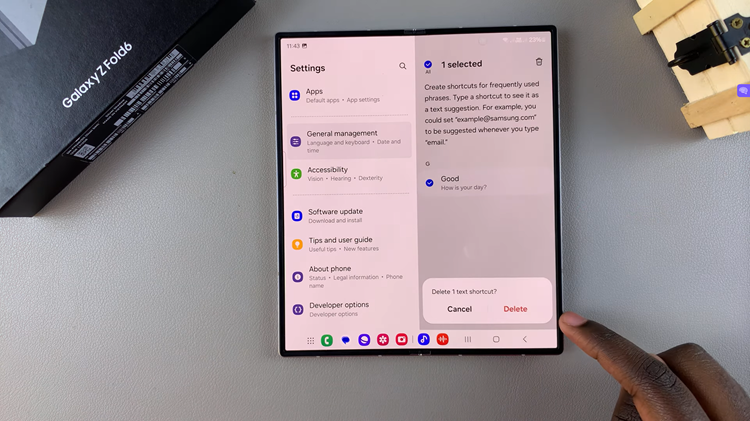
By following these steps, you can easily edit or delete text shortcuts on your Samsung Galaxy Z Fold 6, ensuring your keyboard is tailored to your typing needs. Customizing shortcuts can save time and streamline your communication, making your smartphone experience more efficient and personalized.
Watch: How To Turn AI Photo Editor On / Off On Samsung Galaxy Z Fold 6