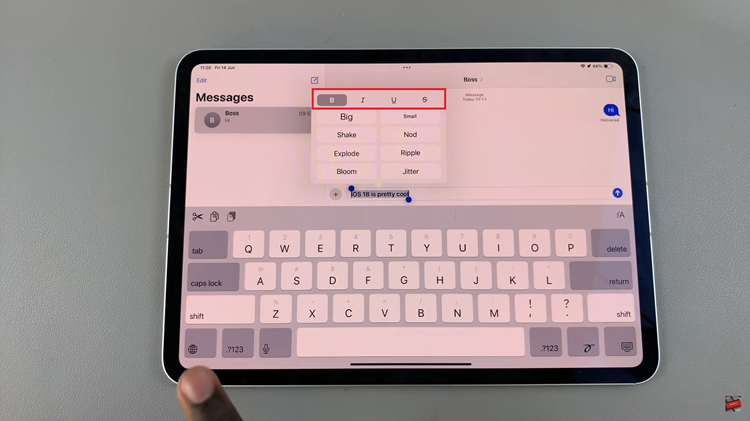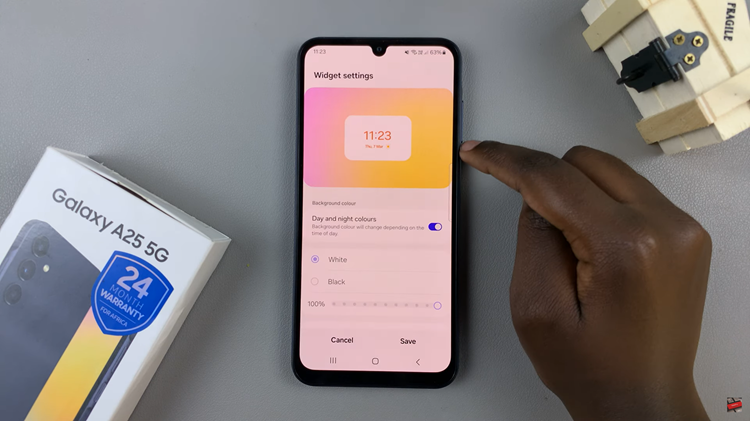Text shortcuts are a convenient feature on the Samsung Galaxy A14 that allows you to save time and effort while typing. These shortcuts let you replace a few characters with a longer word, phrase, or sentence, making communication faster and smoother.
However, there might be instances when you need to edit or delete these shortcuts to better suit your evolving needs and preferences.
In this article, we give you a comprehensive guide on how to edit and delete text shortcuts on your Samsung Galaxy A14.
Also Read: How to Enable Floating Keyboard On Samsung Galaxy A14
How To Edit & Delete Text Shortcuts On Samsung Galaxy A14
How To Edit:
Begin by tapping on the Settings app icon, usually represented by a gear. Scroll down the settings menu and select “General Management.” Under General Management, locate and tap on “Samsung Keyboard Settings.” This option is crucial for customizing your keyboard preferences.
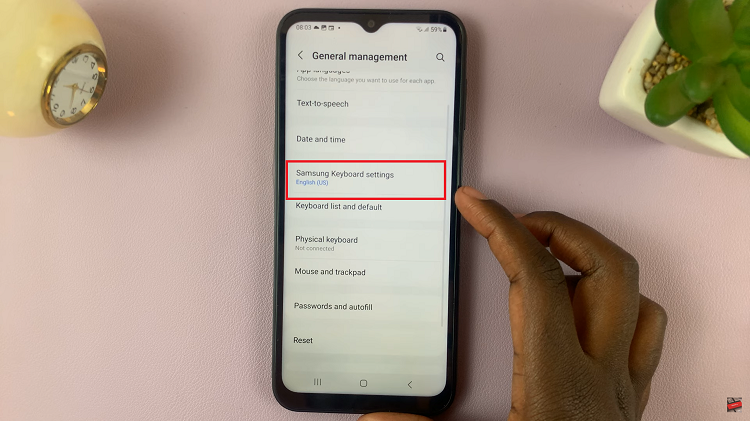
Look for the label “Text Shortcuts” within the Samsung Keyboard Settings. Once you find it, tap on it to access the list of existing shortcuts. From the list of text shortcuts, choose the one you wish to edit. Tap on it to proceed to the editing screen.
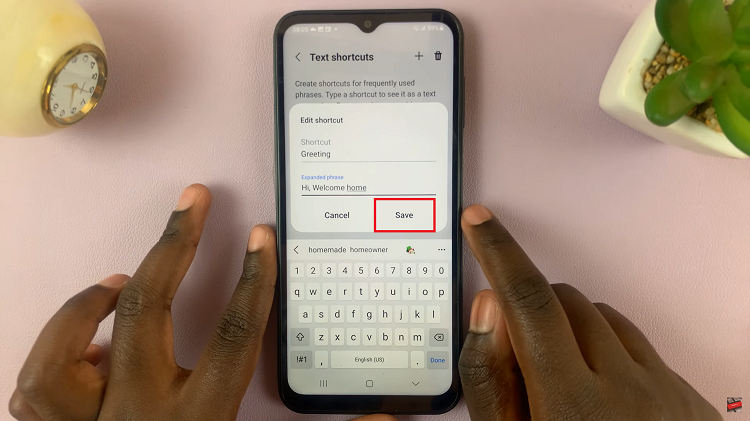
Modify the existing shortcut as per your preference. You can change the abbreviated characters or the full phrase associated with the shortcut. After editing the shortcut, ensure that your changes are saved by tapping on the “Save” button.
How To Delete:
Launch the Settings app from your app drawer. Scroll down and select “General Management” as you did before. Tap on “Samsung Keyboard Settings” within the General Management menu. Look for the “Text Shortcuts” label. At the top of the screen, you’ll find a bin icon (trash can).
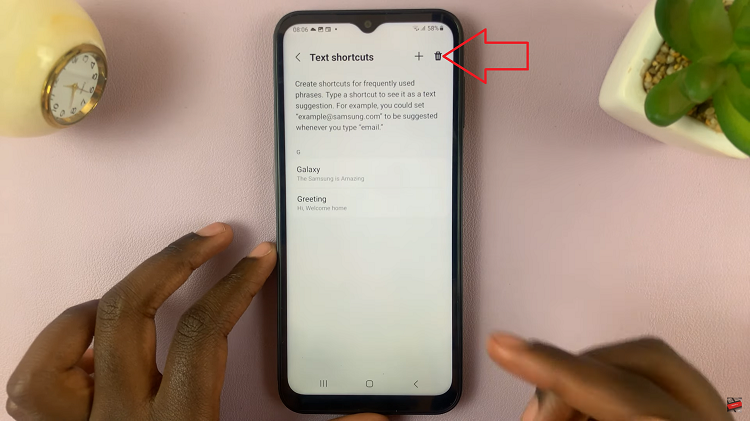
Tap on it to start the deletion process. Next, select the shortcut you want deleted and tap on the trash icon again. Once you tap on the bin icon, a confirmation prompt will appear. Select the “Delete” option to verify your choice.