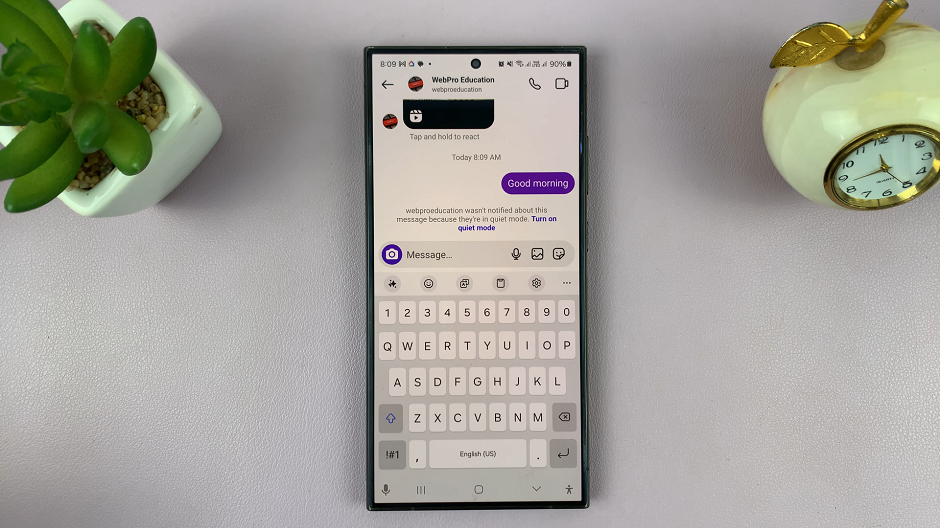Are you struggling to free up storage space on your Samsung Galaxy S24 series smartphone? Do you find yourself wondering how to effectively manage the files stored in the trash bin?
Worry not, as we’re here to guide you through the process of emptying the trash bin on your Samsung Galaxy S24, S24+, or S24 Ultra device.
Just like your computer’s recycle bin, the trash bin on your Samsung Galaxy S24 serves as a temporary storage space for deleted files. When you delete a file from your device, it is moved to the trash bin where it remains until you manually empty the bin. This feature is designed to give you a chance to recover files you may have accidentally deleted before they are permanently removed from your device.
Read: How To Remove (Delete) Home Screen Widget On Samsung Galaxy S24’s
Empty Trash Bin On Samsung Galaxy S24’s
First, open the My Files app, scroll all the way down and tap on the Recycle Bin option.
The recycle bin contains files that have been deleted for no longer than 30 days. Once the 30-day time period elapses, all the deleted items in the recycle bin are usually deleted permanently.
Next, tap on the 3 dots in the top right corner of the screen and select Empty.
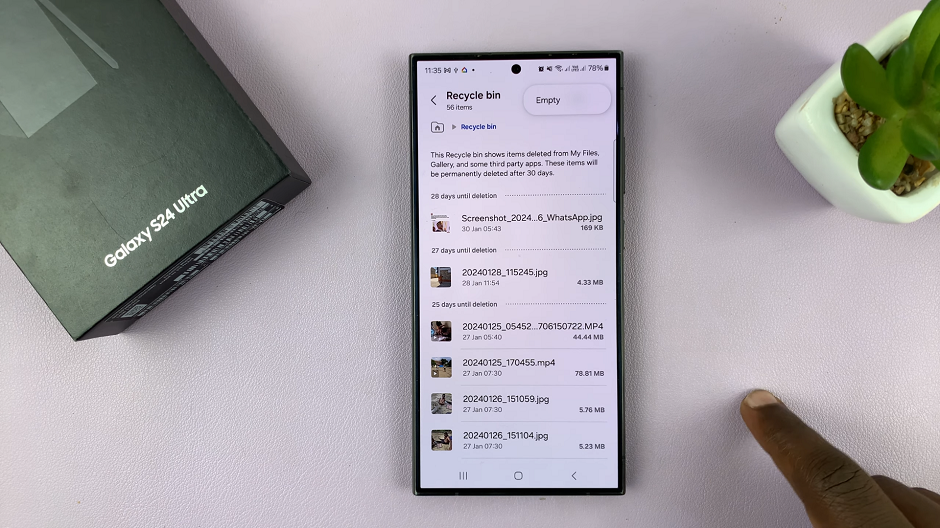
Finally, confirm you want to permanently delete all the files in the recycle bin by selecting Delete.
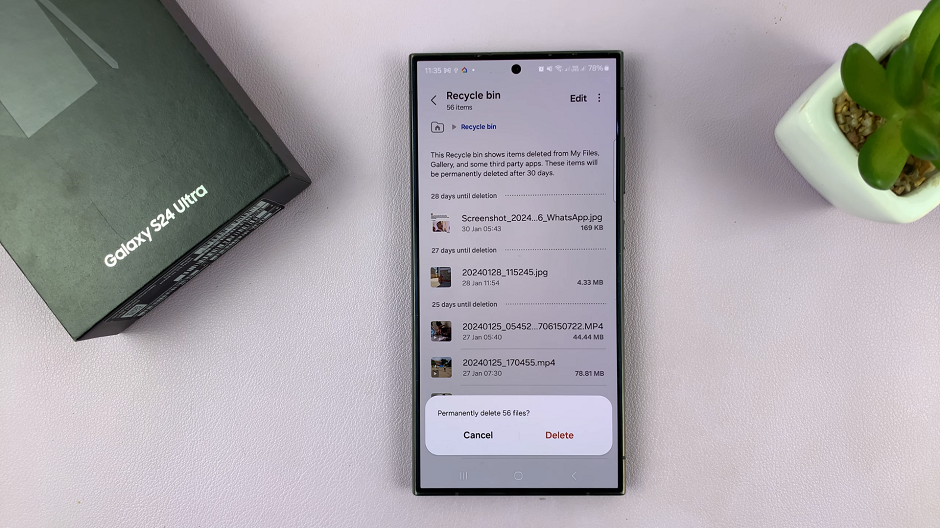
This will empty the recycle bin completely.
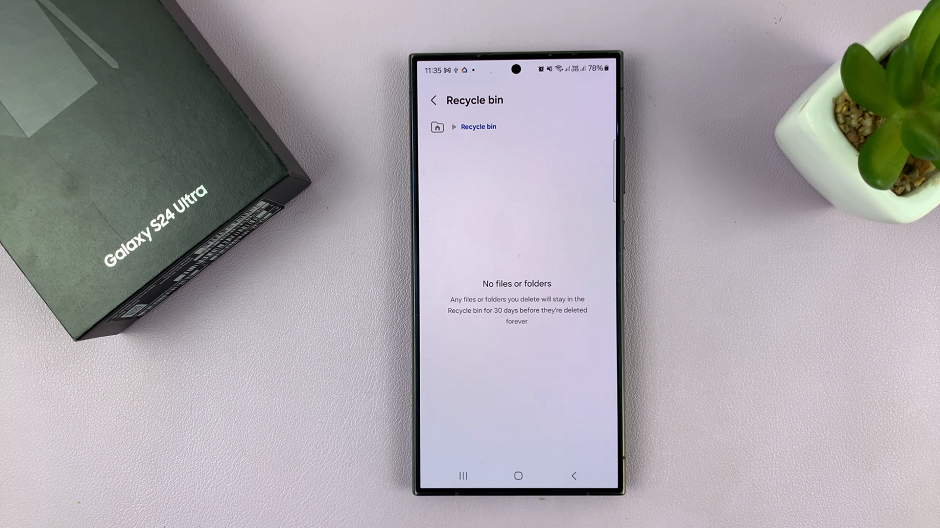
Tips to Manage Your Device’s Storage
Regularly empty the trash bin on your Samsung Galaxy S24 series device to free up storage space and keep your device running smoothly.
Consider transferring important files to cloud storage or an external storage device to further optimize your device’s storage capacity.
Use the built-in Device Care feature on your device to monitor storage usage and optimize performance.
By following these simple steps, you can effectively manage the files stored in the trash bin on your S24 device. Keep your device clutter-free and enjoy optimal performance for all your daily tasks and activities.