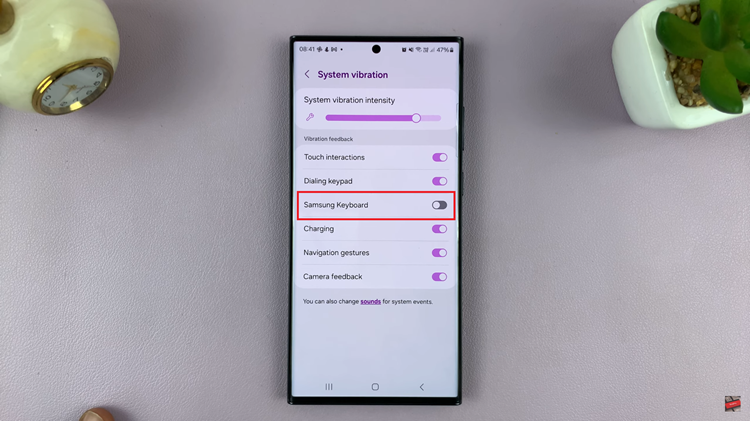The always-on display is a helpful feature that lets users check the time, notifications, weather, and other information with a glance. It has been around on Android devices and you can find the feature within the latest iPhone 14 series.
The downside of always on display, it consumes a lot of battery, which might not be convenient for most users. By default, the always-on display is usually turned on. But if you turned it off and you can’t remember how to enable it, the guide below will give you steps on how to enable always on display on iPhone 14.
Watch: How To Turn Screen Rotation On and Off On iPhone 14 / iPhone 14 Pro
How To Enable Always On Display On iPhone 14
First, tap on Settings, then scroll down and tap on Display & Brightness.
This will show you the display settings of the iPhone 14. Next, under the display and brightness page, scroll down to Always On. By default, it will be on. But if you turned it off and you simply want to enable it, simply tap on the toggle icon next to the Always On option.
That’s simply how to go about it. Let me know if you have any questions in the comment section below.
Also read: How To Turn Off Always On Display On iPhone 14 Pro