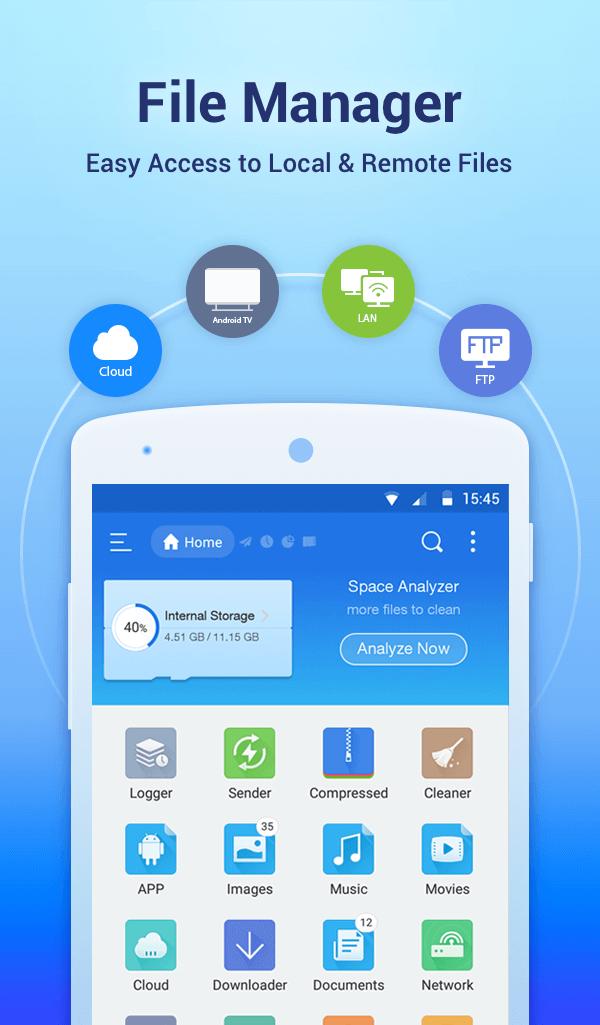The Always On Display (AOD) feature offers a convenient way to access essential information without unlocking your phone. Whether it’s checking the time, date, or notifications at a glance, this feature ensures that crucial details are always visible on the screen, even when the device is in standby mode.
Unfortunately, the Samsung Galaxy A15 doesn’t have this feature. However, there is a workaround you can use to have this precious feature on your device. This involves installing a third-party application on your device.
In this guide, we will walk you through the general steps to enable the Always On Display on your Samsung Galaxy A15.
Watch: How To Take Screenshots On Samsung Galaxy A15
To Enable Always ON Display On Samsung Galaxy A15
As mentioned above, you’re required to install a third-party application on your Samsung Galaxy A15. We recommend the ‘Muviz Edge‘ application that you can use for this.
First, head to Google Play Store and search for the ‘Muviz Edge‘ application. On the search results, tap ‘Install’ to download it on your phone. Once installed, tap on ‘Open’ to launch the application. You can also launch it from the app drawer.
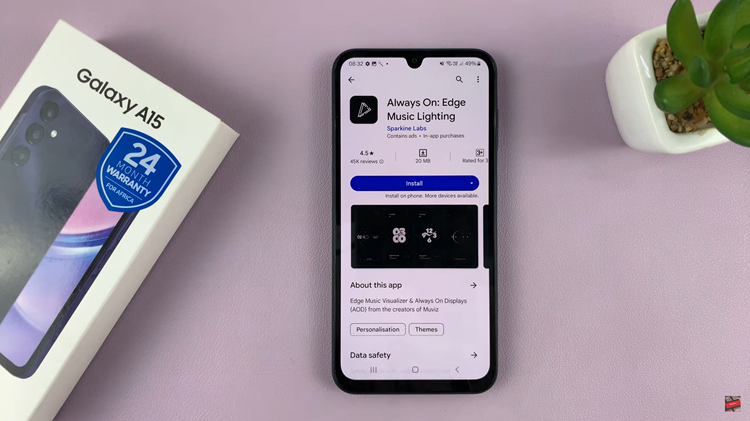
Next, allow the ‘Draw over Apps‘ permission for the application. Then enable all other permissions that might be required for the application to run successfully.
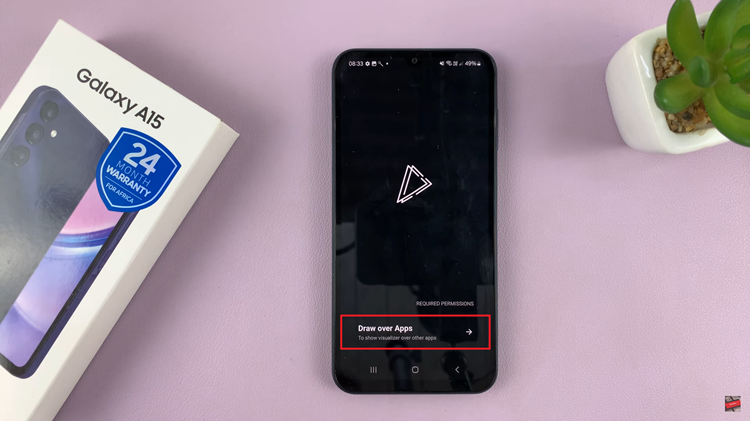
After setting up the application, tap on ‘AOD’ at the bottom menu on the application. Then, choose your favorite style from the list and customize it to your liking. After customizing the style, tap on ‘Save‘ and tap on ‘Apply‘.
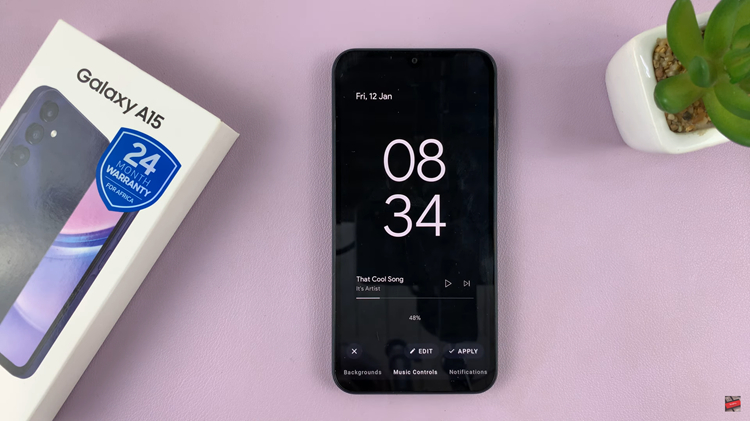
By following the steps above, you can simply enable this feature on your Samsung Galaxy A15 and enjoy your lock screen.