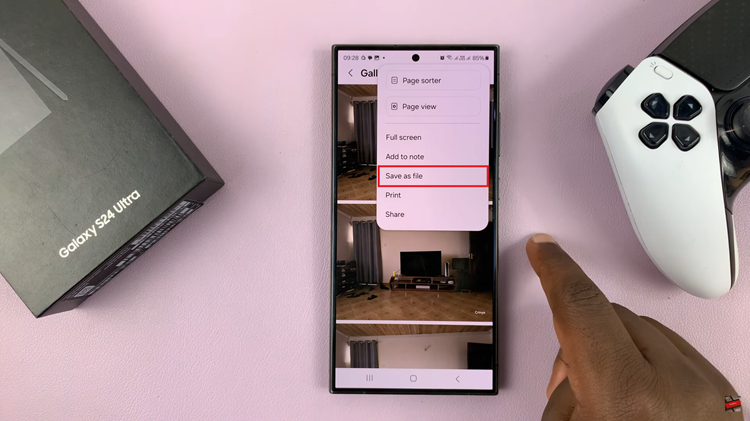With new phones, the always-on display feature distinguishes them from other phones. This feature alerts you of elements like time, incoming calls, notifications, and many more. Usually, this happens when the screen on your phone is turned off. Unfortunately, not all Samsung phones have the always-on display feature.
The always-on display feature is mostly found on newer Android smartphones. For the Samsung Galaxy S23, the feature is available but it’s not enabled by default. In the article, you’ll learn how to enable always on display on the Samsung Galaxy S23, S23+, and S23 Ultra.
Watch: How To Display Refresh Rate On Samsung Galaxy 23
How To Enable Always On Display On Samsung Galaxy S23
The steps illustrated below work for all the Samsung Galaxy S23 series.
First, open ‘Settings‘ on your Samsung Galaxy S23 and tap on ‘Lock Screen‘. Then, on the lock screen options page, find the Always On Display and tap on it. To turn this feature on, tap on the toggle icon to enable it.
Next, you can choose to show the clock, clock style, show music information if you’re listening to music, and much more. Not only that, but you can also customize your always-on display to suit your preference. For instance, you can change the clock design, and change the color of the text displayed.
Afterward, when you lock your screen, you’ll be able to see the always-on display. In conclusion, the always-on display is quite a useful feature. It’s easy to set up and you can follow the above steps if you’d like to adjust a few settings.
Let us know in the comment section if you have any questions or suggestions. If you found the article helpful, consider sharing it with your friends.
Also read: How To Create A ChatGPT Account