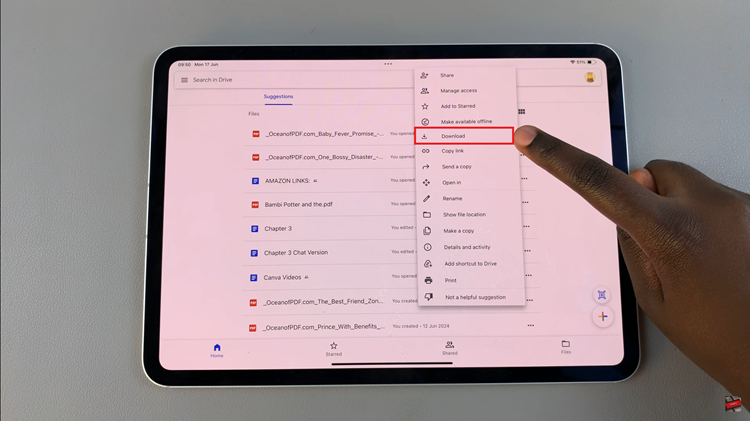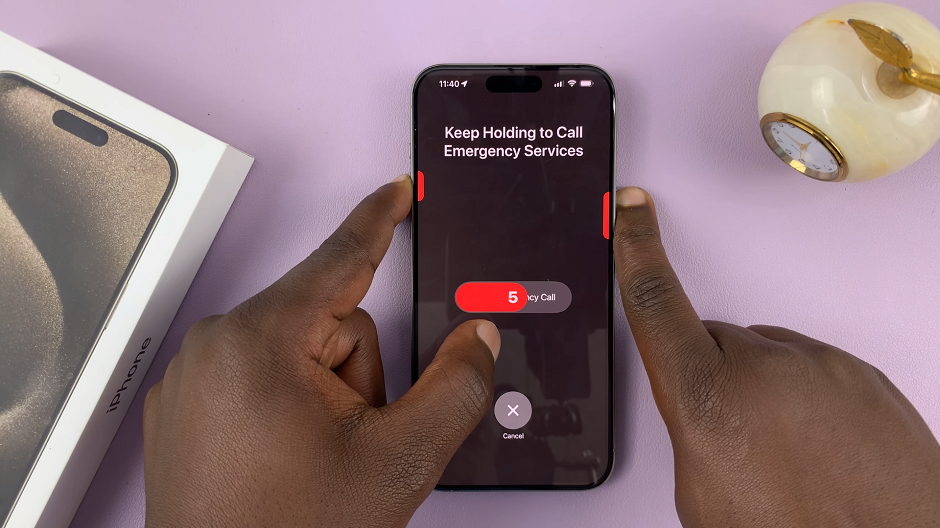With the Windows Defender as your default Windows security, it has evolved to become a definitive suite for basic virus protection on Windows machines. Some programs might advise you to disable your antivirus while installing the software.
Maybe you disabled your antivirus before installation and you’d like to enable it back on your PC. Or you want to disable it temporarily so that you can boost your PC’s performance. This article will help you know how to enable and disable your Windows Defender on your Windows 11 computer.
Watch: How To Install Google Chrome On Windows 11
How To Enable And Disable Windows Defender
Windows Defender is usually the default antivirus on your PC. To turn it on and off, simply press the Windows Button on your keyboard. You can also click the Start Button on your desktop. Then, search for Windows Defender.
Next, click on the Windows Defender Firewall to open it. This will bring you to the Windows Defender firewall menu. On the left, click on Turn Windows Defender Firewall On and Off. By default, Windows Defender is always on. To turn it off, simply tick the checkbox beside Turn Off Windows Defender Firewall on both the Private and Public network settings.
This will disable your Windows defender. To enable it back, simply tick the checkbox beside Turn Windows Defender Firewall. That’s how to go about it. Let me know if you have any questions in the comment section below.
Also read: How To Install Apps On LG Smart TV