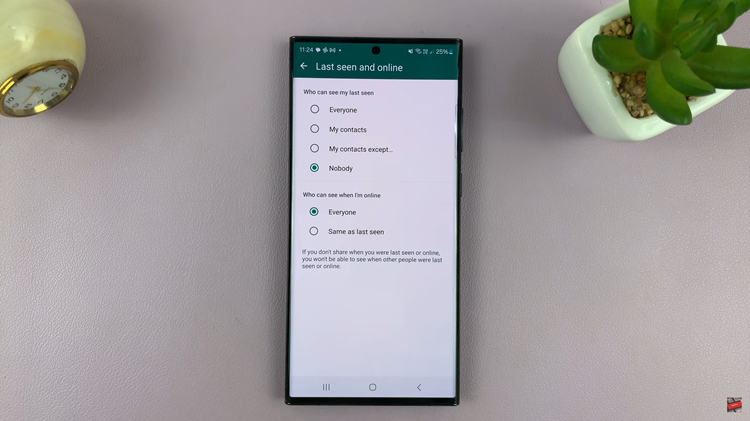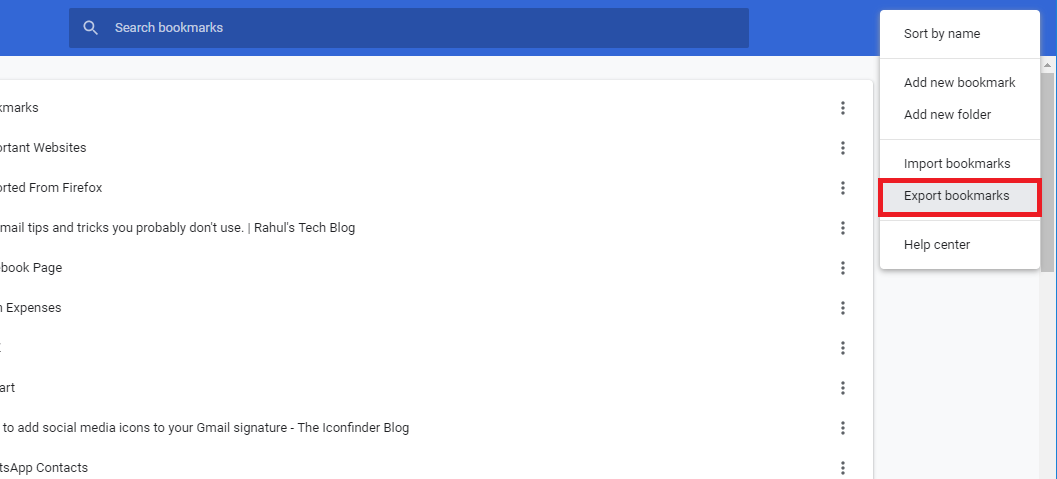In this guide, we’ll walk you through the steps to enable and set up Hey Google on your Google Pixel 8 and Pixel 8 Pro.
Google Pixel 8 and Pixel 8 Pro smartphones come with a host of impressive features, one of which is the ability to activate Google Assistant with just your voice using the Hey Google command.
This feature can greatly enhance the user experience, allowing for hands-free interaction with your device.
Watch: How To Turn Torch ON / OFF On Samsung Galaxy A24
Enable Hey Google
Open the Google app on your Google Pixel 8 or Pixel 8 Pro. In the Google app, tap on the profile icon in the top-right corner of the screen to open the app menu.
From there, tap on Settings and select the Google Assistant option. Make sure you sign in to a Google account to proceed, by tapping on Sign In.
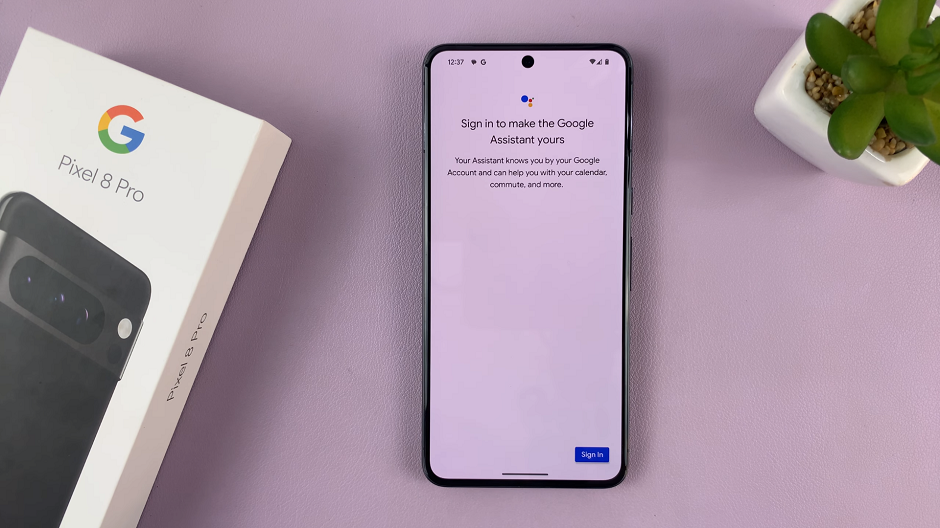
Choose the Google account you want to use, if you have more than one and select OK.
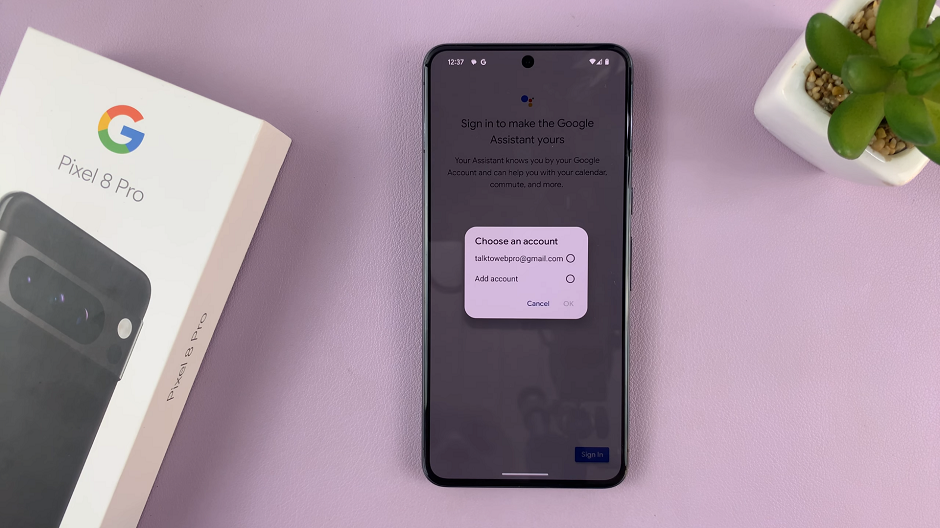
Next, tap on Hey Google & Voice Match. Toggle the switch next to Hey Google to the On position.
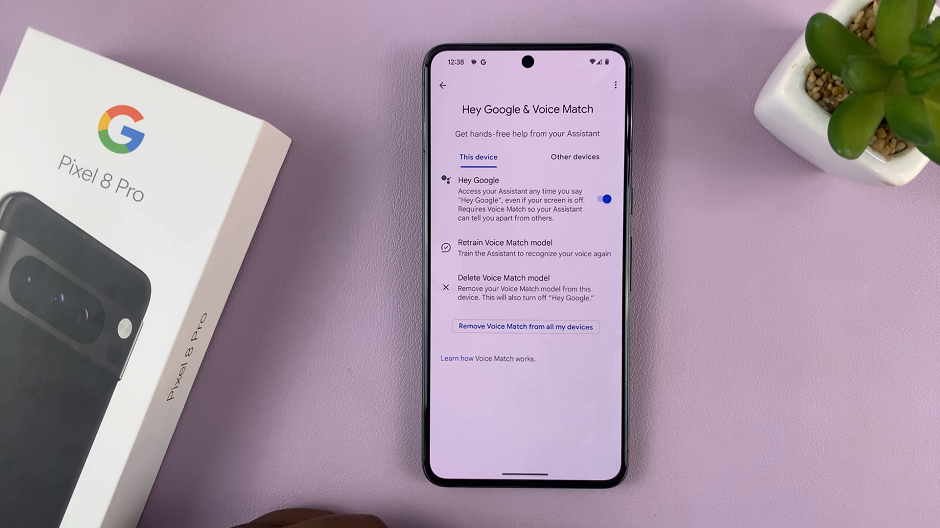
Set Up Hey Google On Google Pixel 8 & Pixel 8 Pro
You will be prompted to activate Google Assistant. Tap on I agree.
Activate voice match to be able to use Hey Google by tapping on I agree once more. You will go through some training exercises to record your voice patterns.
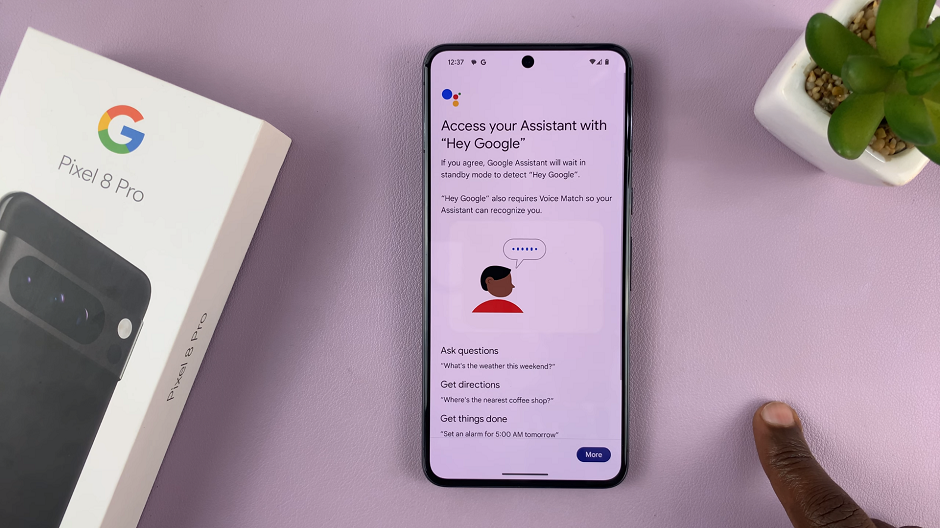
If you had used the Google account you chose to set up voice match before on another device, this data will be recovered. Simply tap on Next in the Hey Google is Ready page.
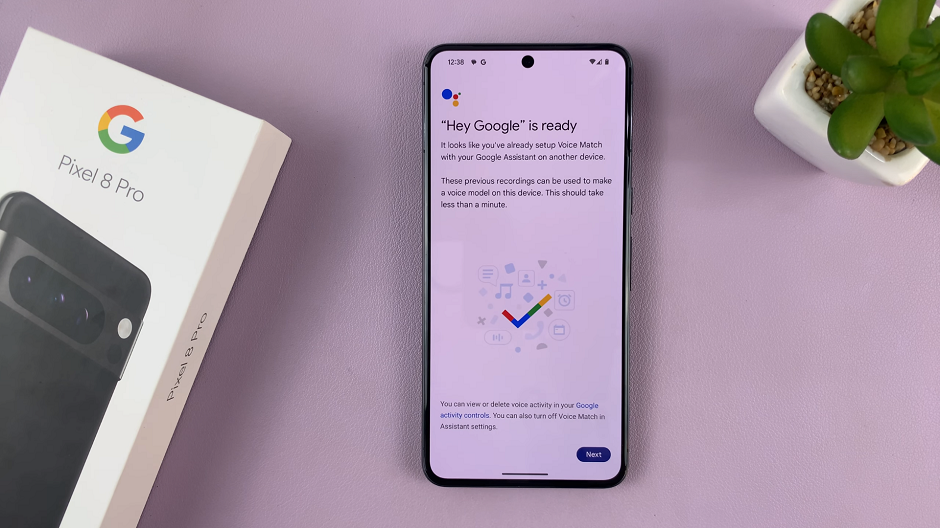
Finally, choose whether you want to save video now or later to improve audio technologies. And that’s it! You’ve successfully enabled and set up the Hey Google voice activation feature on your Google Pixel 8 or Pixel 8 Pro.

Remember, you can always come back to these settings if you decide to disable the feature in the future.
Troubleshooting Tips
If you encounter any issues with Hey Google recognition, here are a few tips to consider:
Check Microphone: Ensure that your device’s microphone is not obstructed and is functioning properly.
Re-train Your Voice: If recognition problems persist, consider re-training your device in a quiet environment.
Clear Cache: Clearing the cache of the Google app can sometimes resolve minor glitches.
Enabling and setting up Hey Google on your Google Pixel 8 or Pixel 8 Pro is a straightforward process that can greatly enhance the usability of your device. With this feature, you can perform a wide range of tasks hands-free, making it a valuable addition to your smartphone experience.
Remember, the Hey Google command can be used for various tasks, from setting reminders and sending messages to getting directions and more. Experiment with different commands to make the most out of this convenient feature. Enjoy your enhanced Pixel 8 experience!
Read On: How To Enter and Exit Safe Mode On Google Pixel 8 & 8 Pro