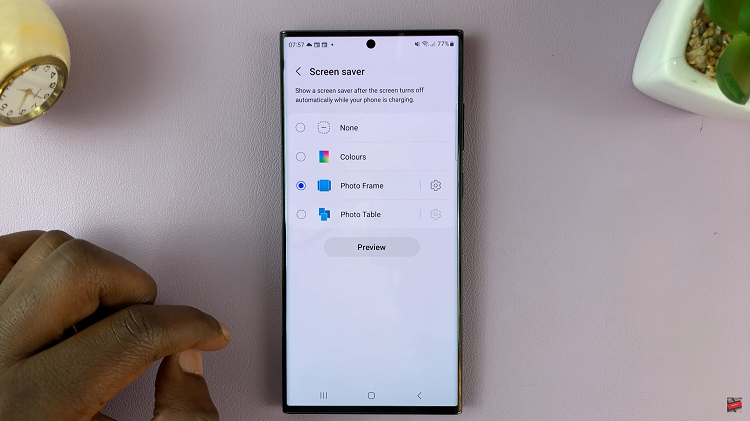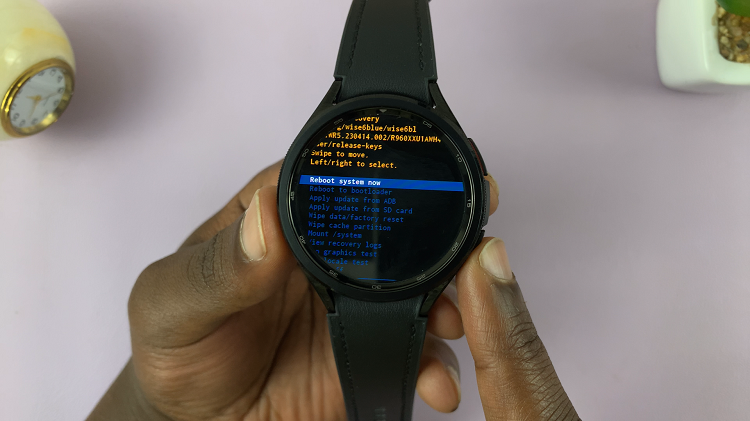In today’s digital age, keeping your iPad and its apps up-to-date is crucial for ensuring optimal performance, security, and access to the latest features. With the convenience of automatic app updates, you can streamline this process, allowing your device to manage updates seamlessly in the background. This guide will walk you through the steps to enable automatic app updates on your iPad, empowering you to stay current effortlessly.
Ensuring your apps are regularly updated not only enhances functionality but also addresses potential vulnerabilities and bugs that developers continuously patch. By enabling automatic updates, you can focus more on using your iPad rather than manually updating each app individually.
Let’s dive into the straightforward process of setting up automatic app updates to maximize the efficiency and reliability of your iPad experience.
Watch: How To Enable Tap To Wake On iPad
Enable Automatic App Updates On iPad
To begin, ensure your iPad is unlocked and navigate to the “Settings” app, easily identifiable by its gear icon on the home screen. Then, proceed by scrolling down within the Settings menu until you find the “App Store” option. Tap on this to access specific settings about app updates and downloads.
At this point, locate the option labeled “App Updates.” Here, you will need to toggle the switch next to it to enable automatic updates. Enabling this feature empowers your iPad to seamlessly download and install app updates in the background, eliminating the need for manual intervention for each update.
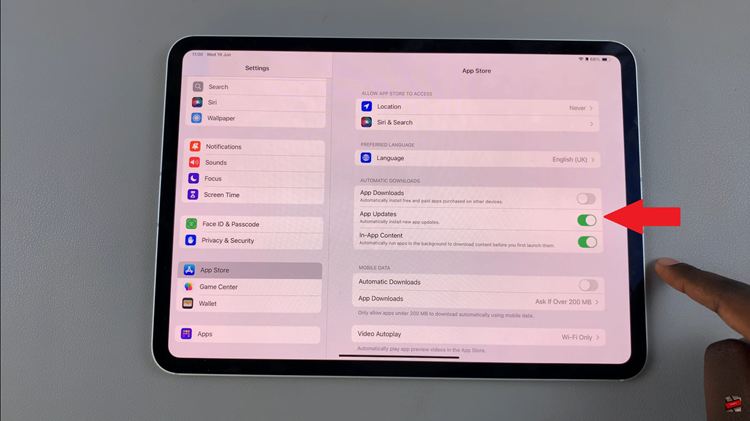
Finally, exit the settings page to apply the changes. Your iPad will now automatically manage app updates, providing you with a more streamlined and efficient experience. This setup is particularly advantageous for staying up-to-date with app improvements while minimizing the need for manual oversight.
In conclusion, by enabling automatic app updates on your iPad, you ensure that you are always benefiting from the latest features, performance improvements, and security patches. It’s a straightforward way to maintain your device’s efficiency without the hassle of manually updating each app.
Read: How To Add & Remove Lock Screen Widgets On iOS 18 (iPad)