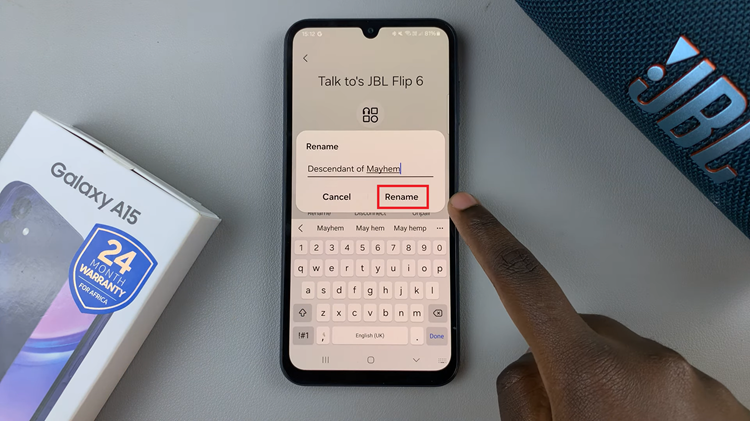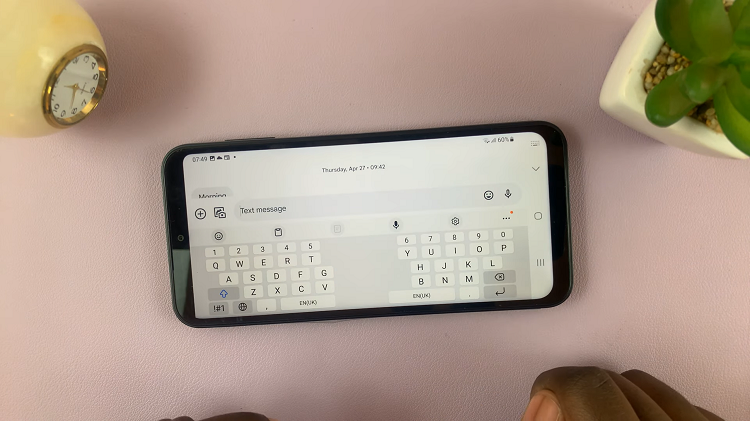In the evolving world of social media, accessibility and engagement are key. Instagram, a leading platform for sharing photos and videos, has recognized the importance of inclusivity and now offers automatic captions for videos.
This feature not only enhances accessibility for viewers with hearing impairments but also helps users engage with content in noisy environments.
In this guide, we’ll walk you through the steps to enable automatic captions on Instagram for Stories and Reels, and provide tips for customizing your captions.
Why Enable Automatic Captions?
Before diving into the steps, let’s understand the benefits of enabling automatic captions:
Increased Engagement: Captions make your content accessible to a broader audience, including those who prefer watching videos on mute.
Accessibility: Automatic captions ensure that people with hearing impairments can enjoy your content.
Improved Comprehension: Viewers in noisy environments can still follow along with your videos by reading the captions.
SEO Benefits: Captions can improve the discoverability of your content as search engines index text more effectively than video.
Watch: How To Hide Instagram Notifications From Android Lock Screen
Enable Automatic Captions On Instagram
To start, launch the Instagram app on your smartphone. Tap on your profile icon at the bottom right corner of the screen to go to your profile page.
On your profile page, tap the three horizontal lines (hamburger icon) at the top right corner.
Select Settings and Privacy from the menu that appears.
Under Settings and Privacy, tap on Accessibility. You will see the Captions option. Tap on it to open.
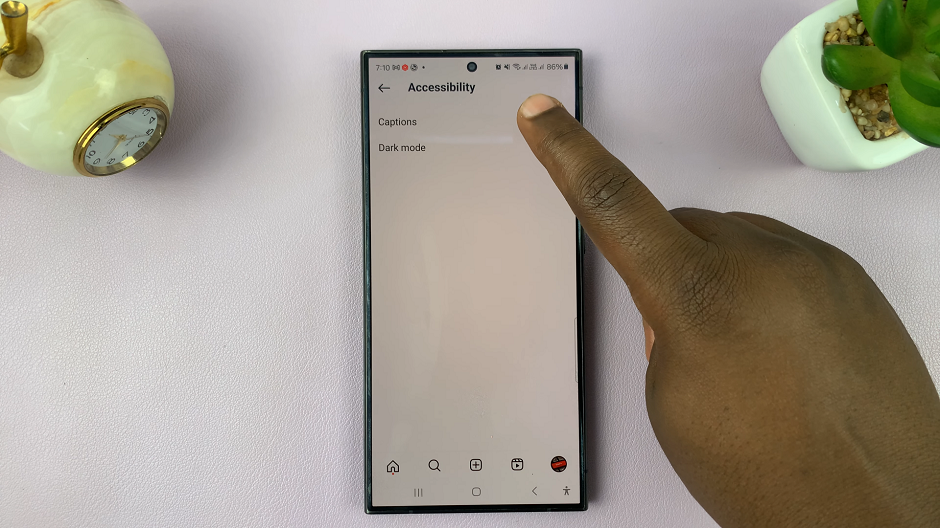
In the Captions menu, you will see a toggle button labelled Captions.
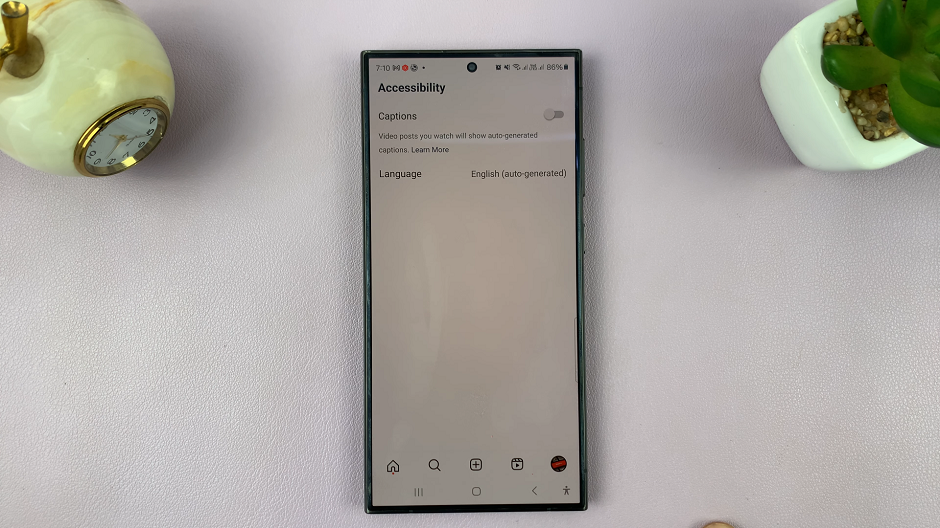
Tap on the toggle to enable automatic captions, which will be auto-generated in the language you have chosen for Instagram.
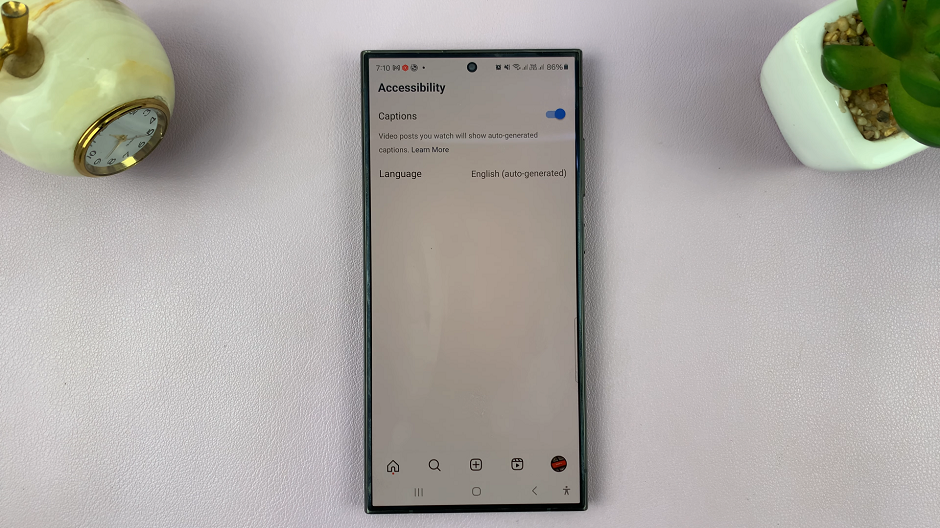
Now, Instagram will do it’s best to automatically generate captions for video content that is in your preferred language.
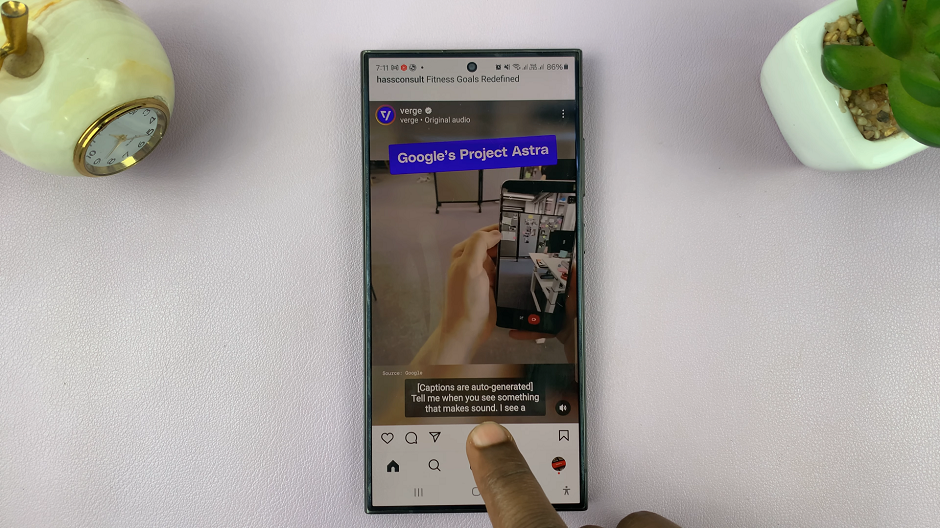
Tips for Better Captions
Speak Clearly: Clear audio helps Instagram’s transcription algorithm generate accurate captions.
Check for Errors: Review the automatically generated captions for any errors or misinterpretations.
Keep It Concise: Short and simple sentences are easier to follow and less prone to errors.
Use Proper Punctuation: This can enhance the readability of your captions.
Troubleshooting Common Issues
Inaccurate Captions: If the captions are inaccurate, try re-recording the audio in a quieter environment or speaking more clearly.
Captions Not Showing: Ensure that the app is updated to the latest version, as caption features may not be available on older versions.
Editing Captions: If you notice mistakes, you can manually edit the captions by tapping on them before sharing your Story or Reel.
Enabling automatic captions on Instagram is a simple yet powerful way to make your content more accessible and engaging. By following the steps outlined in this guide, you can easily add captions to your Stories and Reels, ensuring that your content reaches a wider audience. Don’t forget to customize and review your captions for the best results.