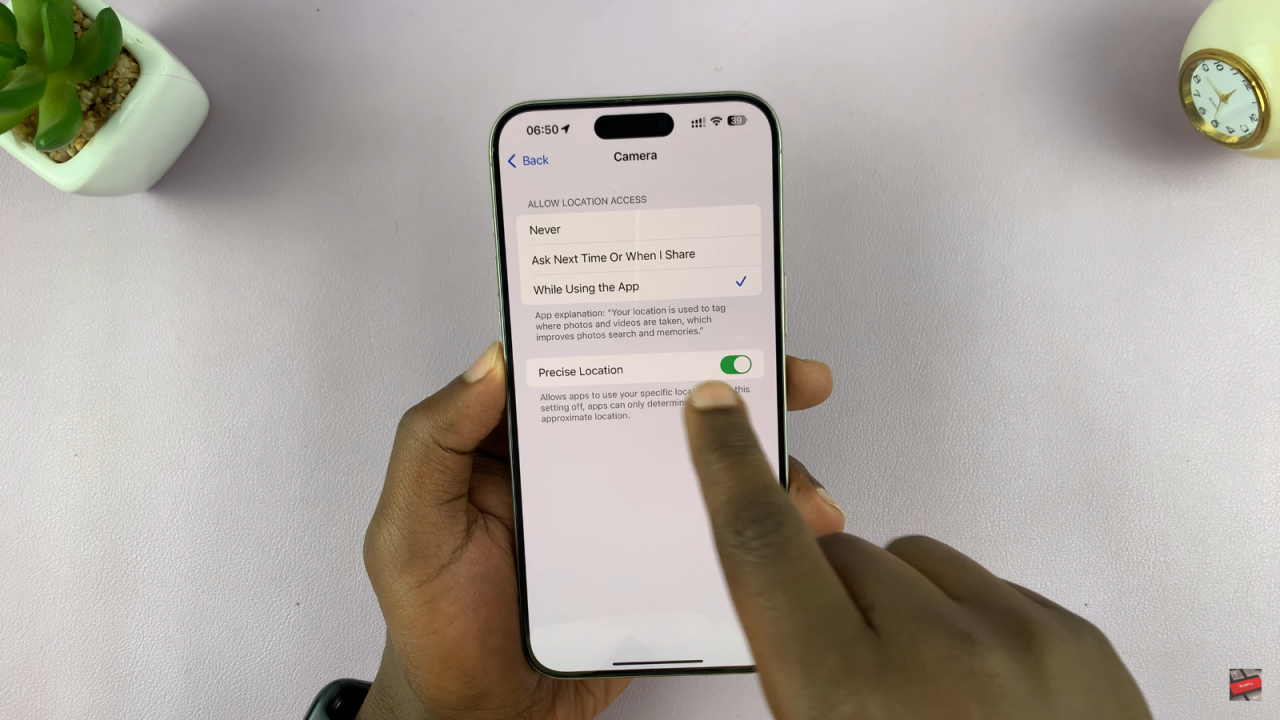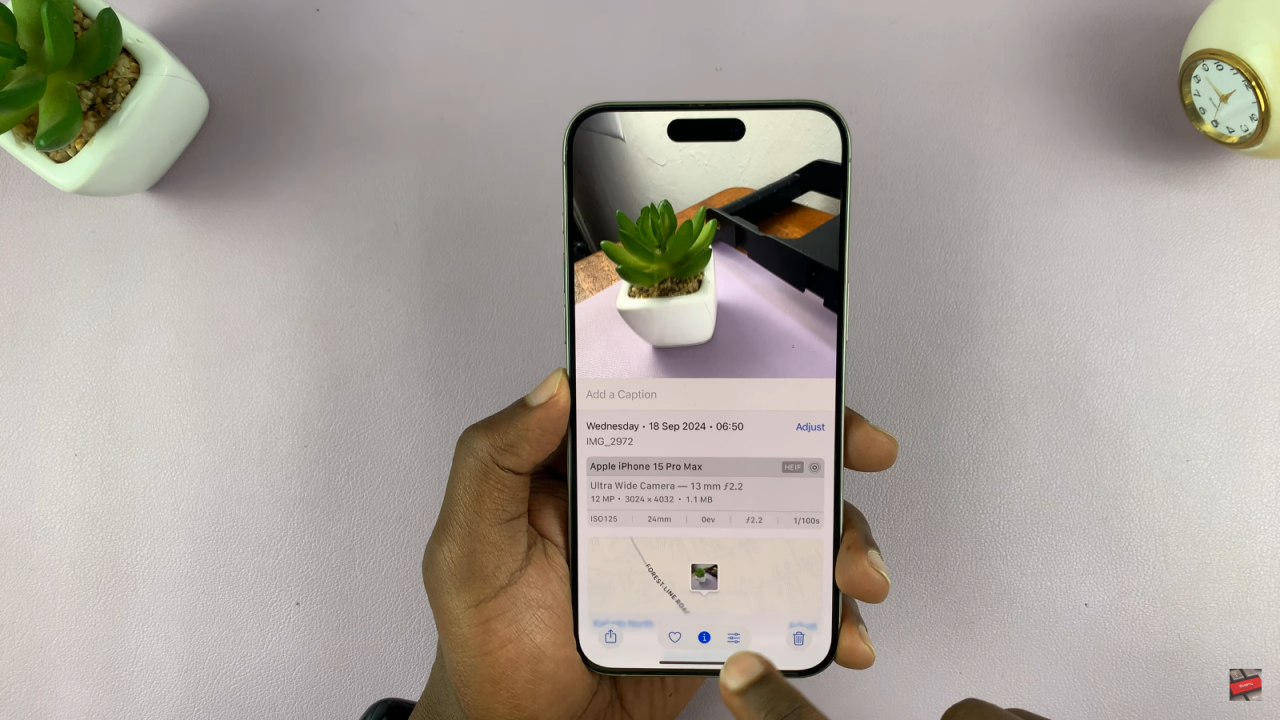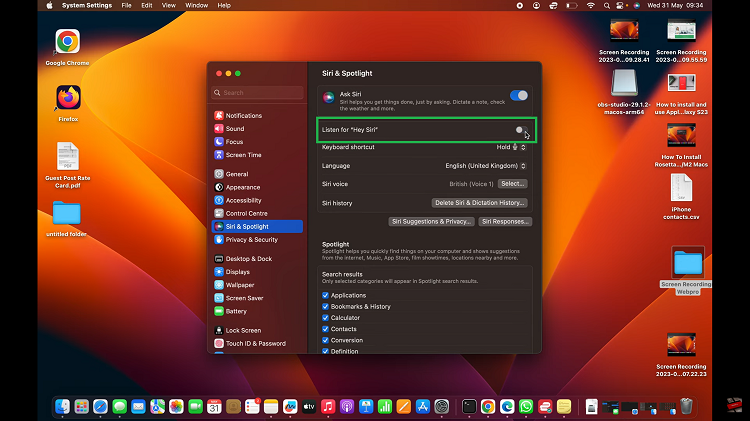Enabling automatic location tags on iPhone photos adds context to memories and helps recall where each picture was taken. This feature uses your iPhone’s GPS to embed location data into images, making it easy to organize and search for photos by location. Whether documenting a vacation or everyday moments, location tags enhance any photo collection.
In this guide, we’ll show you how to enable automatic location tags on iPhone photos. By activating this feature, every snapshot carries both a visual and geographical memory, allowing for a more enriched experience when reliving those moments.
Watch:How To Connect SD Card To iPhone
Enable Automatic Location Tags On iPhone Photos
Open Settings: Start by going to the main Settings page on your iPhone.
Navigate to Privacy: Next, scroll down and tap on Privacy & Security.
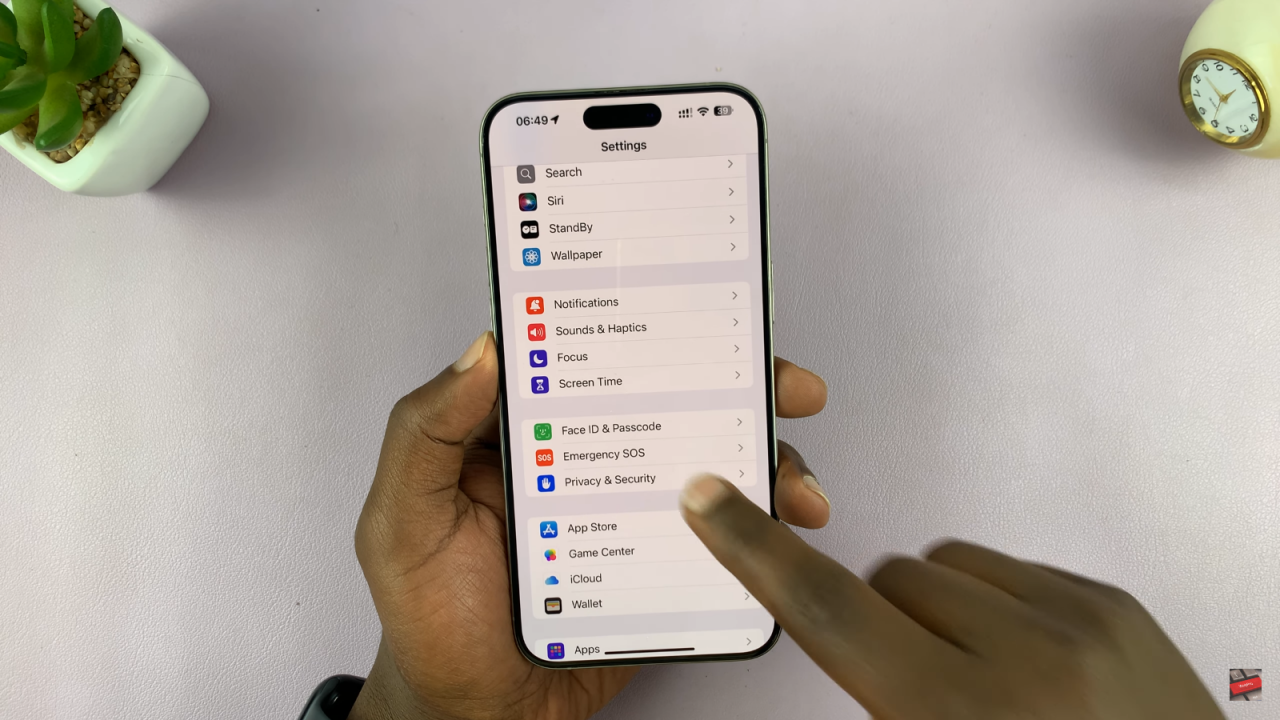
Access Location Services: Under Privacy & Security, select Location Services.
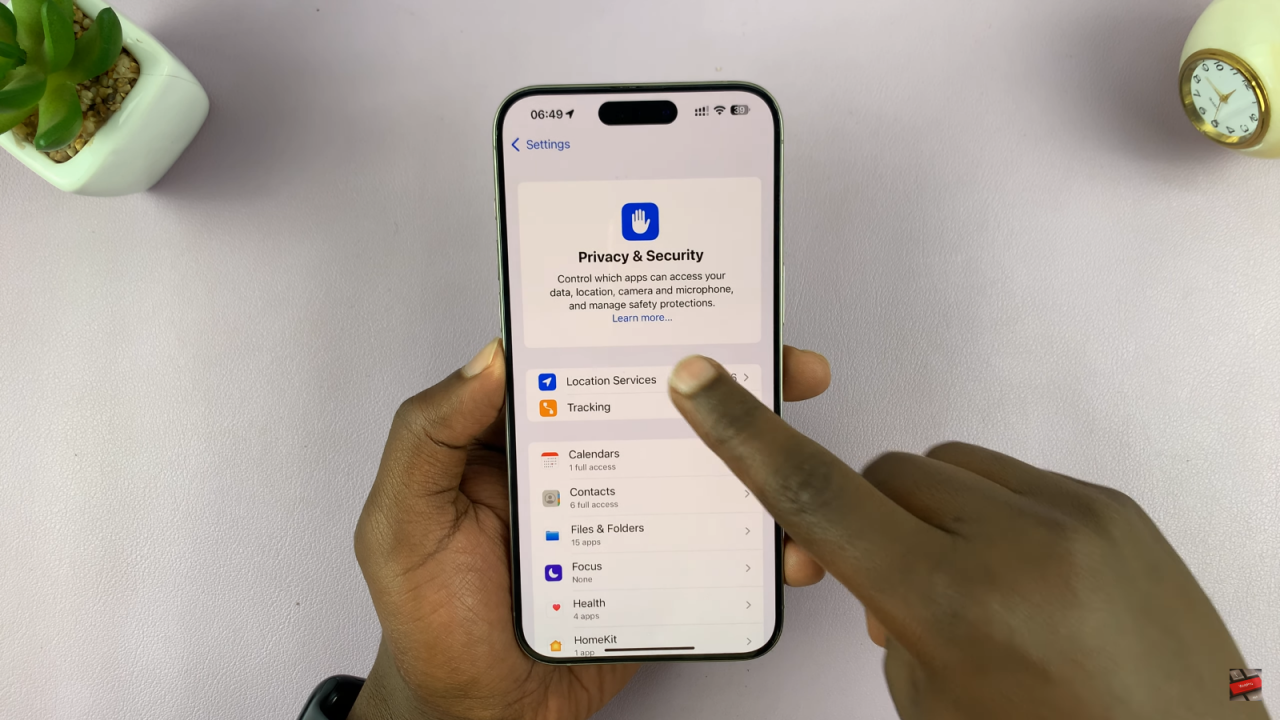
Enable Location Services: Ensure that you turn on Location Services.
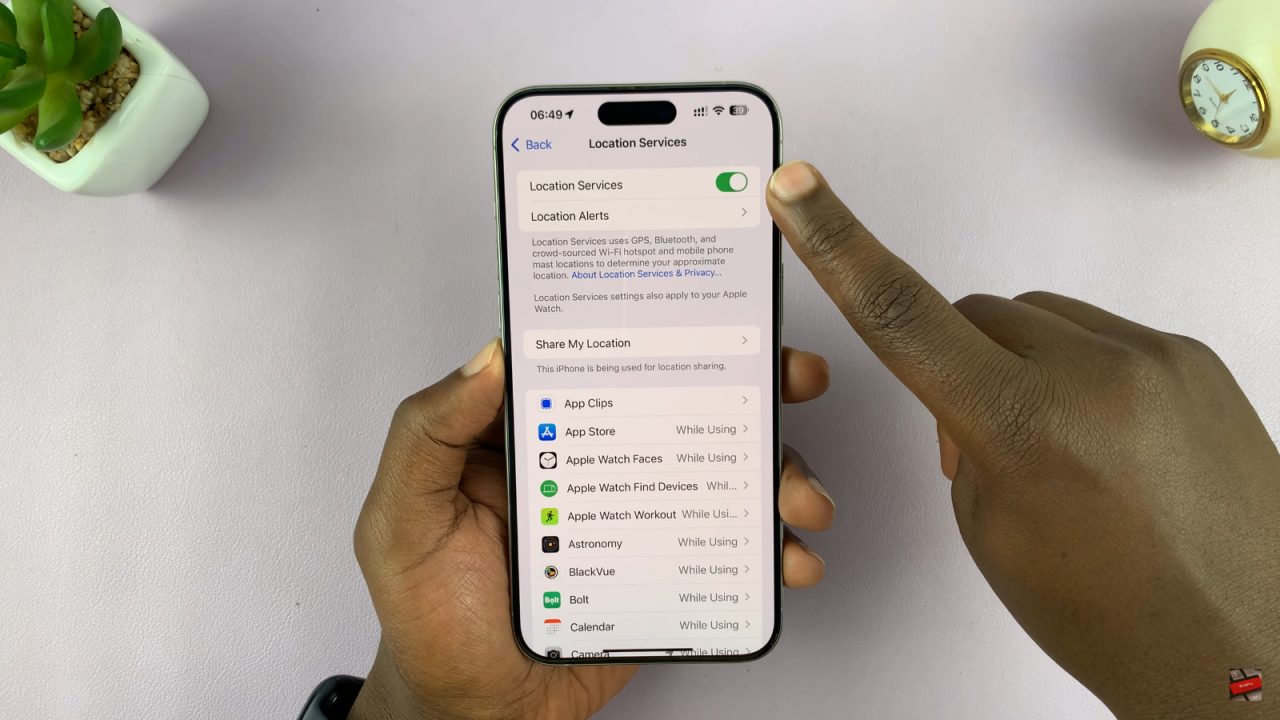
Find the Camera App: After that, scroll down to find the Camera app and tap on it.
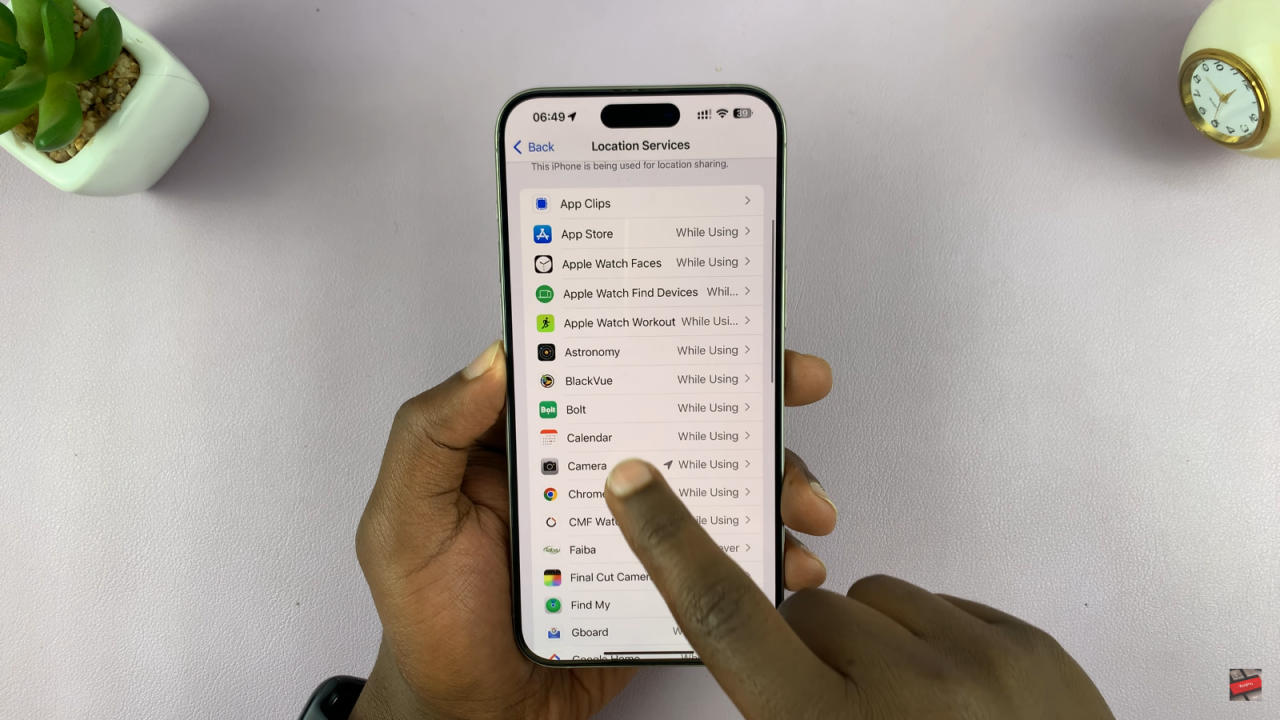
Set Permissions: Make sure you select While Using the App. If it’s set to Never, the camera won’t access your location information, which prevents it from adding location data to your photos.
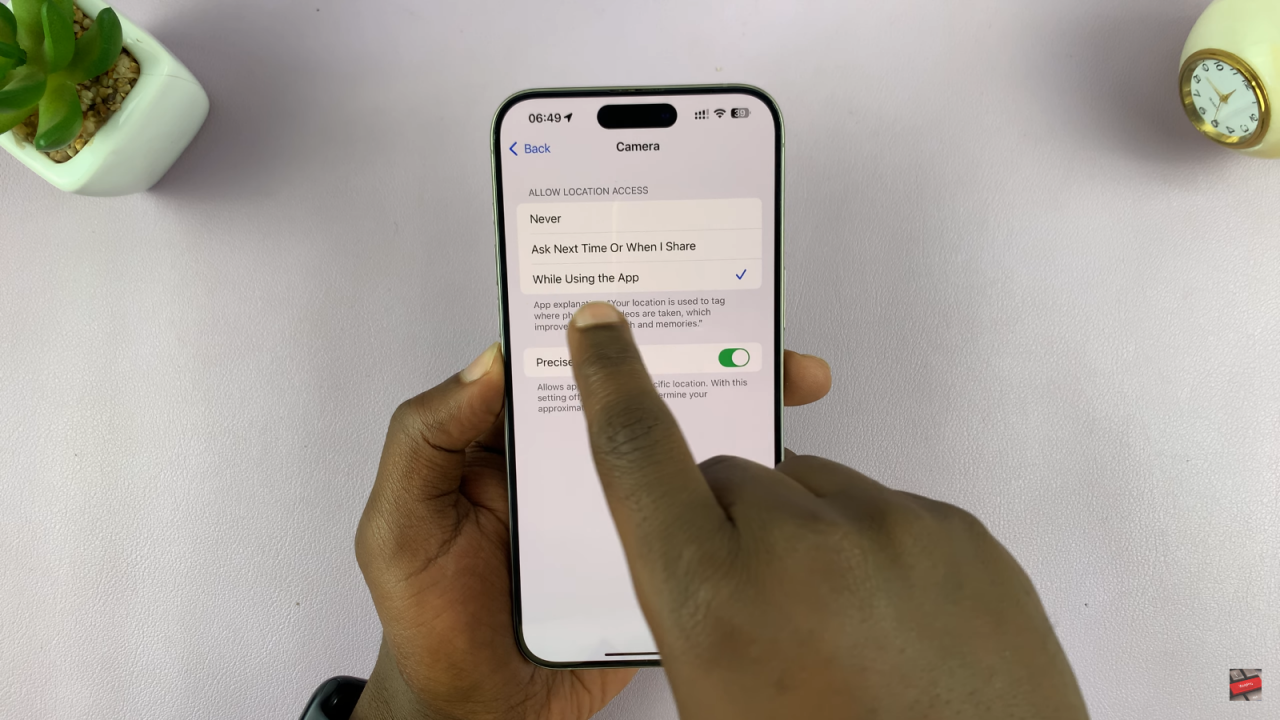
Enable Precise Location: Finally, turn on Precise Location to ensure your photos contain the exact location tags.