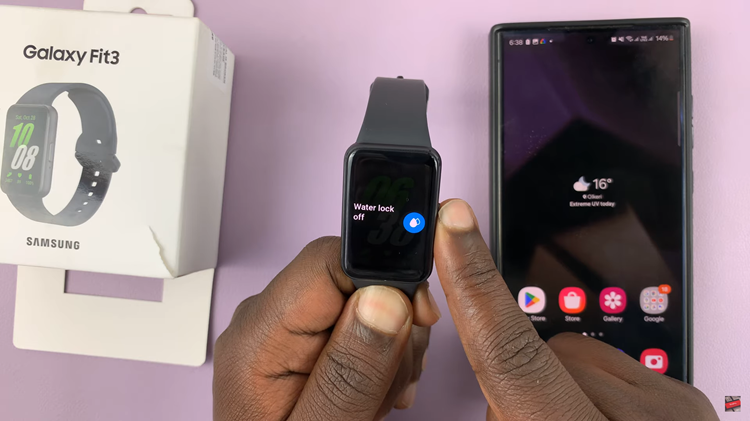In the fast-paced world we live in, staying connected is paramount. Whether you’re juggling work commitments, family responsibilities, or simply enjoying some downtime, missing an important call is never ideal. Fortunately, with the Samsung Galaxy A55 5G, you have the power to take control of your calls with the simple yet powerful feature of call forwarding.
Call forwarding empowers you to redirect incoming calls from your primary number to another designated number of your choice. In this guide, we’ll walk you through the steps to enable call forwarding on your Samsung Galaxy A55 5G, ensuring you never miss a crucial call again.
So, whether you’re in a meeting, traveling, or simply need to ensure uninterrupted communication, buckle up as we dive into the world of call forwarding on your Samsung Galaxy A55 5G. Let’s get started on maximizing your connectivity potential.
Watch: How To Scan QR Codes Using Samsung Galaxy A55 5G
To Enable Call Forwarding On Samsung Galaxy A55 5G
Firstly, unlock your Samsung Galaxy A55 5G and navigate to the home screen. At this point, locate the “Phone” app icon, which typically resembles a green phone receiver, and tap on it to open the Phone application.
Once you have the Phone app open, look for the three-dot menu icon usually located in the top-right corner of the screen. Tap on this icon to open a dropdown menu and select “Settings” from the options provided.
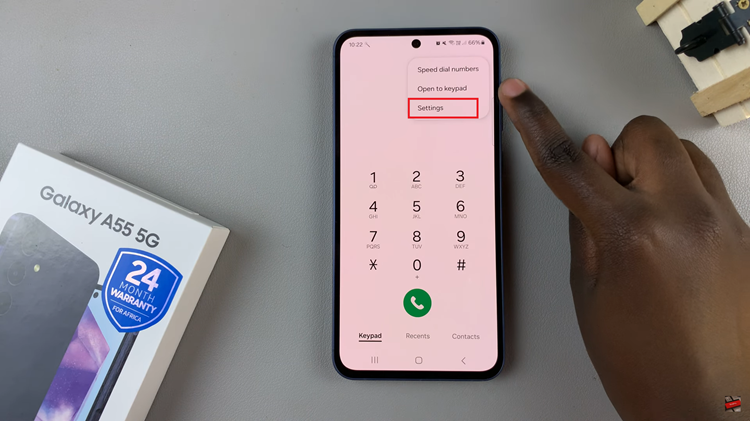
In the Settings menu, scroll down until you find the “Supplementary Services” option, then tap on it to access additional call settings. At this point, locate and select the “Call forwarding” option. This will take you to the settings where you can configure the forwarding options according to your preferences.
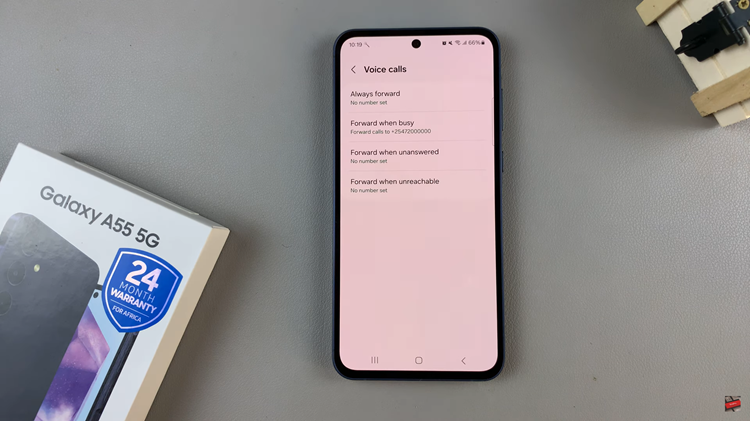
At this point, you’ll see several call-forwarding options. Choose the option you want to enable and input the desired phone number. Once done, tap on the “Enable” button to activate call forwarding. Your Samsung Galaxy A55 5G will now forward incoming calls to the specified number according to the selected forwarding option.
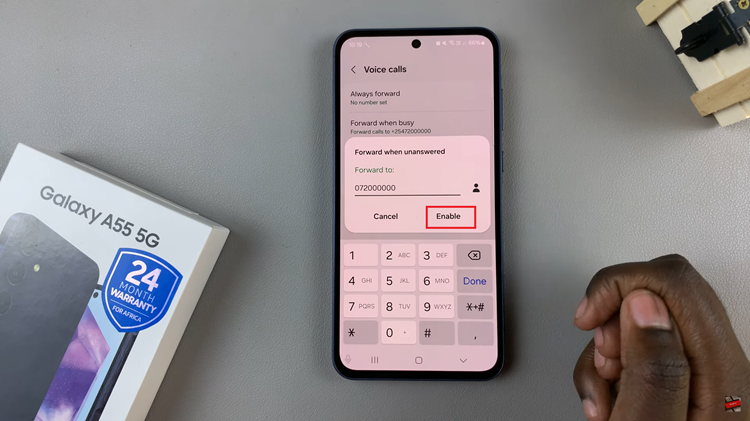
Congratulations! You’ve successfully learned how to enable call forwarding on your Samsung Galaxy A55 5G. By following the step-by-step guide outlined above, you can customize call forwarding settings according to your preferences and never miss an important call again.
Read: How To Turn OFF (Disable) Alarm On Samsung Galaxy A55 5G