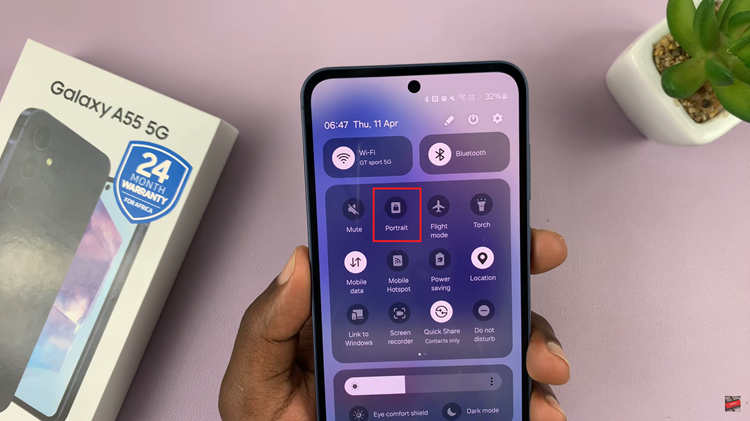In the fast-paced world we live in, seamless communication is key to staying connected and productive. Imagine you’re in the midst of an important conversation on your Samsung Galaxy A25 5G when suddenly, another call comes through. You don’t want to miss it, but you also don’t want to disconnect your ongoing call. What do you do? Enter call waiting – the feature that empowers you to effortlessly manage multiple calls without missing a beat.
If you’re a proud owner of the Samsung Galaxy A25 5G and eager to harness its full potential, enabling call waiting is a must. Fortunately, it’s a straightforward process that takes just a few moments of your time.
In this guide, we’ll walk you through the steps, empowering you to take control of your communication experience like never before. Get ready to unlock the power of call waiting on your Samsung Galaxy A25 5G with these simple yet effective techniques.
Watch: How To Add Google Account To Samsung Galaxy A25 5G
To Enable Call Waiting On Samsung Galaxy A25 5G
Open the Phone app on your Samsung Galaxy A25 5G. This application is your gateway to a plethora of communication features. Within the Phone app, look for the menu icon – usually three horizontal lines or dots in the top-right corner. Tap on it and select “Settings” from the dropdown menu.

In the Call Settings section, scroll down and tap on the “Supplementary Services” option. At this point, find the “Call Waiting” option and toggle the switch to the ‘ON’ position. This action activates call waiting on your Samsung Galaxy A25 5G.
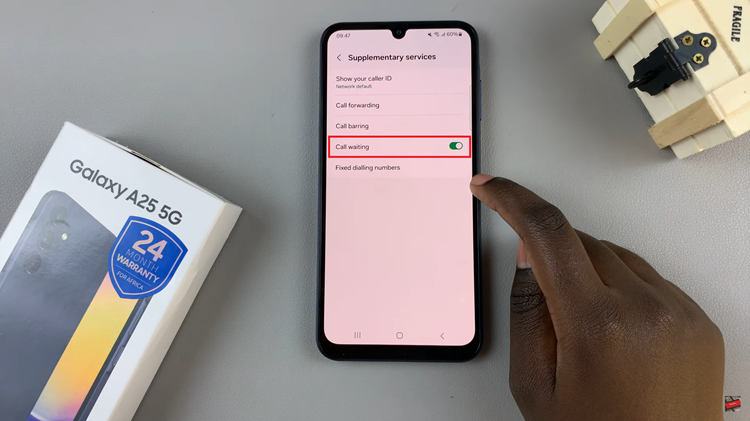
To ensure that call waiting is working correctly, you can test it by placing a call from one phone to your Samsung Galaxy A25 5G while you’re engaged in another call. You should receive a notification indicating the incoming call, and you can choose to answer it while putting the current call on hold.
In conclusion, mastering call waiting on your Samsung Galaxy A25 5G opens up a world of seamless communication. By following the steps outlined in this guide, you’ve empowered yourself to stay connected, manage multiple calls effortlessly, and never miss important conversations again.