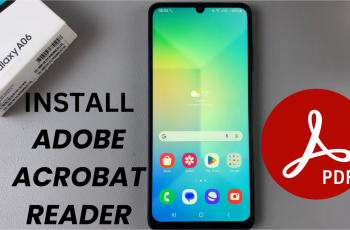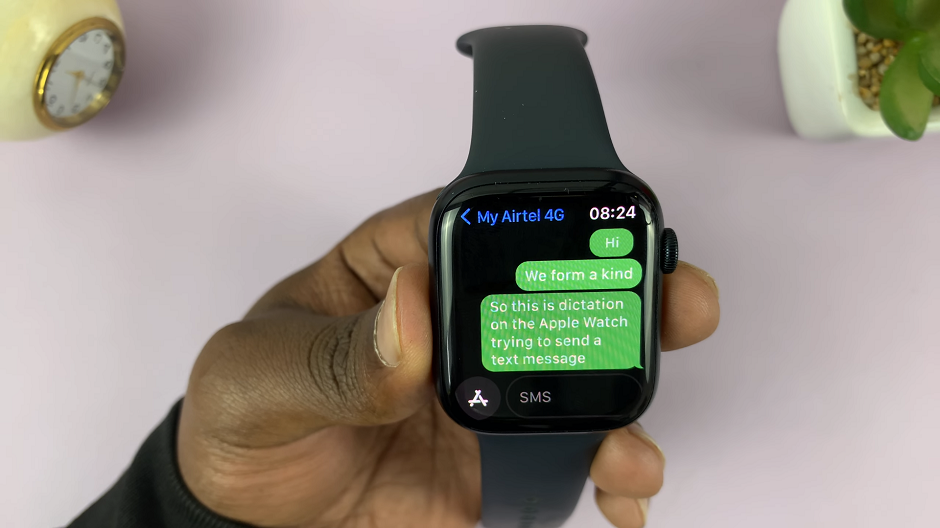Have you ever found yourself in a situation where you couldn’t afford to glance at your phone but still wanted to know who was calling? The Caller Name Announcer on the Samsung Galaxy A05s addresses this concern by audibly announcing the names of incoming callers.
This feature not only streamlines the process of identifying calls but also adds an element of accessibility for users who may be busy or unable to check their screens promptly.
In this guide, we’ll walk you through the comprehensive step-by-step process on how to enable caller name announcer on your Samsung Galaxy A05s.
Also Read: How To Disable Caller Name Announcer On Samsung Galaxy A05s
How To Enable Caller Name Announcer On Samsung Galaxy A05s
Begin by navigating to the Phone app. Once you’re in the app, select the Keypad option. In the top right corner of the screen, you’ll find three dots; tap on them to access additional settings. From the pop-up menu, select “Settings.”
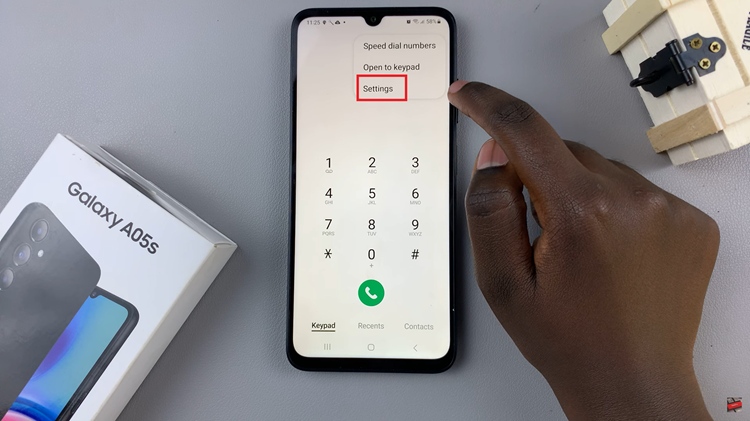
This will take you to the Call Settings menu. Within this menu, look for the “Answering and ending calls” option. Scroll through the Call Settings until you find the “Read Caller Names Aloud” option. Once located, tap on it to access the settings.
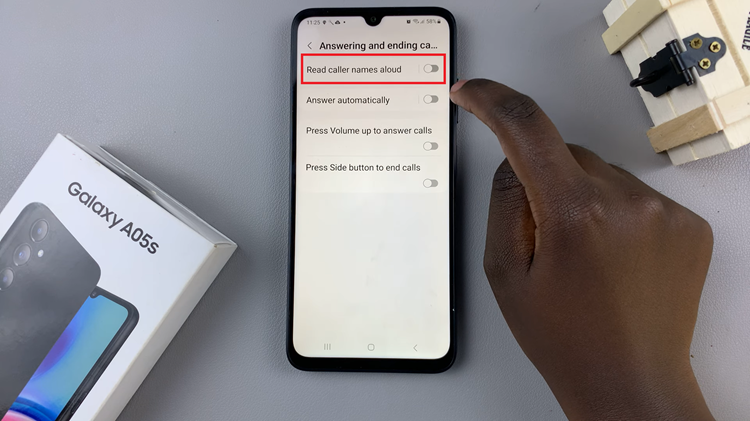
Within the “Read Caller Names Aloud” settings, you’ll find a toggle switch. Use this switch to turn on the Caller Name Announcer feature. This action instructs your Galaxy A05s to audibly announce the names of incoming callers.
To further personalize your experience, you can customize when the Caller Name Announcer is activated. You have the option to choose between “Over Bluetooth and headphones only” or “Always.” Pick the setting that aligns with your preferences and usage patterns.
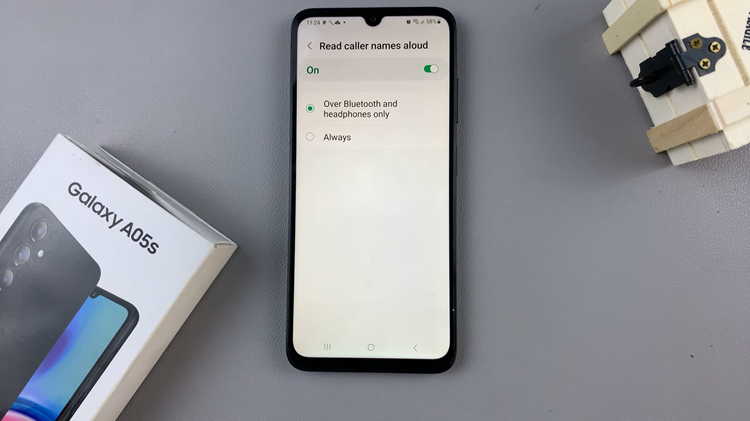
Enabling the Caller Name Announcer on your Samsung Galaxy A05s is a simple yet effective way to stay informed about incoming calls without having to glance at your device. By following the steps outlined in this guide, you can enhance the accessibility and convenience of your smartphone experience.