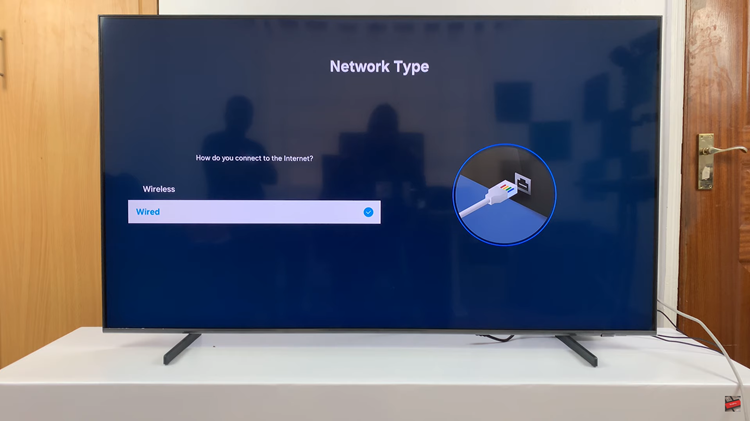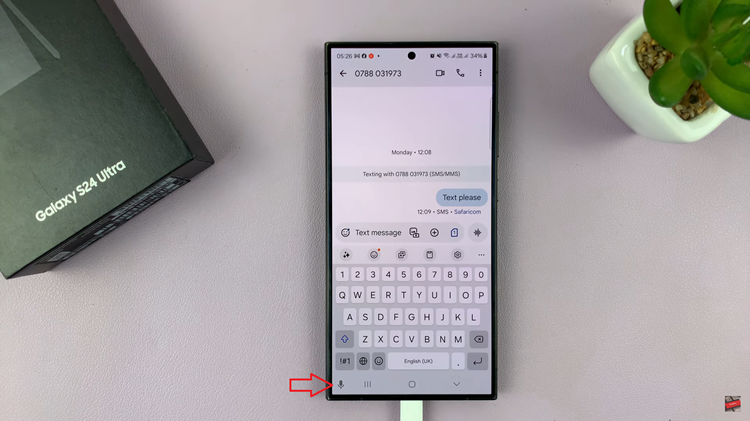In today’s fast-paced world, staying connected is more important than ever. For Samsung Galaxy S24 users, the ability to customize notifications can enhance the overall smartphone experience.
One such customization is enabling the camera flash notification light. This ensures that you never miss an important alert even when you’re phone is on silent.
In this guide, we’ll walk you through the comprehensive step-by-step process on how to enable camera flash notification light on Samsung Galaxy Samsung S24s.
Also Read: How To Turn Photo Into Sticker On Samsung Galaxy S24s
How To Enable Camera Flash Notification Light On Samsung Galaxy S24s
Begin by locating the Settings app on your home screen or app drawer. Once in the Settings app, scroll down and select the “Accessibility” option. Next, tap on the “Advanced settings” option to proceed to the next step.

Within the Advanced settings of the Accessibility menu, you’ll come across various options. Look for “Flash Notification” – this is the feature that controls the camera flash notification light on your Samsung Galaxy S24. Tap on it to access the configuration settings.
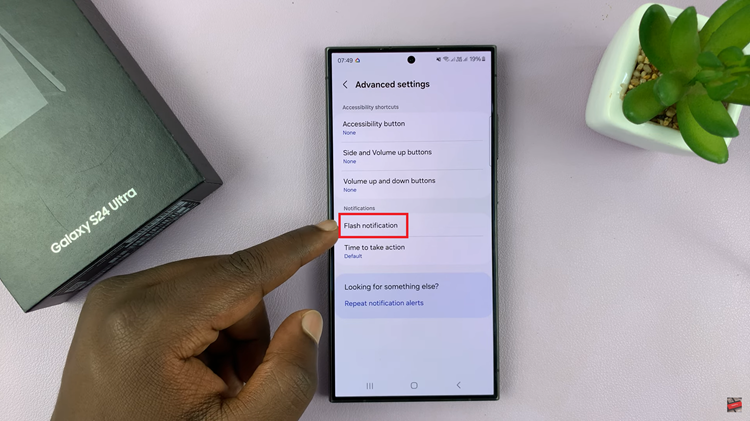
In the Flash Notification settings, you’ll find a toggle switch next to “Camera Flash Notification.” Simply tap on the toggle to enable this feature. Once activated, your camera flash will now serve as a notification light, providing a visual cue for incoming calls, messages, and other alerts.

Enabling the Camera Flash Notification light is a simple yet effective way to stay informed without relying solely on audio alerts. By following these easy steps, you can enhance your device’s accessibility and ensure you never miss a crucial notification again.
Watch: Samsung Galaxy S24/ S24 Ultra – How To Enable & Disable Tap To Wake Screen