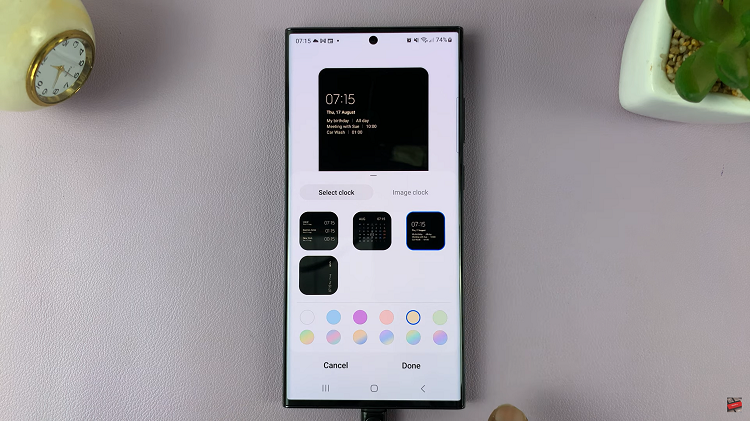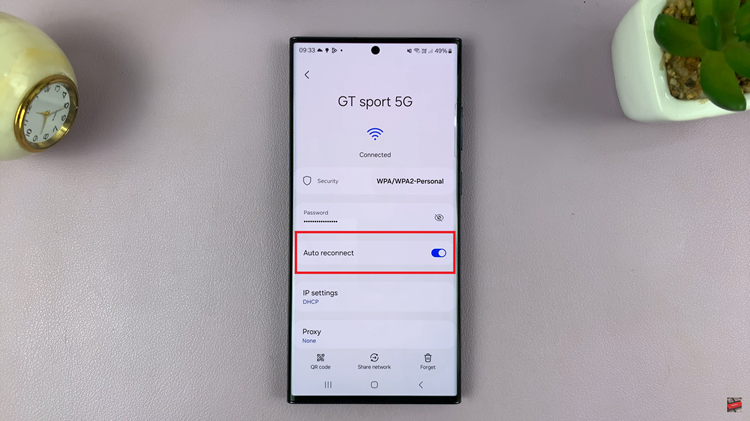With the Camera Scene Optimizer being one of them, innovations like these will take your photography to a whole new level in the Samsung Galaxy A06. This smart feature provides advanced algorithms to identify scenes in front of you and automatically adjust settings to elevate your photo.
Besides, with Camera Scene Optimizer enabled, colors, contrast, and clarity are automatically enhanced according to the detected scene. That means less fiddling with manual settings and more time to enjoy your photography.
In this tutorial, we show you how to enable a camera scene optimizer on your Galaxy A06 and use your camera’s full potential to create masterpieces. Let’s dive into enabling the feature on your device!
Watch: How To Enable Apps Drawer On Samsung Galaxy A06
Enable Camera Scene Optimizer On Samsung Galaxy A06
Begin by unlocking your Samsung Galaxy A06 and access the home screen. From here, locate the Camera app and tap on it to proceed. Alternatively, you can open it from the app drawer. Then, find the “Settings” icon in the screen’s upper left corner. Tap on it to proceed.
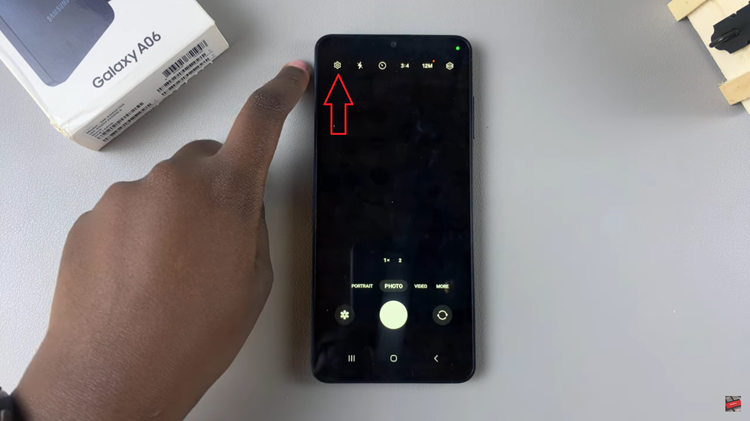
At this point, find the “Scene Optimiser” option. To enable this option, toggle the switch ON. After enabling Scene Optimizer, exit the settings menu by tapping the back arrow or closing the settings. You can now test out the new feature on your camera.
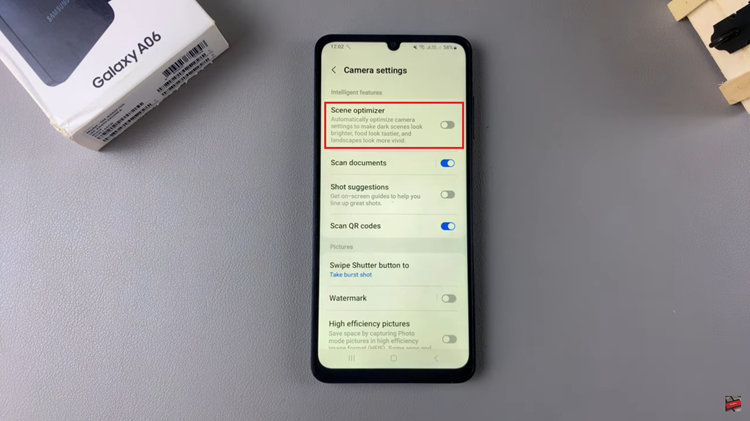
In conclusion, enabling the Camera Scene Optimizer on your Samsung Galaxy A06 is pretty easy and of great value in enhancing your photography experience. You’ll get well-balanced shots with vivid colors with less fuss, so you can concentrate more on creativity rather than the camera’s technical settings.
Read: How To Set Screen Lock Type To SWIPE On Samsung Galaxy A06