The Samsung Galaxy S24 boasts an impressive camera system capable of capturing stunning photos in various environments and lighting conditions. However, even the most advanced camera technology can benefit from a little guidance when it comes to composition and settings.
That’s where the camera shot suggestions feature comes in handy. By enabling this feature on your Samsung Galaxy S24, you can receive helpful tips and recommendations while taking photos.
In this guide, we’ll walk you through the comprehensive step-by-step process on how to enable camera shot suggestions on Samsung Galaxy S24s.
Also Read: How To Remove Location Info From Photo On Samsung Galaxy S24s
How To Enable Camera Shot Suggestions On Samsung Galaxy S24s
Begin by navigating to the Camera app. Ensure that the current mode is set to “Photo.” Once in Photo mode, look for the settings icon usually located in the top right corner of the screen. It typically resembles a gear or cogwheel icon. Tap on this icon to access the camera settings menu.
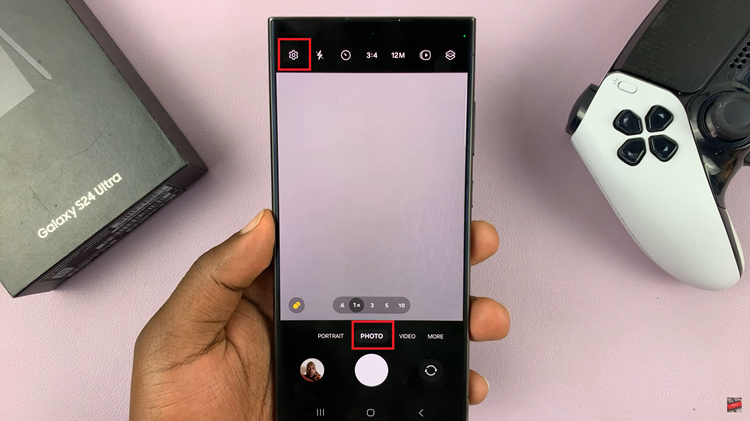
In the camera settings menu, scroll down or navigate through the options until you find the “Shot Suggestions” feature. Once you’ve located the Shot Suggestions feature, tap on the toggle switch next to it to enable the feature. This action will turn on shot suggestions for your camera, allowing you to receive helpful tips and recommendations while taking photos.
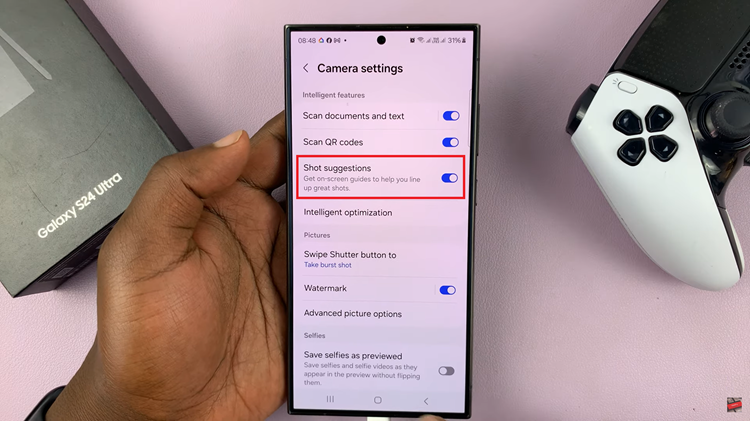
With shot suggestions enabled, you’re now ready to start capturing photos with the assistance of helpful tips and recommendations. As you compose your shots, pay attention to any suggestions or guidelines provided by the camera app to improve your photography skills and capture better images.
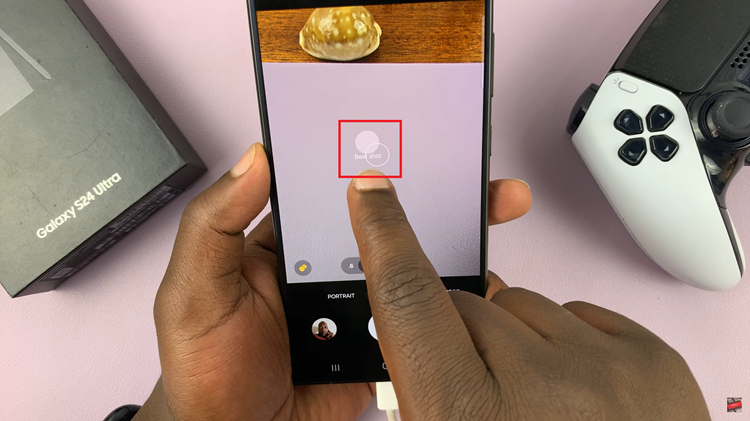
Take advantage of shot suggestions to experiment with different compositions, angles, and settings while capturing photos. Use this feature as a learning tool to enhance your photography skills and discover new techniques for capturing stunning images. Whether you’re a beginner or an experienced photographer, these suggestions can help you improve your skills and take your photography to the next level.
Watch: How To Enable Location Tags In Camera On Samsung Galaxy S24 / S24 Ultra

