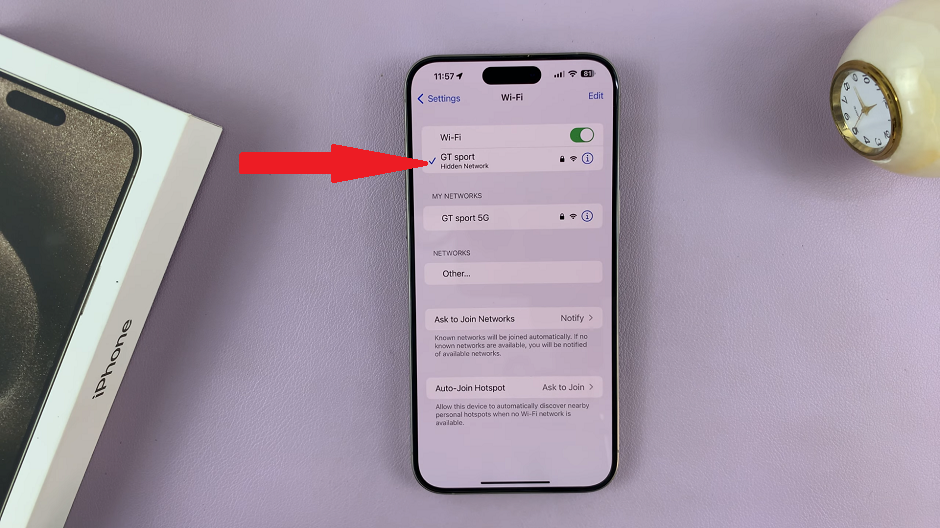If you stare at screens all day long, the bright light can feel a bit grating on your eyes. Sometimes prolonged hours on screen can cause headaches and eye aches. Switching to dark mode might help solve the issue.
The dark mode might be a good way to prevent eye strain. Basically, dark mode dims the Gmail interface on your computer and reduces the blue light. It’s easier to toggle the dark mode on and off on Gmail. Here’s how to enable dark mode on Gmail.
Watch: How To check System Specs In Windows 11
How To Enable Dark Mode On Gmail
To go about this, go to Gmail on your browser and login if needed. Then, click on the gear icon in the top right, then click on View all in the Theme subheading.
On the window that appears, scroll down the section below the photo themes, then tap on the Dark theme. The interface will change, having a black background and the text will remain white. That’s how to go about it. If you have any questions, let us know in the comment section below.
Also read: How To Enable And Disable Windows Defender on Windows 11