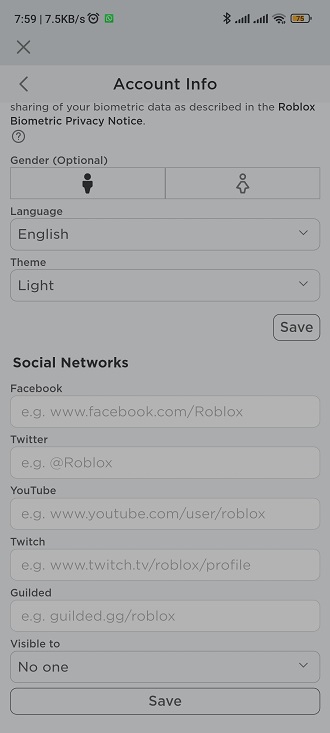Staring at your computer for a long time can cause you to strain your eyes. The blue light that’s emitted from your PC can cause you to have headaches. Dark mode basically dims the screen and provides a background on your phone.
It helps in reducing eye strain and prevent headaches. You can easily toggle the dark mode on and off on Microsoft Word. There are more options that you can choose from available options. Here’s how to enable dark mode on Microsoft Word.
Watch: How To Rename LG Smart TV
How To Enable Dark Mode On Microsoft Word
First, launch Microsoft Word and open any document. Then, click on File located at the top left corner of the screen. You will be able to see a couple of options that are available there. Scroll down and tap on Account.
On the Account page, you will be able to see your Account Information, Account Piracy, Office Background, and Office Theme. Next, tap the dropdown arrow under the Office Theme subheading, then tap on Black. This will turn on dark mode.
Thats how to go about it. Let me know if you have any questions or comments in the comment section below.
Also read: How To Enable Always On Display On iPhone 14