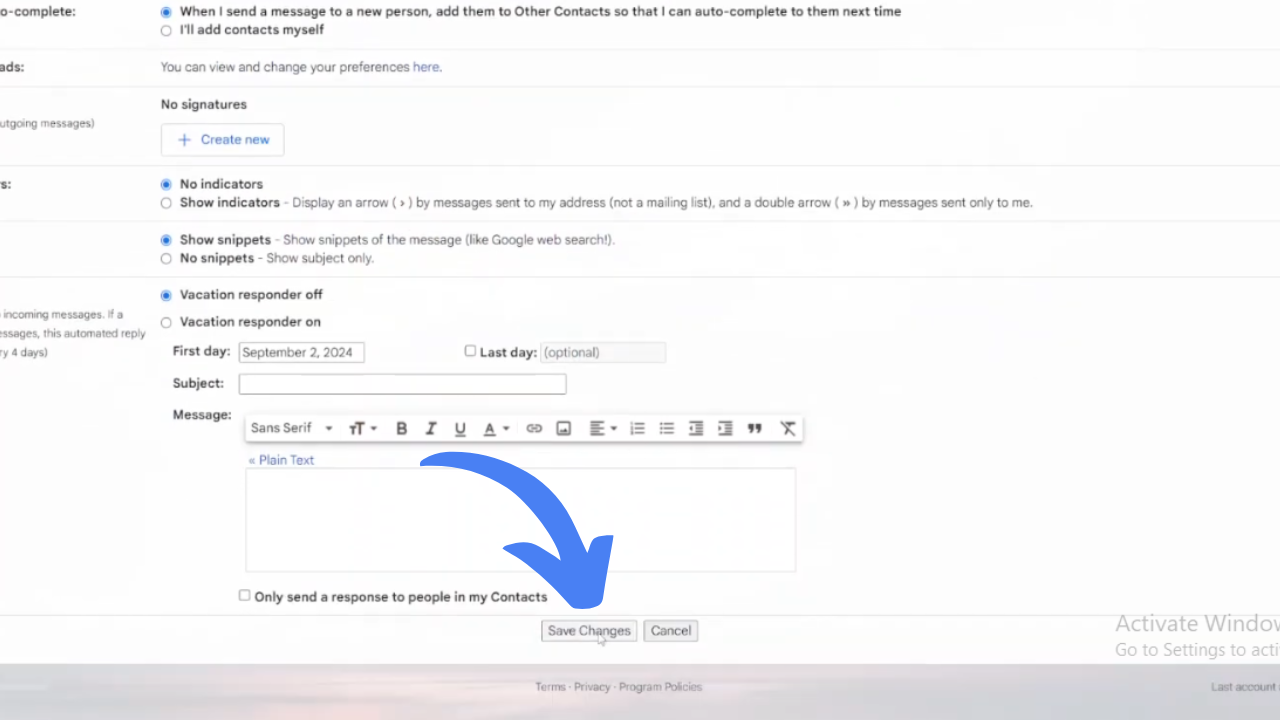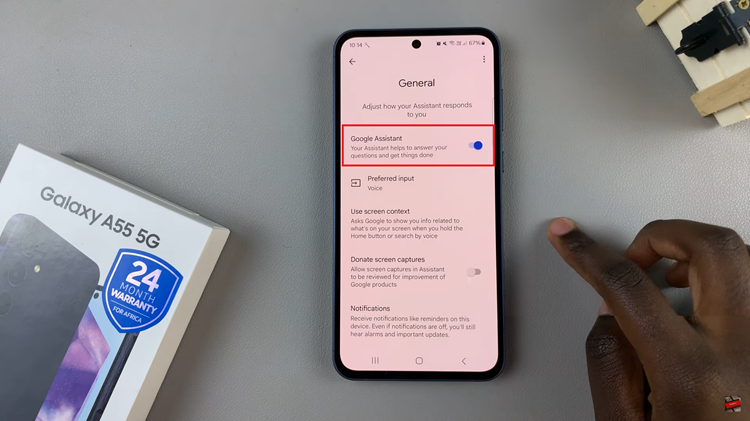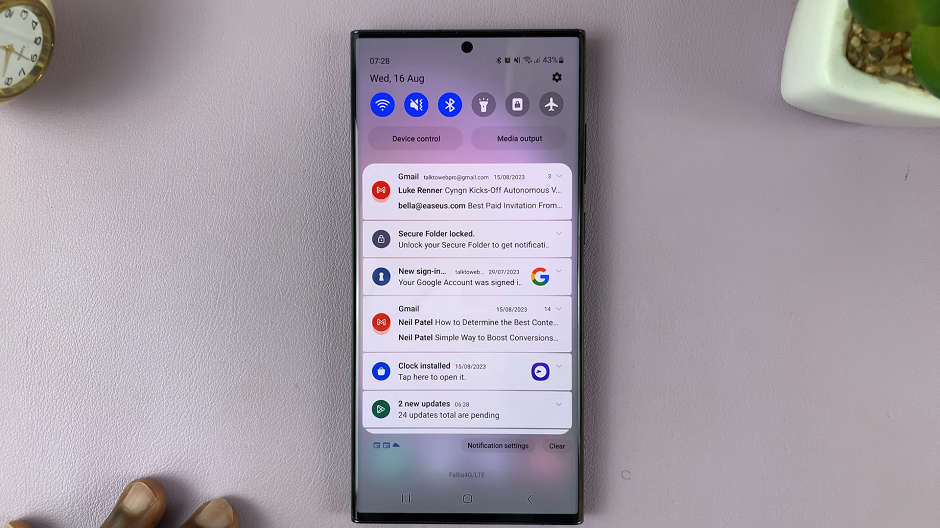Turning on desktop notifications for Gmail helps you keep track of new emails without constantly checking your inbox. As you go about your day, these notifications will pop up on your screen, letting you know when a new message arrives. This way, you can quickly see if an email needs your attention without interrupting your work.
Moreover, enabling this feature makes sure you don’t miss any important emails, whether you’re expecting something specific or just want to stay updated. With desktop notifications, you can stay focused on your tasks while still being aware of your incoming emails. This simple change can make managing your inbox easier and help you stay organized.
Watch:How To Disable Reading Pane On Gmail
Enable Desktop Notifications For Gmail
Open Gmail: Launch Gmail on your computer.
Access Settings: Click on the settings icon (gear icon) in the upper-right corner, and then select “See all settings.”
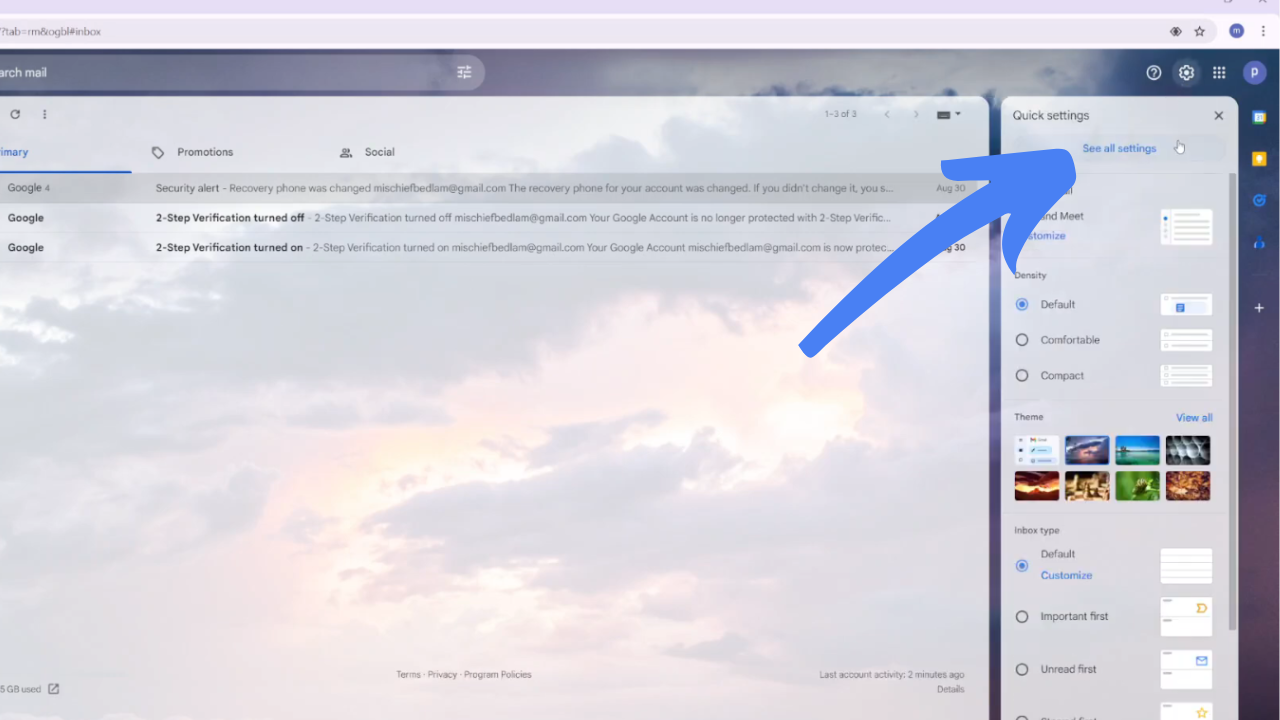
Navigate to Notifications: Scroll down in the “General” tab until you find the “Desktop notifications” section.
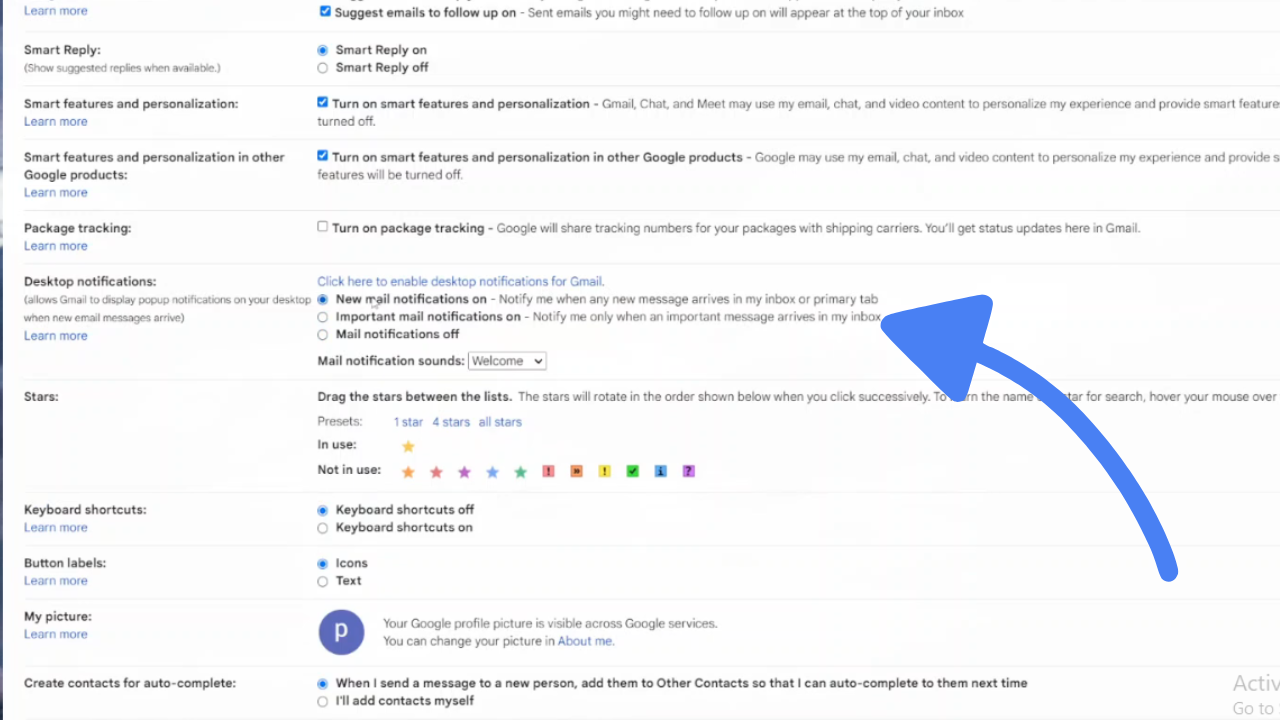
Choose Notification Type:
- Important Mail: Enable notifications for important emails only.
- Any New Mail: Enable notifications for all new emails.
Save Changes: Scroll down and click “Save Changes” to apply your settings.