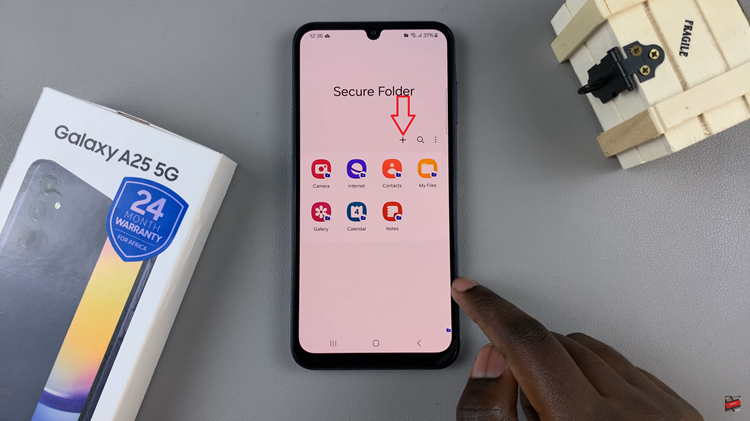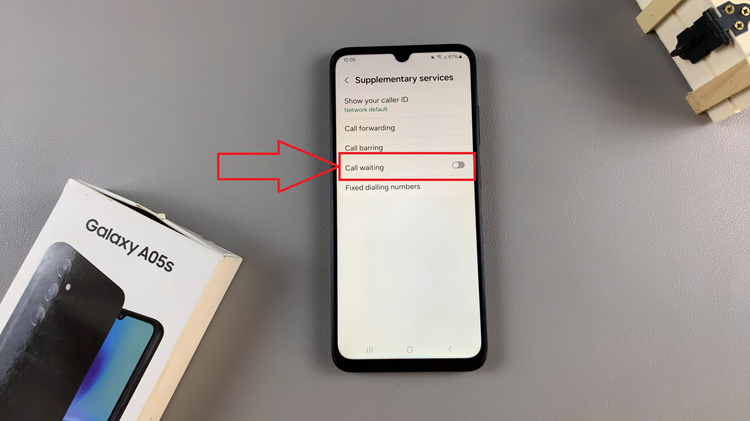In this comprehensive guide, we will walk you through the steps to enable Developer Options on your Samsung Galaxy A15.
Samsung Galaxy A15, known for its sleek design and impressive features, harbors a hidden realm of possibilities through its Developer Options. Unlocking these advanced settings allows users to personalize their device, enhance performance, and explore features beyond the typical user interface.
Developer Options is a set of advanced settings designed for developers and tech enthusiasts. It offers a range of features that go beyond the standard user interface, providing access to debugging tools, system tweaks, and performance optimizations.
Read: How To Add Google TV Account On TCL Google TV
Enable Developer Options In Samsung Galaxy A15
To start, open the Settings app on your Samsung Galaxy A15. You can tap on the Settings app in the app drawer; or, you can swipe down twice from the top of the phone to reveal the quick settings panel. Here, you’ll see the Settings icon, represented by a cog-wheel or gear shape.
Scroll down and select About Phone section. Look for Software Information and tap on it.
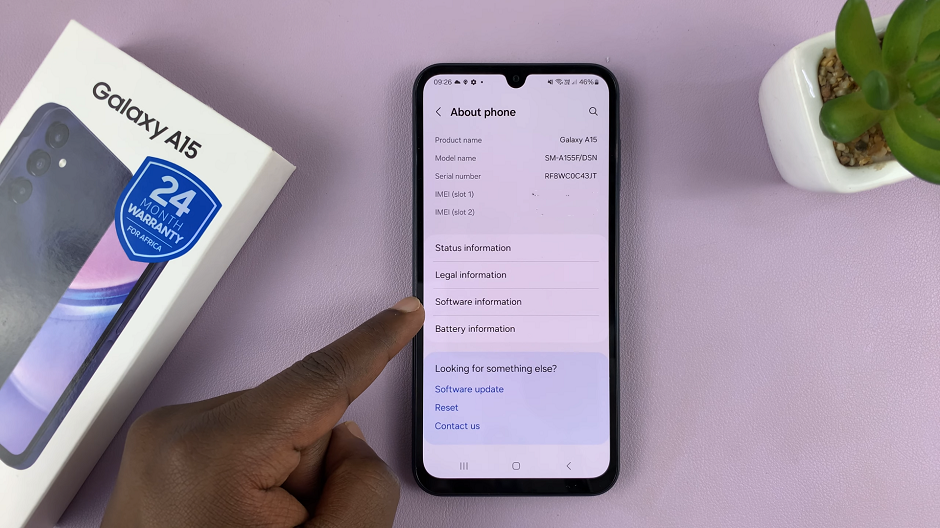
Tap the Build number multiple times (usually seven times) in quick succession, until you see a message indicating that developer mode has been enabled. You may or may not be prompted to enter your device’s PIN or password before this happens.
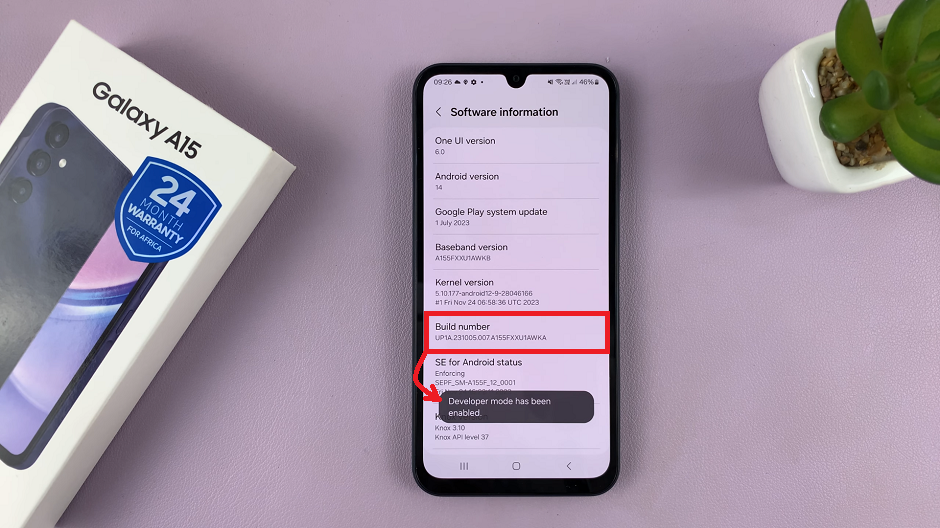
You will now have access to Developer Options in the main Settings menu.
Return to the main Settings page, and you’ll find the newly unlocked Developer Options menu listed, just below About Phone.
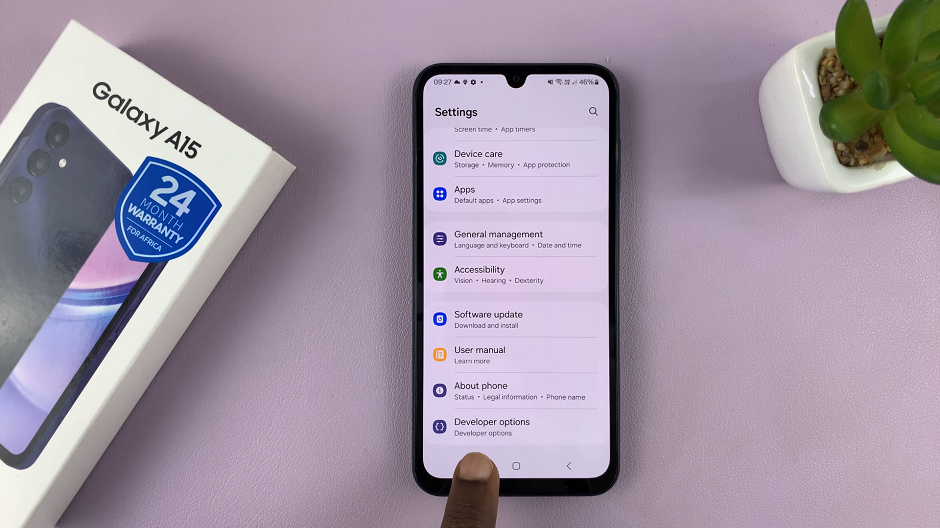
Tap on Developer Options to enter the menu. This is where you can customize a host of developer options, including turning off developer options.
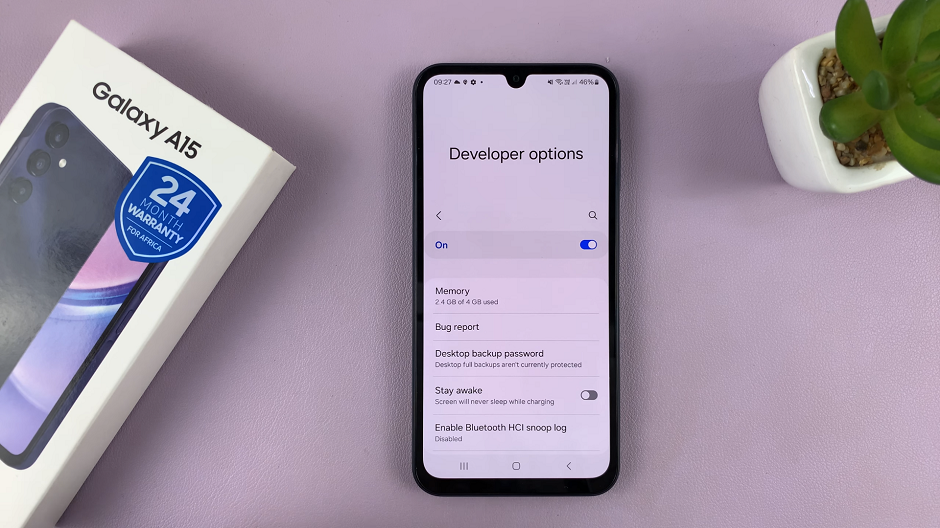
Key Features within Developer Options
USB Debugging: Enable USB Debugging to facilitate communication between your device and a computer for app development or debugging purposes.
OEM Unlocking: Unlock the bootloader of your device for advanced customization and flashing custom ROMs.
Animator Duration Scale: Adjust animation speeds for a snappier user interface.
Force 4x MSAA: Improve graphics performance by enabling anti-aliasing.
Stay Awake: Keep the device awake while charging, useful for developers testing apps.
Limit Background Processes: Optimize performance by limiting the number of background processes.
Enabling Developer Options on your Samsung Galaxy A15 opens up a world of possibilities for customization, performance enhancement, and debugging. While these features are beneficial for developers, even casual users can explore and experiment with advanced settings to tailor their device to their preferences.
Watch: How To Put Phone Call On Speaker On Android Phone / Tablet