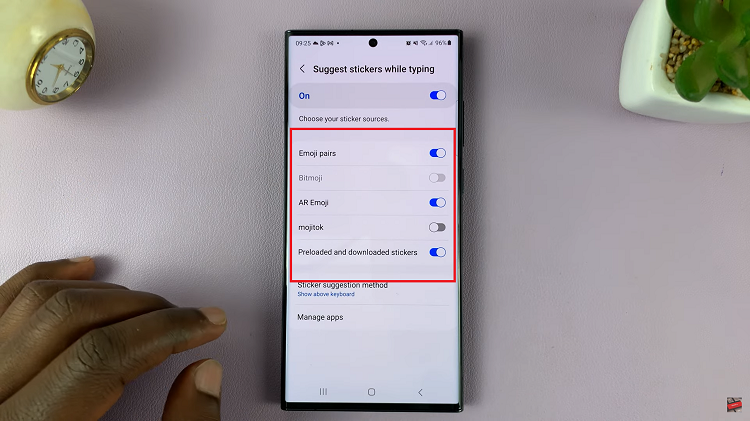The Samsung Galaxy A05s is a reliable and feature-packed smartphone, but did you know it hides a treasure trove of advanced settings under the hood? These settings, collectively known as “Developer Options,” provide users with access to a range of features and controls not typically visible in the standard settings menu.
Enabling Developer Options can be a valuable step for tech-savvy users, enthusiasts, and developers who wish to customize and optimize their devices.
In this detailed guide, we’ll walk you through the steps to enable Developer Options on your Samsung Galaxy A05s.
Watch: How To Set Up Face Unlock On Samsung Galaxy A05s
To Enable Developer Options On Samsung Galaxy A05s
To begin with, unlock your Samsung Galaxy A05s and navigate to the home screen. Then, swipe down from the top to reveal the notification panel. Then, tap on the gear-shaped icon or access the Settings app directly.
Following that, scroll down within the Settings menu until you spot the “About phone” option. Tap on it to access essential details about your device. Inside the “About phone” section, search for an entry named “Software information.” Tap on it.
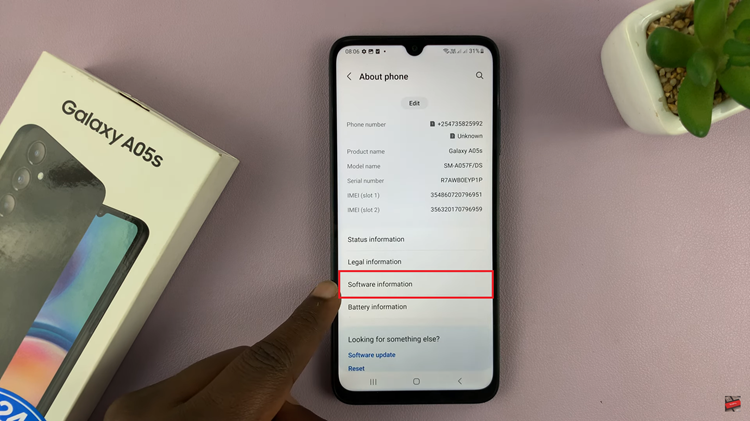
Within this category, you’ll find the crucial “Build number.” Now, tap on the “Build number” multiple times in quick succession. Keep tapping until you see a message indicating that Developer Options have been enabled.
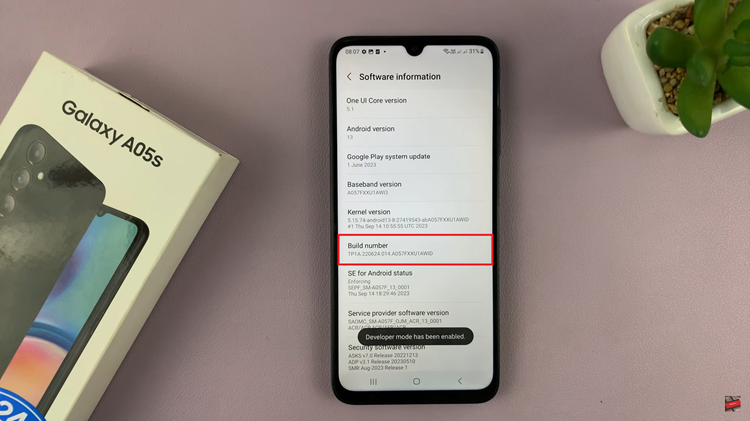
Once Developer Options are activated, go back to the main Settings menu. At this point, scroll down, and you should now see a new menu item labeled “Developer options.” Tap on “Developer options” to enter a realm of advanced settings and features.
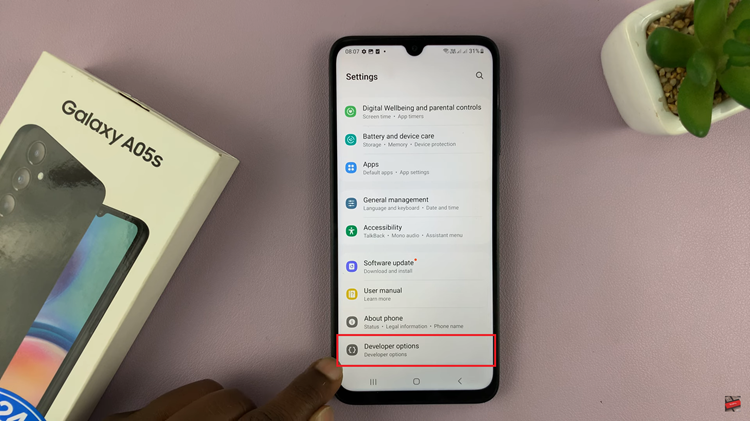
By following these steps, you can smoothly enable Developer Options. Remember to exercise caution when making changes in Developer Options, as some settings can affect your device’s performance.
Read: How To Remove Forgotten Password, PIN, Or Pattern On Samsung Galaxy A15