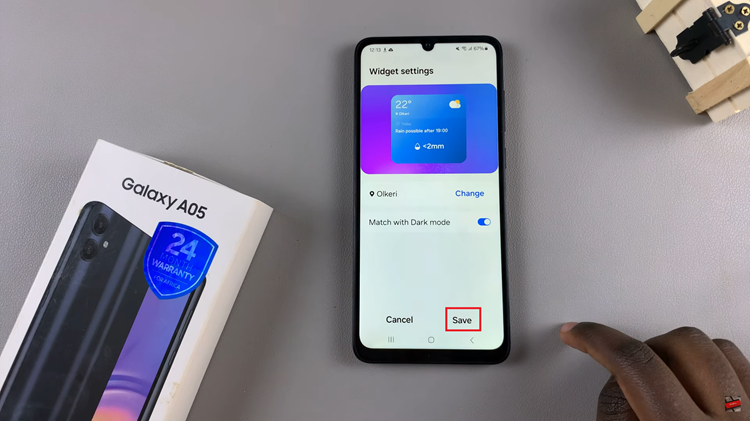The Samsung Galaxy A06 provides a lot of useful features, but a number of the advanced utilities are hidden in the menu called Developer Options. This menu is actually intended for application developers, allowing them to test apps, fiddle with the behavior of the system, and enjoy deeper access to Android.
By default, Developer Options are hidden so that users cannot make unintended changes that could affect the stability of the phone. Once enabled, one will open up to more advanced controls that may be useful for trying a new feature or for further optimizing the performance of the device.
In this guide, we’ll show you how easy it is to enable Developer Options on your Samsung Galaxy A06.
Watch: How To Enable Lock Screen Notification On Samsung Galaxy A06
Enable Developer Options On Samsung Galaxy A06
Unlock your Samsung Galaxy A06. Pull the notification panel down from the top of the screen. Tap the gear icon in the top right, which will open the Settings menu. Or, via the Apps menu: open apps, scroll to and tap Settings.
Continue scrolling down the Settings menu and find “About phone.” Everything you need to know about your device is in this part of your phone. Then, tap on “Software information.”
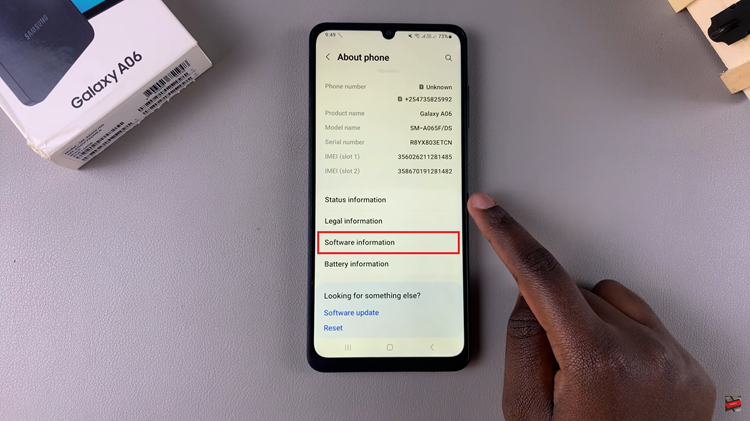
From here, scroll down to find the “Build Number” option within the Software info menu. Next, tap the entry labeled “Build number” seven times in quick succession. During that process, you may be prompted with your device’s PIN, password, or unlock pattern for confirmation.
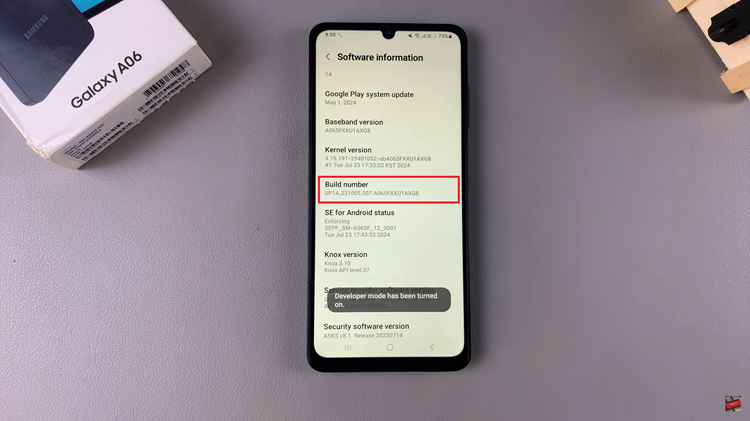
Finally, a text will pop up saying that Developer Options have been enabled. At this point, head back to the main Settings menu. You should now see a new entry labeled “Developer options.”
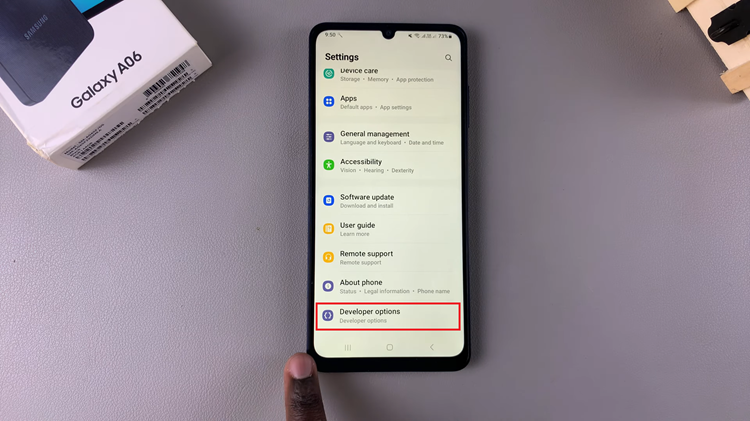
Now you can enjoy the advanced features and customization options that Developer Options provide on your Samsung Galaxy A06.