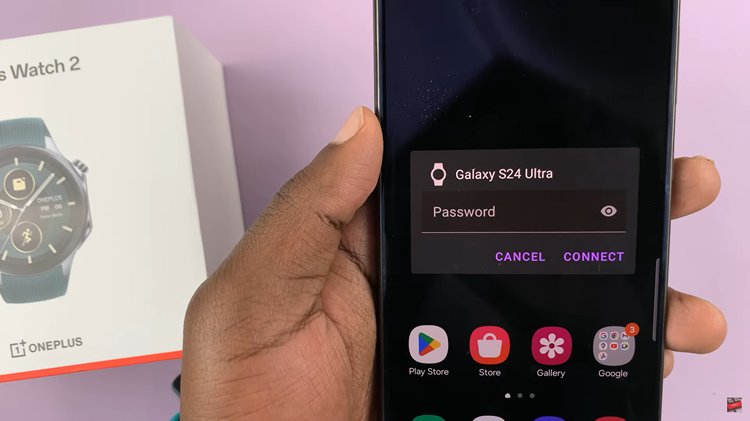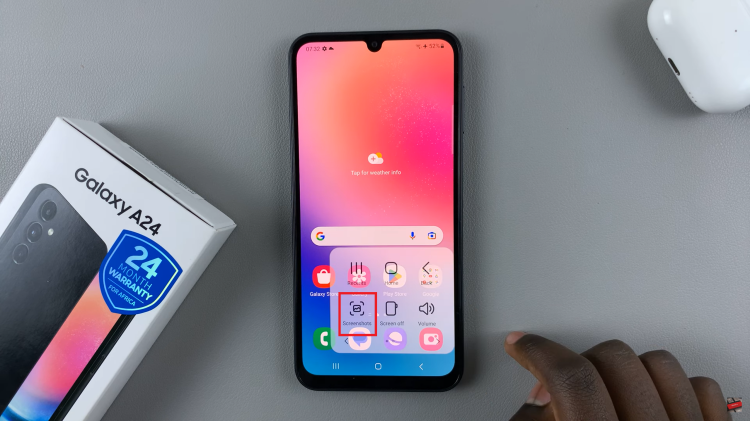Samsung Galaxy S24, renowned for its sleek design and powerful features, offers users a robust and user-friendly Android experience. However, beneath the surface lies a realm of advanced settings and tools known as “Developer Options,” intended for tech enthusiasts and Android developers.
Enabling Developer Options on your Samsung S24 unveils a treasure trove of customization and performance-enhancing features that can elevate your smartphone experience to new heights.
In this guide, we will walk you through how to enable Developer Options on your Samsung Galaxy phone.
Watch: How To Set Up Face Unlock On Samsung Galaxy S24
To Enable Developer Options On Samsung Galaxy S24
Firstly, unlock your Samsung Galaxy S24, S24+, or S24 Ultra. Then, swipe down from the top of the screen to reveal the notification panel, then tap the gear icon in the top right corner to access the Settings menu. Alternatively, locate the Settings app in the Apps menu and tap on it.
At this point, scroll down within the Settings menu until you find the “About phone” option. This section holds essential information about your device. Within the “About phone” section, find and tap on “Software information.”
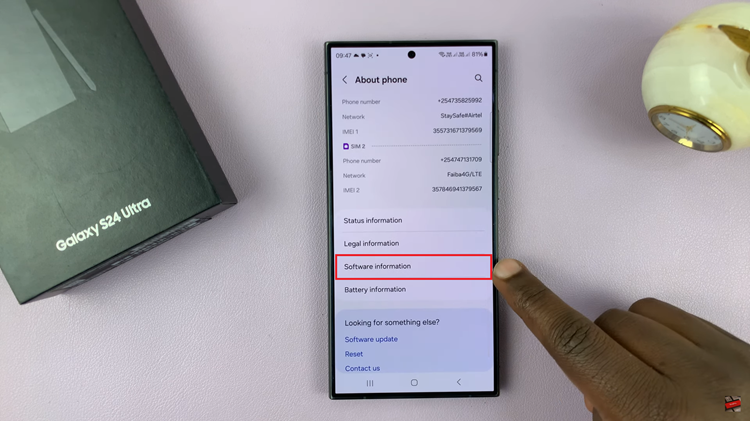
Following that, scroll down and find the “Build Number” option under the Software information menu. Now, tap on the “Build number” entry seven times in quick succession. As you do this, you may be prompted to enter your device’s PIN, password, or unlock pattern to confirm your action.
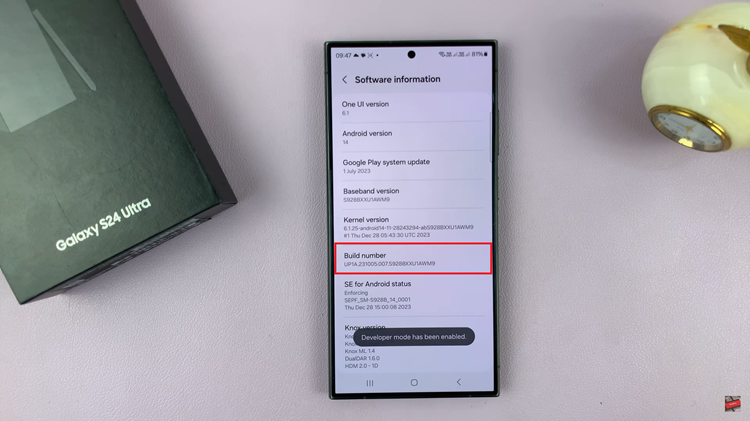
Finally, a message will appear, indicating that Developer Options have been enabled. At this moment, navigate back to the main Settings menu. You should now see a new entry named “Developer options.“
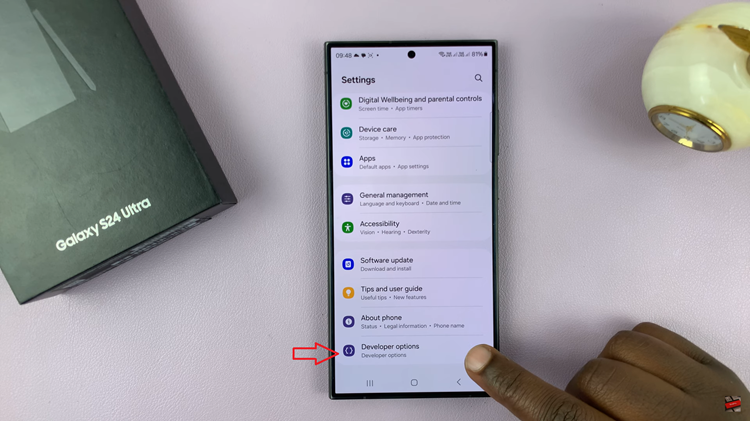
In conclusion, Developer Options provides access to powerful settings that can affect your device’s performance and stability. Use caution and only modify settings if you understand their implications. If you’re unsure about a particular option, it’s best to leave it in its default state.
Read: How To Enable & Disable Color Correction On Samsung Galaxy A15