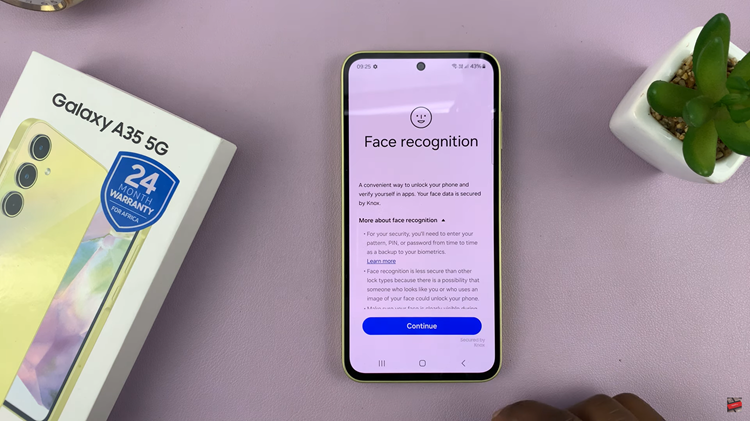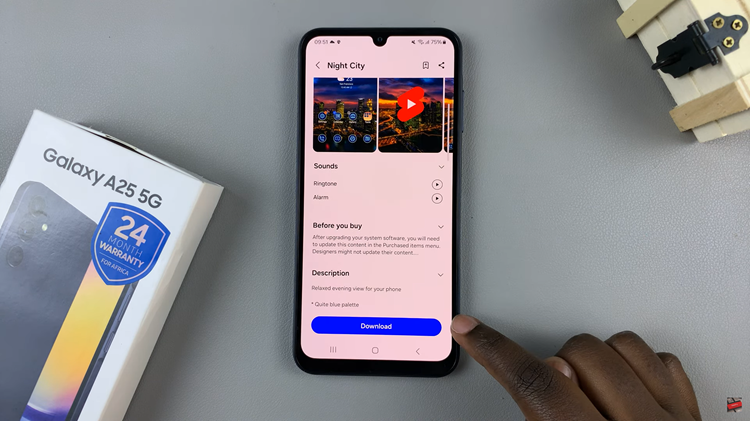TCL Google TV offers a plethora of features to enhance your viewing experience, but did you know that it hides a set of advanced options under Developer Options menu.
Developer Options, often reserved for tech enthusiasts and software developers, can elevate your TCL Google TV experience by providing access to a range of customization and optimization features.
In this guide, we’ll walk you through the comprehensive step-by-step process on how to enable Developer Options on your TCL Google TV.
Also Read: How To Disable Developer Options On TCL Google TV
How To Enable Developer Options On TCL Google TV
Navigate to the Settings menu. Within the Settings menu, look for the “System” option. Select it and then scroll down until you find “About.” In the About section, scroll through the information until you locate “Android TV OS build.” Now, select it “Android TV OS build” seven times in quick succession.
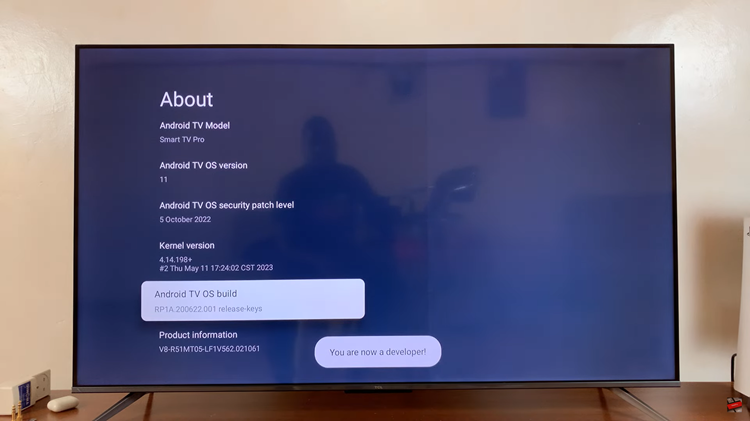
After successfully tapping on “Android TV OS build” seven times, go back to the System menu. Within the System menu, continue scrolling until you find the “Developer Options” entry. Select it. You’ll be greeted with a list of advanced settings tailored for developers.
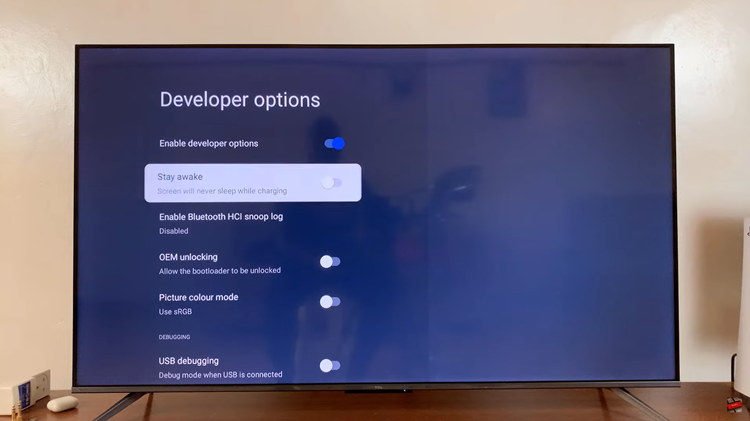
While these settings are primarily designed for developers, even the average user can benefit from the additional features they offer. Take the time to explore and experiment with these options. You might discover new ways to enhance your TCL Google TV experience.
Also Watch: How To Remove SIM PIN On Samsung Galaxy S24 / S24 Ultra