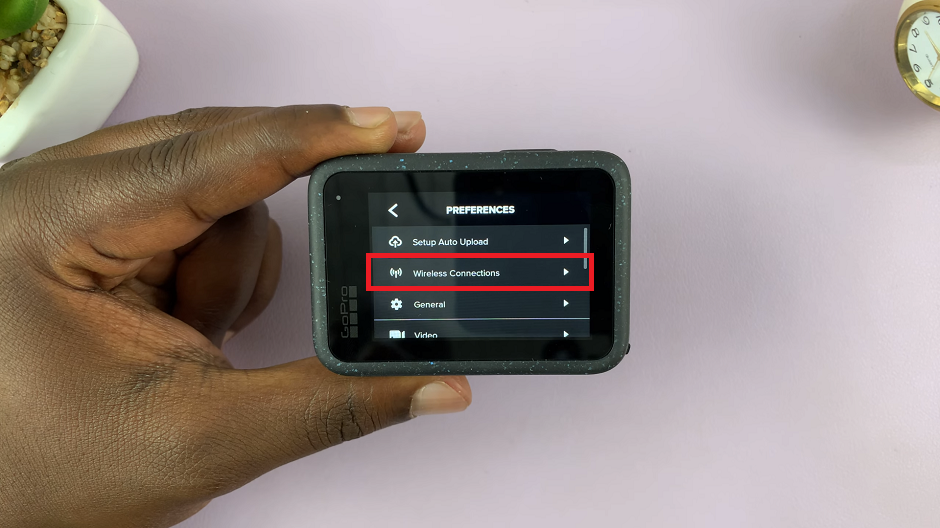In an era defined by digital connectivity, ensuring the security of our smartphones is non-negotiable. With the Samsung Galaxy A55 5G, a pinnacle of modern technology, safeguarding your device against potential threats is paramount.
By taking proactive steps to enable robust device protection and running regular antivirus scans, you can fortify your Samsung Galaxy A55 5G, ensuring a seamless and secure user experience. In this guide, we will walk through the steps to enable device protection and run an antivirus scan on your Samsung Galaxy A55 5G.
Embark on this journey with us as we explore the steps you can take to maximize security and peace of mind with your Samsung Galaxy A55 5G.
Watch: How To Enable Apps Drawer On Samsung Galaxy A35 5G
To Enable Device Protection & Run Antivirus Scan On Samsung Galaxy A55 5G
Firstly, access the settings menu on your Samsung Galaxy A55 5G. You can do this by swiping down from the top of the screen and tapping the gear-shaped icon or by locating the Settings app in the app drawer. Following this, scroll through the settings menu until you find the option labeled “Device Care.” Tap on it to proceed.
At this point, find the “App Protection” option and select it. Then, tap on the “Turn ON” option to enable the device protection on your device.
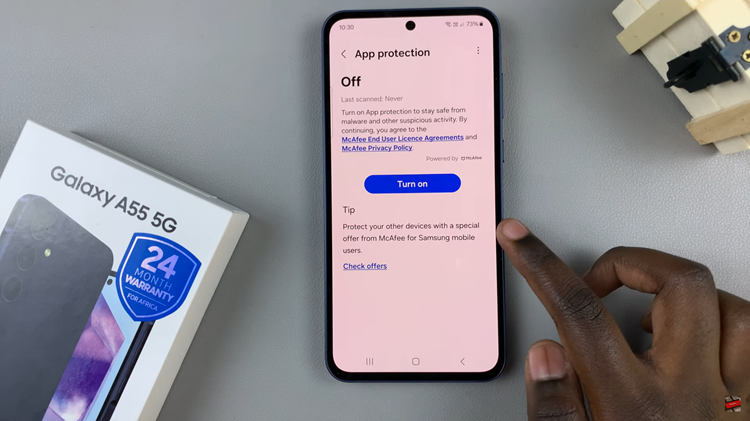
Once enabled, you should see the option “Scan Phone.” Tap on it to begin the Antivirus scan. Allow the antivirus app to complete the scan process. Once finished, review the scan results to identify any detected threats or issues on your device.
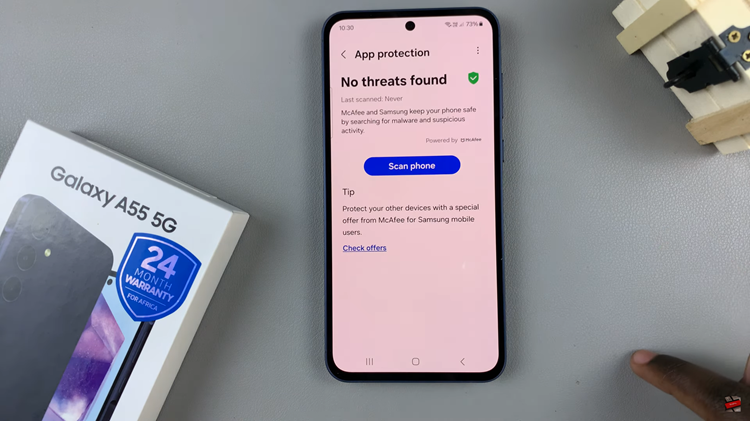
By following these steps to enable device protection and run antivirus scans on your Samsung Galaxy A55 5G, you can bolster the security of your device and safeguard your personal data against potential threats.
Read: How To Enable Text Message Notifications On Samsung Galaxy A55 5G