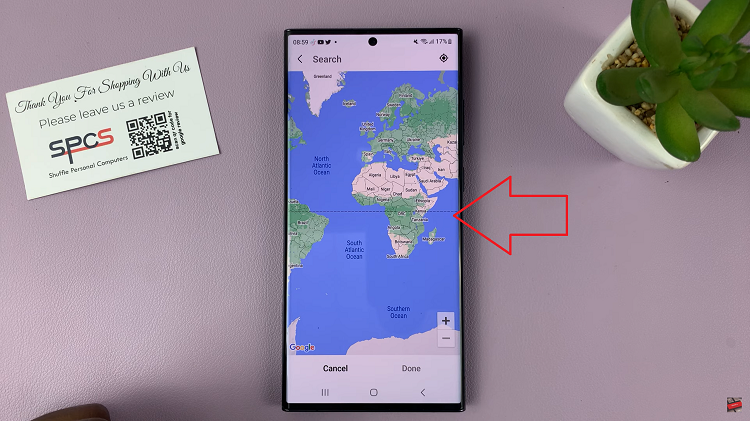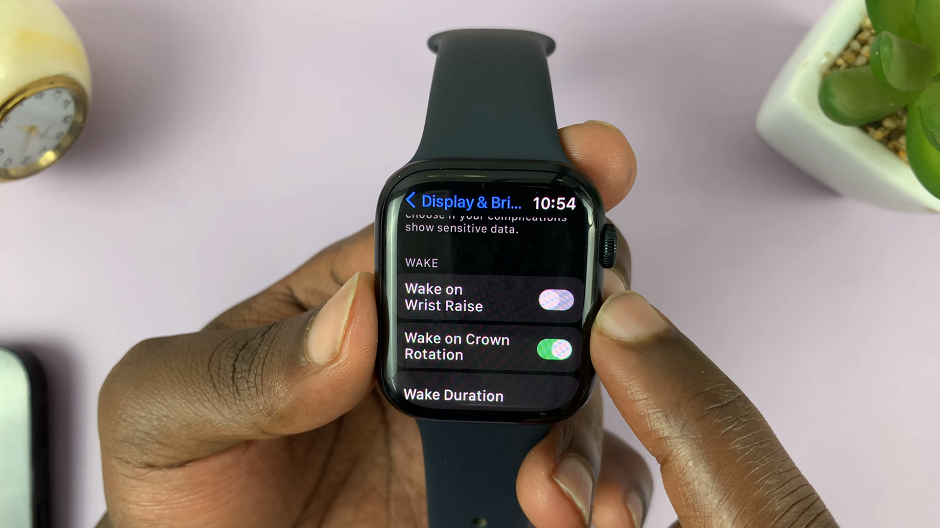The Samsung Galaxy S24 stands as a testament to innovation and user-centric design. Among its myriad features, the Advanced Intelligence Photo Editor takes center stage, offering users an AI-powered solution to enhance their photography.
This intelligent photo editing feature is designed to elevate the visual appeal of your pictures. But there might be instances where you’d want to take control of this functionality.
In this guide, we’ll walk you through the comprehensive step-by-step process on how to enable & disable AI photo editing on Samsung Galaxy S24s.
Also Read: How To Enable or Disable Text Call On Samsung Galaxy S24s
How To Enable & Disable AI Photo Editing On Samsung Galaxy S24s
Begin by locating the Settings app on your Galaxy S24. Once in the Settings menu, scroll down to find the “Advanced Features” option. Under the Advanced Features menu, look for the “Advanced Intelligence” option. Tap on it to explore the intelligent features your Galaxy S24 has to offer.
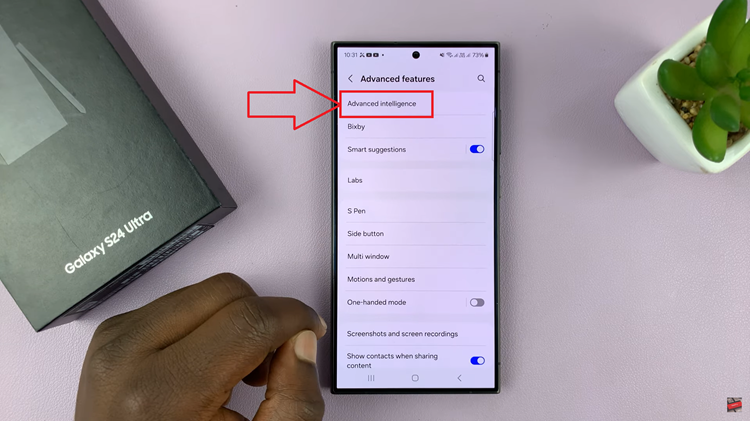
Within the Advanced Intelligence settings, you’ll find various options related to smart features. Locate and select “Photo Editor.” This is where you’ll find controls for the AI-powered photo editing functionality.
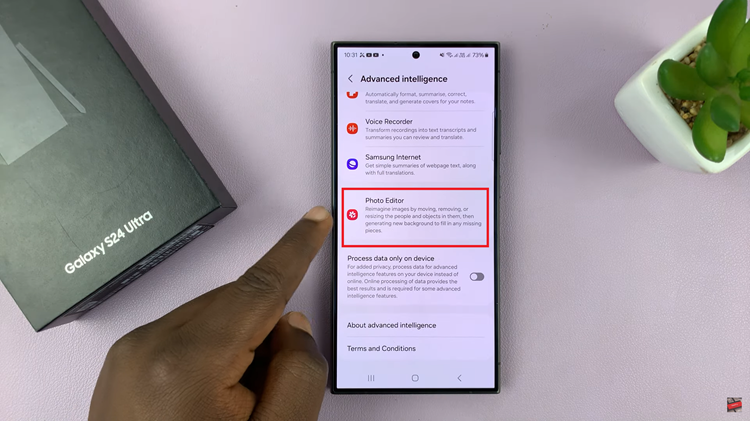
Once you’re in the Photo Editor settings, you’ll see a toggle switch that allows you to either enable or disable the AI photo editing feature. Toggle the switch according to your preference.
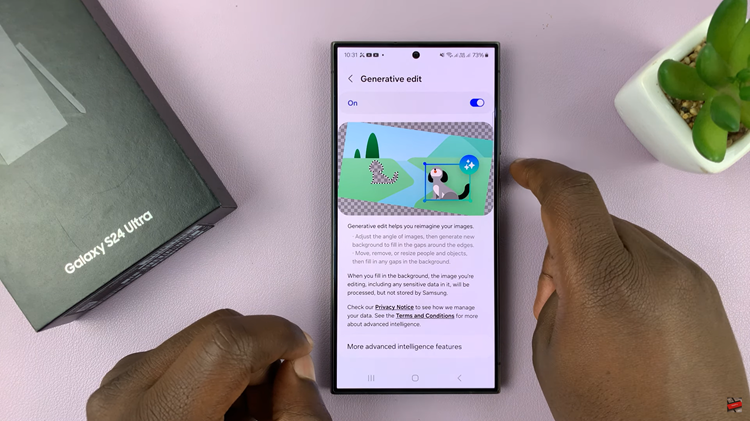
Controlling the AI photo editing feature on your Samsung Galaxy S24 is a simple process that gives you the flexibility to customize your smartphone experience. Whether you want the intelligent enhancements for your photos or prefer a more hands-on approach, following these steps will help you effortlessly enable or disable the Photo Editor feature on your device.
Watch: Samsung Galaxy S24/ S24+/ S24 Ultra – How To Use ‘Text Call’ AI Feature