Can you enable/disable alarms in Do Not Disturb mode on the Samsung Galaxy S24’s? The Samsung Galaxy S24, S24+ and S24 Ultra boast a myriad of features designed to enhance user experience and productivity. One such feature is the Do Not Disturb mode, which allows users to minimize interruptions during crucial moments.
However, managing alarms while in this mode can be a bit tricky for some users. Fear not! In this guide, we’ll delve into the intricacies of enabling and disabling alarms in Do Not Disturb mode on your Samsung Galaxy S24 or S24 Ultra.
Before we dive into the specifics of alarm management, let’s briefly discuss the Do Not Disturb mode on your device. This feature is designed to silence calls, notifications, and alerts to prevent disruptions during meetings, sleep, or other important activities. While it’s incredibly useful for maintaining focus and peace, it’s essential to ensure that critical alarms, such as wake-up calls or reminders, still go off as intended.
Watch: How To Quickly Mute Incoming Calls On Samsung Galaxy S24 / S24 Ultra
Enable Alarms In Do Not Disturb Mode
To enable alarms while in Do Not Disturb mode on your Samsung Galaxy S24, S24+ or S24 Ultra, follow these simple steps:
Open the Settings app on your device, via the app drawer or quick settings panel.
Navigate to Notifications and select Do Not Disturb.
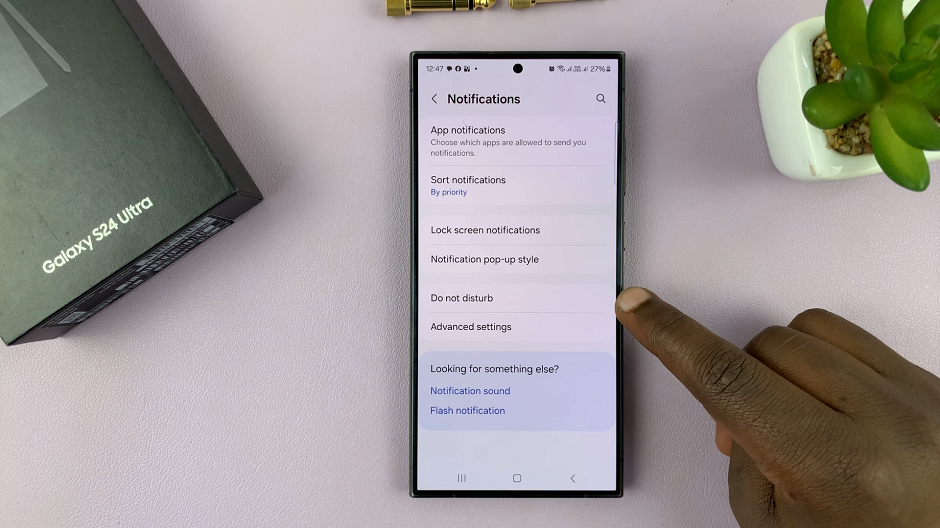
Under Do Not Disturb, scroll down and tap on Alarms and Sounds. While Do Not Disturb is on, sounds and vibrations will be muted, except for the items you allow. these items include Alarms, Media Sound, Touch Sounds, Calendar Events and Reminders.
Tap on the toggle next to Alarms to enable alarms on the list of exceptions.
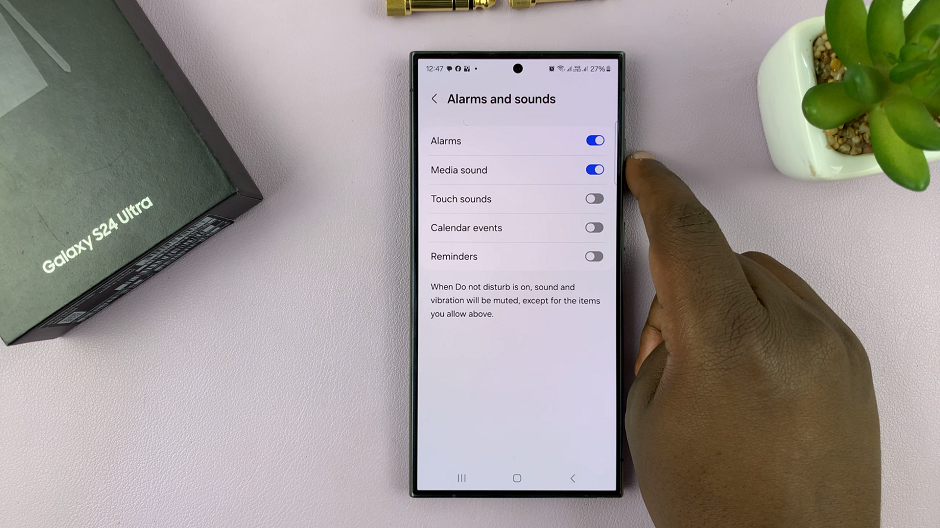
Disable Alarms In Do Not Disturb Mode On Samsung Galaxy S24’s
If you prefer complete silence during Do Not Disturb mode, you can disable alarms as well. Here’s how:
Go back to the Do Not Disturb Menu, select Alarms and Sounds. Then, tap on the toggle next to Alarms to exclude alarms from the exceptions list.
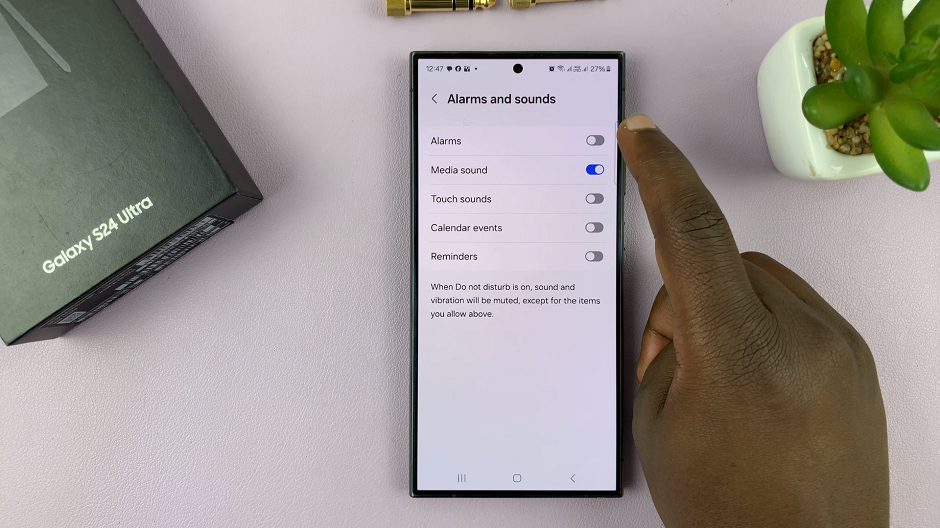
Customize Alarms in Do Not Disturb Mode
Samsung Galaxy S24, S24+ and S24 Ultra offer additional customization options to tailor your alarm settings according to your preferences. You can adjust the following settings:
Priority Alarms: Specify certain alarms as priority alarms that override the Do Not Disturb mode.
Repeat Alarms: Choose whether to allow repeated alarms to sound in Do Not Disturb mode.
Alarm Volume: Adjust the volume level for alarms in Do Not Disturb mode.
Managing alarms in Do Not Disturb mode on your Samsung Galaxy S24 or S24 Ultra is essential for striking a balance between uninterrupted focus and timely reminders. By following the steps outlined in this guide, you can effortlessly customize your device’s settings to ensure that critical alarms are always heard, even in silent mode.
Read: How To Transcribe (Speech-To-Text) Voice Recordings On Samsung Galaxy S24’s
