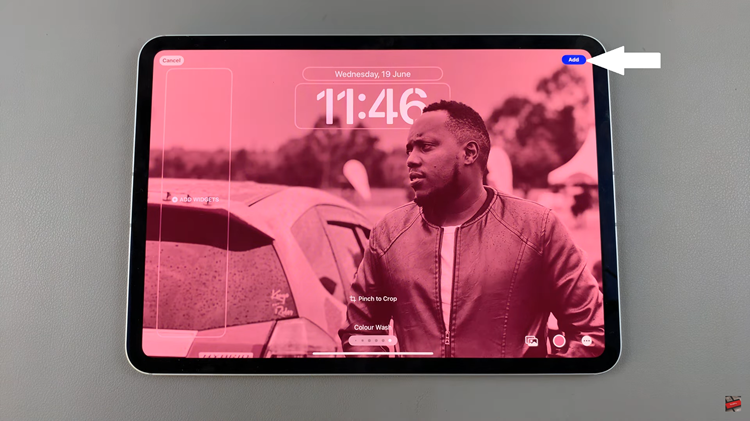In the ever-evolving landscape of wearable technology, smartwatches have become indispensable companions, seamlessly blending style and functionality to enhance our daily lives. Among these innovative devices, the Amazfit Pop 3R stands out as a beacon of versatility, offering users a plethora of features designed to streamline their routines and keep them connected on the go.
One such feature is the Always-On Display (AOD), which allows users to glance at their watch for important information without the need to wake the device fully. Enabling and disabling the Always-On Display on your Amazfit Pop 3R is a simple yet powerful way to customize your smartwatch experience.
In this guide, we’ll delve into the intricacies of enabling and disabling Always-On Display on your Amazfit Pop 3R, empowering you to harness the full potential of your smartwatch and tailor it to suit your unique needs.
Watch: How To Set Up Amazfit Pop 3R With Android
Enable & Disable Always On Display On Amazfit Pop 3R
Firstly, gently press the side button or elegantly raise your wrist to awaken the brilliant display of your Amazfit Pop 3R. Then, with a swift motion, press the upper button to gracefully access the app menu. Then, from the curated app menu, diligently locate and select the Settings app, awaiting your command.
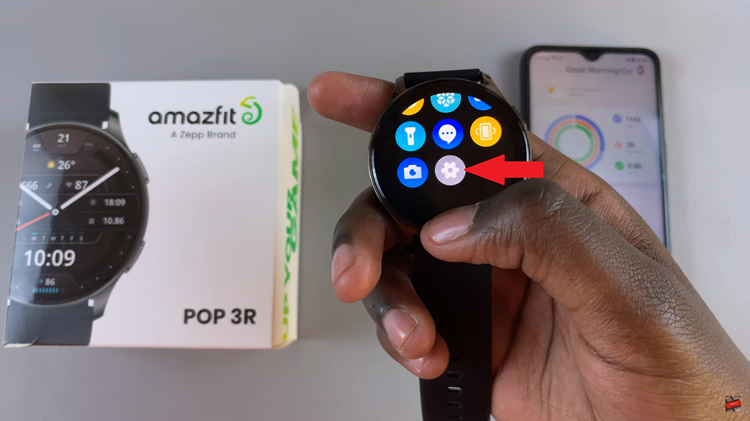
Following this, take your time to scroll through the menu list until you find the “AOD Settings” option nestled among the array of settings. This is where you can actively fine-tune the always-on display settings on your Amazfit Pop 3R watch. Tap on this option to proceed.
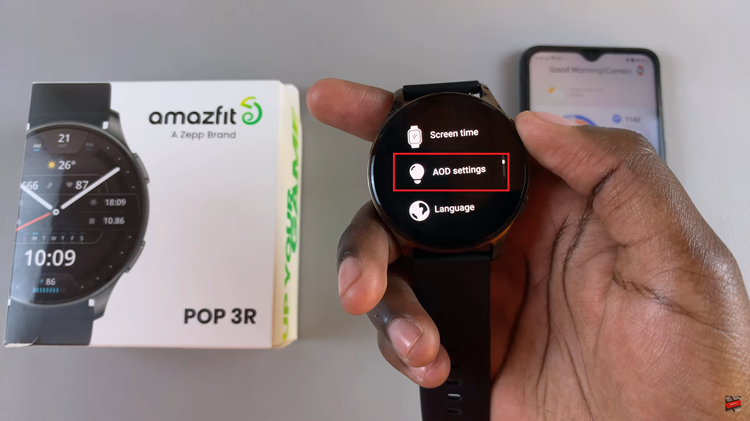
At this point, within the settings menu, you’ll find two distinct options: AOD Clock and AOD time. These choices allow you to personalize your Always-On Display experience according to your preference. Take a moment to consider which option best suits your style and needs.
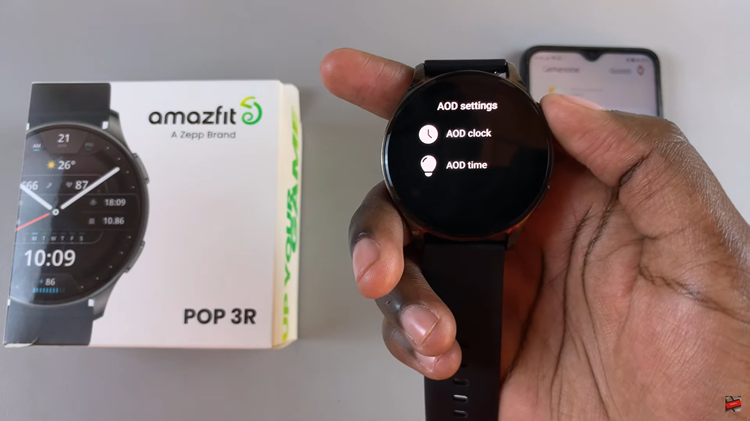
Following this, navigate to the desired option and select it. With your choice in place, effortlessly toggle the switch to the ON position to activate this feature and enjoy the convenience of having important information readily available on your Amazfit Pop 3R’s display at all times.
By following these simple steps, you can effortlessly enable or disable the Always-On Display feature on your Amazfit Pop 3R smartwatch, granting you the flexibility to tailor your device precisely to your preferences and optimize its performance to suit your daily needs.