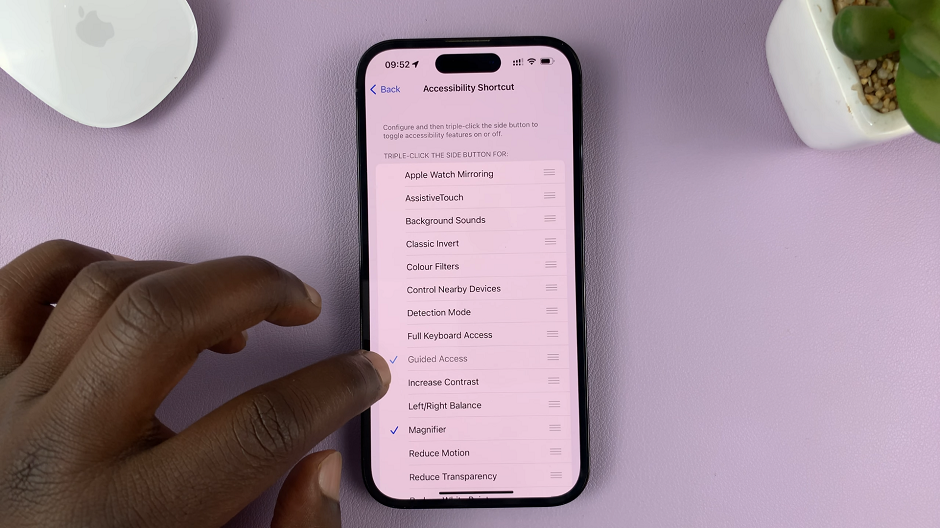Let’s discuss how to enable/disable the Always On Display feature on your Google Pixel 8 & 8 Pro. Always On Display can be abbreviated to AOD.
The Google Pixel 8 and 8 Pro boast a plethora of features that cater to both productivity and convenience. Among these is the Always On Display (AOD) feature, which provides users with at-a-glance information without the need to fully wake the device.
Whether you’re keen on preserving battery life or simply want to stay updated with notifications in a glance, enabling or disabling AOD on your Pixel 8 or 8 Pro is a straightforward process.
Read this: How To Enable Developer Options On Samsung Galaxy A24
Enable Always On Display On Google Pixel 8 & 8 Pro
Begin by unlocking your Google Pixel 8 or 8 Pro and navigating to the device’s Settings menu. Within the Settings menu, scroll down and tap on Display.
In the Display settings, scroll down and look for Lock Screen.
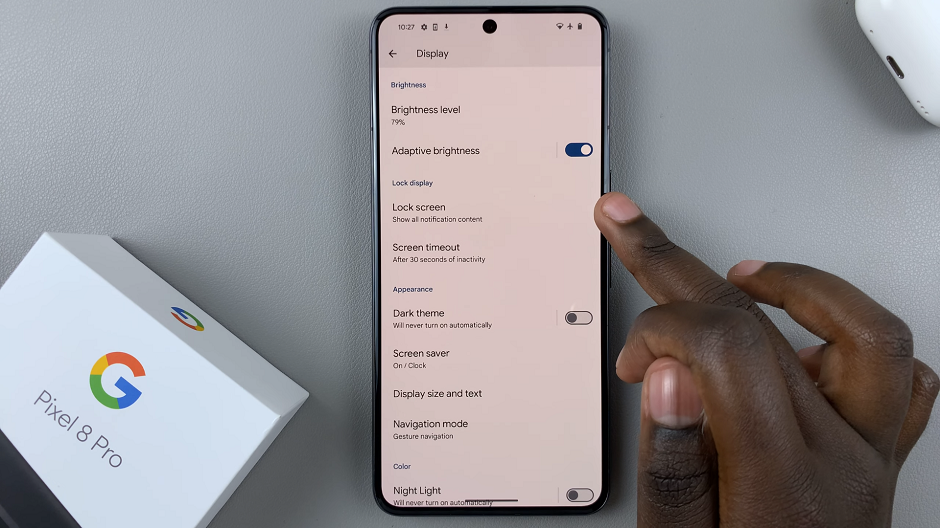
Under the Lock Screen menu, find the Always Show Time and Info option. Toggle the switch next to it to enable the feature, if it was disabled.
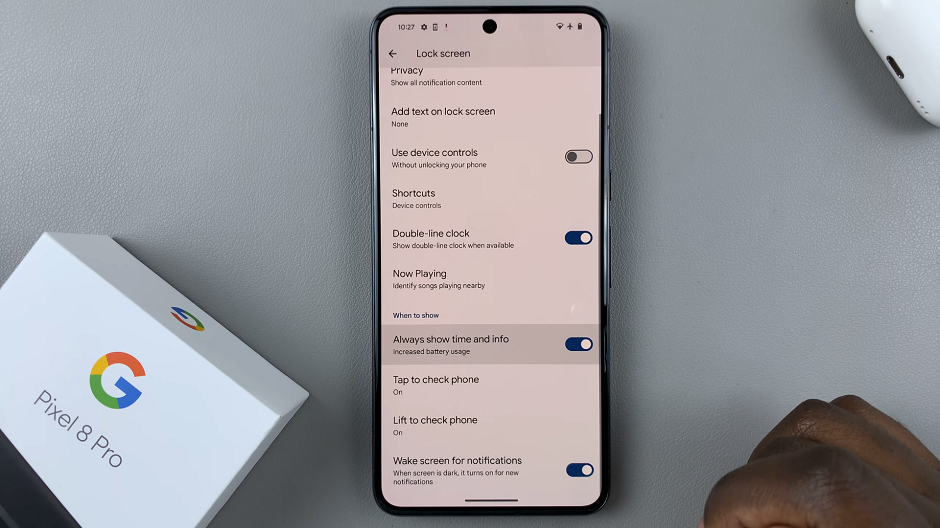
Disable Always On Display
Begin by unlocking your Google Pixel 8 or 8 Pro and navigating to the device’s Settings menu. Within the Settings menu, scroll down and tap on Display.
In the Display settings, scroll down and look for Lock Screen.
Under the Lock Screen menu, find the Always Show Time and Info option. Toggle the switch next to it to disable the feature, if it was enabled.
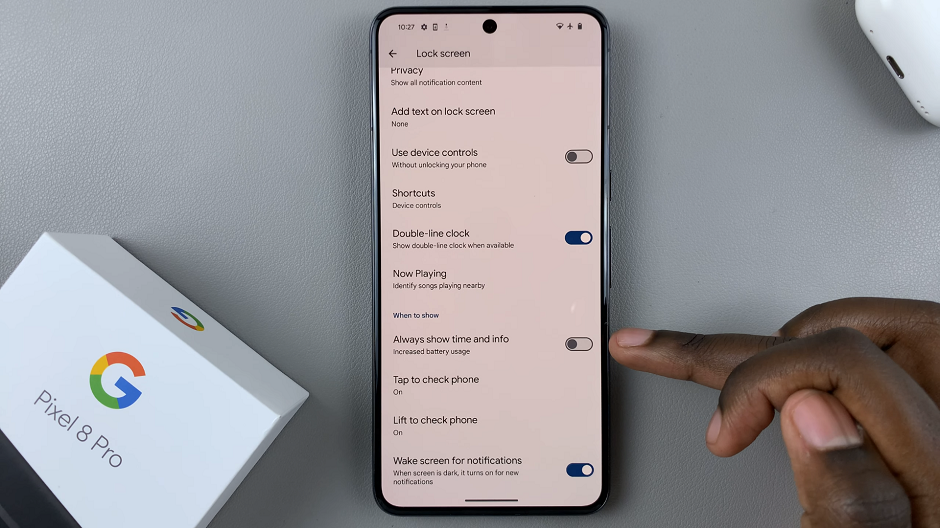
Customizing Always On Display (Optional)
Clock Styles: Within the AOD settings, explore different clock styles to find one that suits your taste.
Notification Preferences: Choose which notifications are displayed on the AOD screen. This can help you prioritize what’s shown.
Additional Information: Depending on your preferences, you can add details like date, battery percentage, or other pertinent information to the AOD screen.
Troubleshooting Tips
Battery Concerns: If you’re concerned about battery life, consider adjusting the AOD settings to show information for a shorter duration or during specific times.
Glance Sensitivity: Experiment with the glance sensitivity settings to find the right balance between responsiveness and battery conservation.
Software Updates: Ensure your Pixel 8 or 8 Pro is running the latest software version, as updates may include optimizations for features like AOD.
In conclusion, the Always On Display feature on the Google Pixel 8 and 8 Pro is a handy tool for staying updated with essential information at a glance. Whether you choose to enable or disable it, the process is intuitive and customizable to suit your preferences. Experiment with the settings to find what works best for you, and enjoy the enhanced usability of your device.
Remember, personalizing your smartphone experience is all about finding what fits your needs, so don’t hesitate to tweak the settings until they’re just right.
Watch: How To Turn OFF 5G On Samsung Galaxy Tab S9, S9+ and S9 Ultra