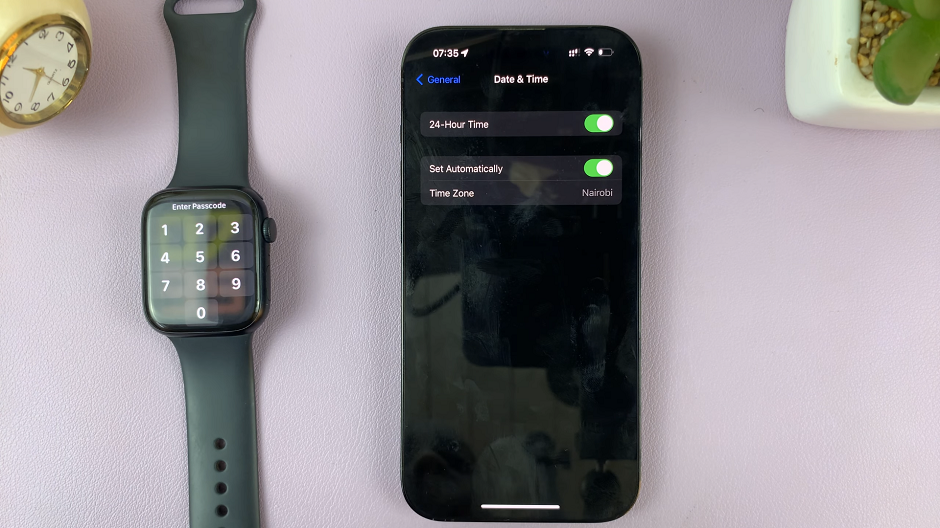The iPhone 15 Pro and iPhone 15 Pro Max come packed with an array of cutting-edge features, and one such feature that stands out is the Always On Display (AOD). This nifty addition allows you to view important information at a glance, without the need to unlock your device.
Whether you want to conserve battery or enjoy the convenience of instant access to notifications, enabling or disabling AOD is a straightforward process. In this guide, we’ll walk you through the steps to make the most of this feature on your iPhone 15 Pro or Pro Max.
It’s important to note that the Always On Display feature is only available on the iPhone 15 Pro and iPhone 15 Pro Max. It isn’t available on the other iPhone 15 models.
Watch: How To Enable / Disable Lock Home Screen Layout On Samsung Galaxy A14
Enable Always ON Display On iPhone 15 Pro & iPhone 15 Pro Max
Begin by unlocking your iPhone 15 Pro or Pro Max using your passcode or Face ID. Tap on the Settings app on your home screen. It’s represented by a gear icon.
In the settings page, scroll down and tap on Display & Brightness.
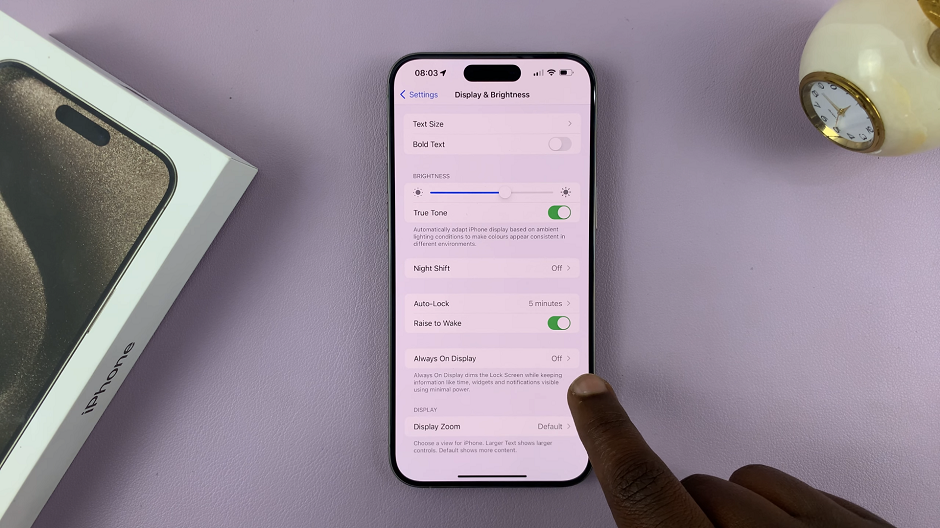
Within the Display & Brightness settings, scroll down and locate Always On Display and tap on it.
Toggle the switch to the right to enable Always On Display.
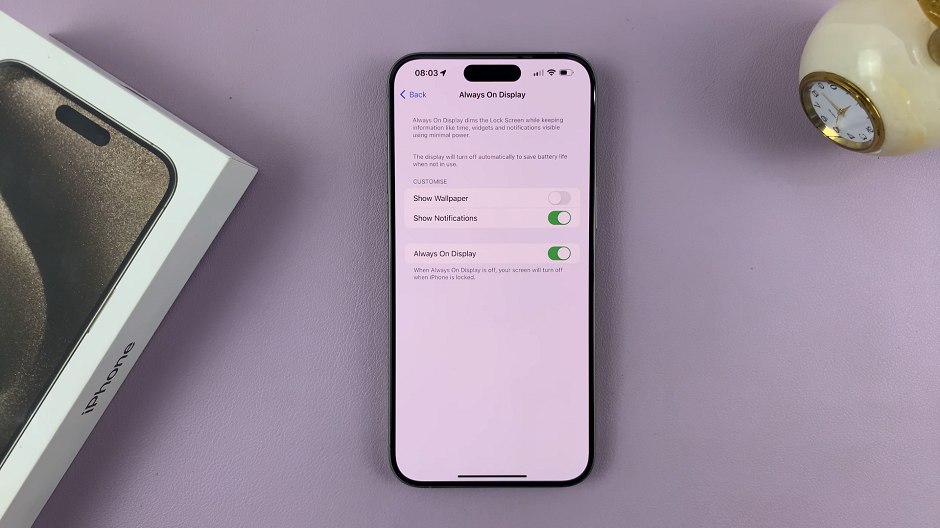
You’ve successfully enabled Always On Display on your iPhone 15 Pro or Pro Max. The Always On Display should now display on your screen.

Disable Always ON Display
If you decide that you no longer want to use the Always On Display feature, you can easily disable it using these steps:
Navigate to the Settings app on your home screen. Tap on Display & Brightness.
Locate Always On Display and tap on it. Toggle the switch to the left to turn off Always On Display.
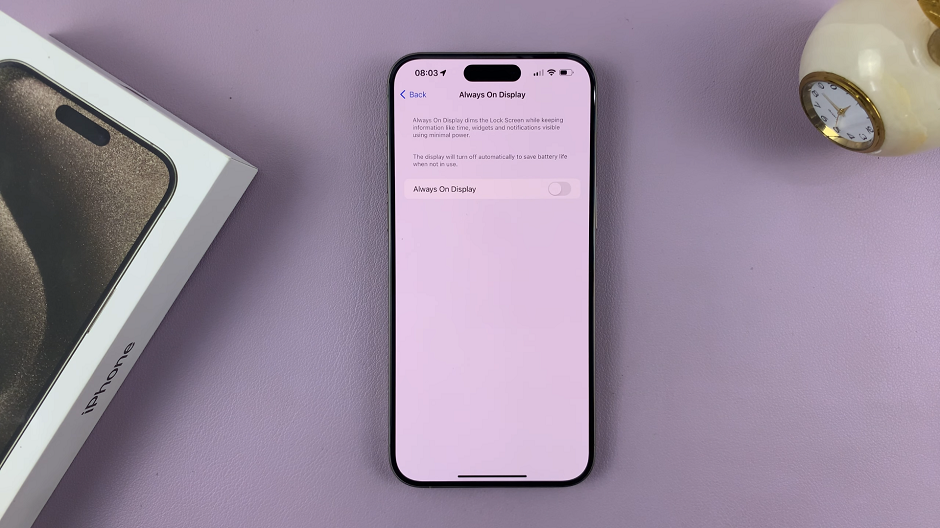
After disabling Always On Display, swipe up from the bottom to exit the Settings app. Always On Display will now be disabled on your iPhone 15 Pro or Pro Max.
Show Wallpapers & Notifications In Always On Display
Depending on your preferences, you can further customize the Always On Display settings. This includes toggling Show Notifications and Show Wallpapers on or off.
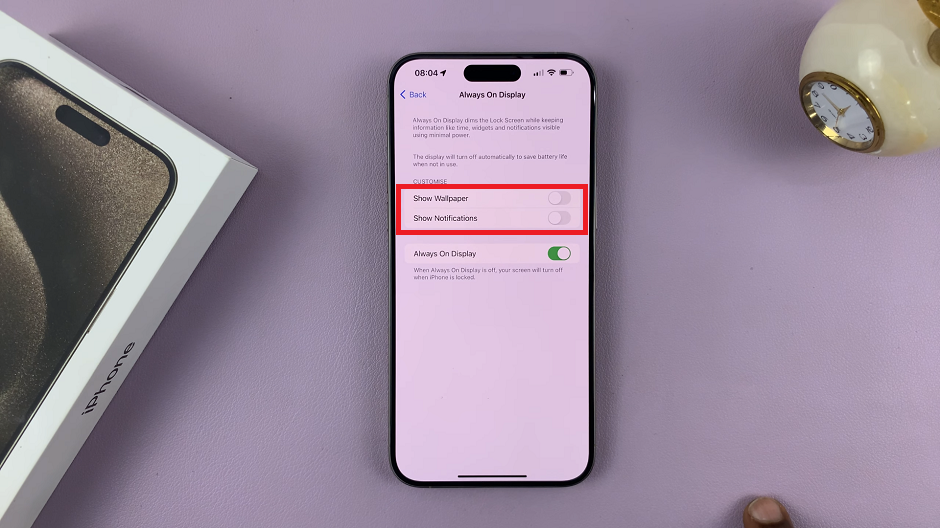
Once you’ve configured the settings to your liking, simply go back home by swiping up from the bottom to exit the Settings app.

The Always On Display feature on the iPhone 15 Pro and Pro Max is a handy tool that can greatly enhance your user experience. Whether you want to quickly check the time, view notifications, or simply enjoy the aesthetics, knowing how to enable or disable it gives you control over this powerful feature.
Experiment with the customization options to make AOD truly your own. And remember, you can always revisit these steps to re-enable or disable it at any time. Enjoy your newfound convenience with Always On Display!
Read: How To Add/Remove Apps Screen Button On Home Screen Of Samsung Galaxy A14