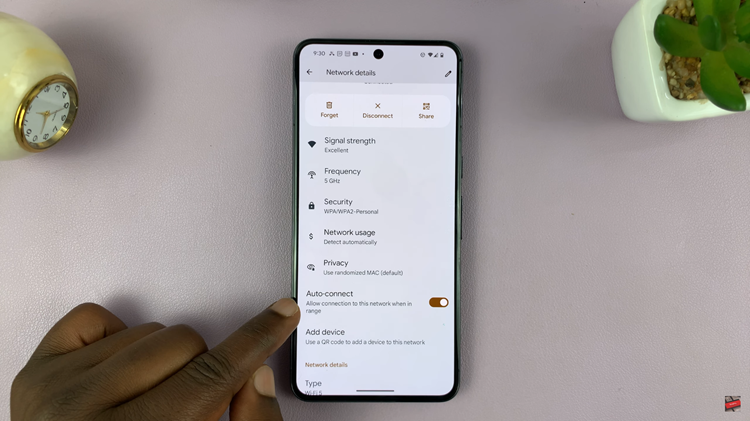In this article, we’ll guide you through the process used to enable or disable Always On Display on your Samsung Galaxy A55 5G. In the ever-evolving landscape of smartphone technology, the Samsung Galaxy A55 5G stands out as a versatile and feature-rich device.
One of its standout features is the Always On Display (AOD), which offers users the convenience of accessing crucial information at a glance, even when the device is locked. Whether you want to check the time, view notifications, or personalize your device, mastering the AOD feature can enhance your user experience.
Always On Display is a feature that allows certain information, such as the time, date, battery status, and notifications, to be displayed on the screen of your device even when it is in sleep mode. This means you can quickly glance at your phone to check for important updates without having to wake it up fully.
Read: How To Restart & Force Restart Samsung Galaxy A35 5G
Enable/Disable Always ON Display On Samsung Galaxy A55 5G
Enable Always ON Display On Samsung Galaxy A55 5G
To start, swipe down from the top of the screen to reveal the notification shade. Tap on the gear-shaped icon in the upper-right corner to access the settings or simply tap on settings from the app drawer.
Scroll through the settings menu and locate the Lock screen and AOD option. Tap on it.
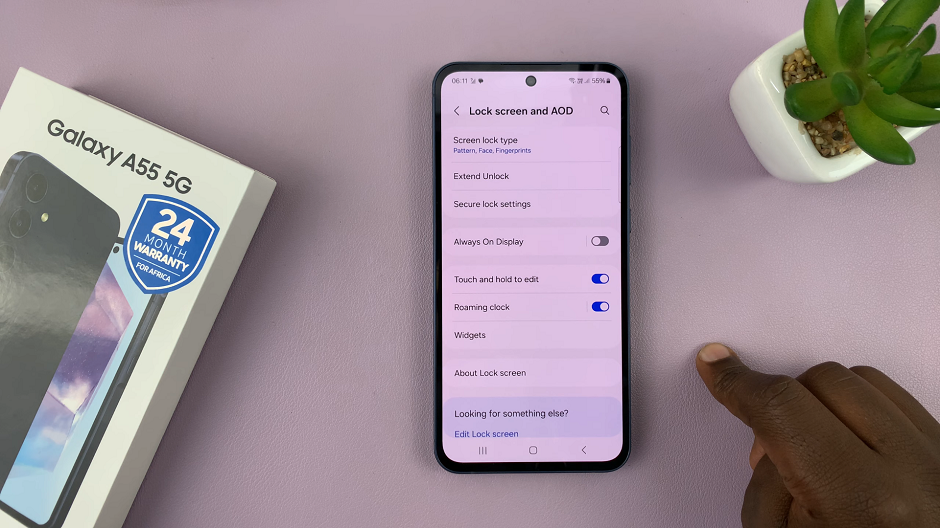
Look for Always On Display. Toggle the switch to enable Always On Display.
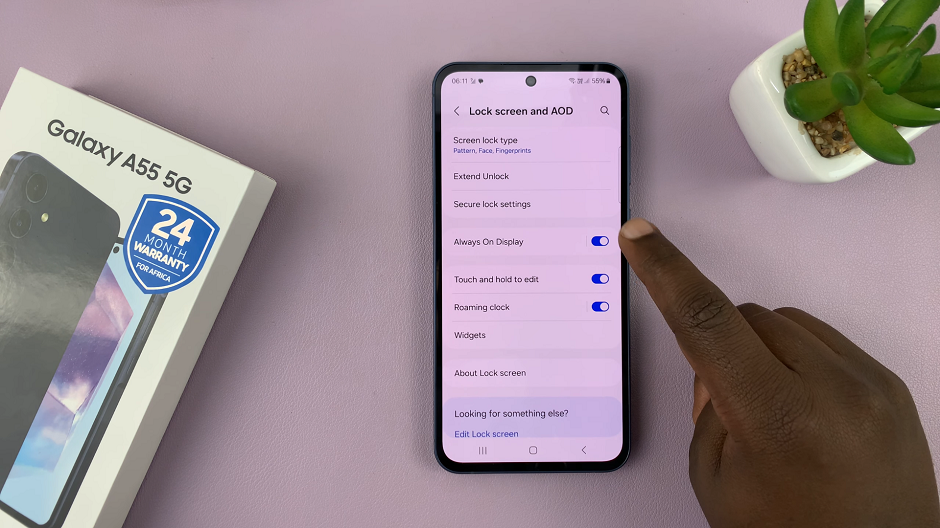
Once enabled, the selected information will be displayed on your screen whenever your device is locked and in sleep mode. You can also use the toggle switch in the previous page.
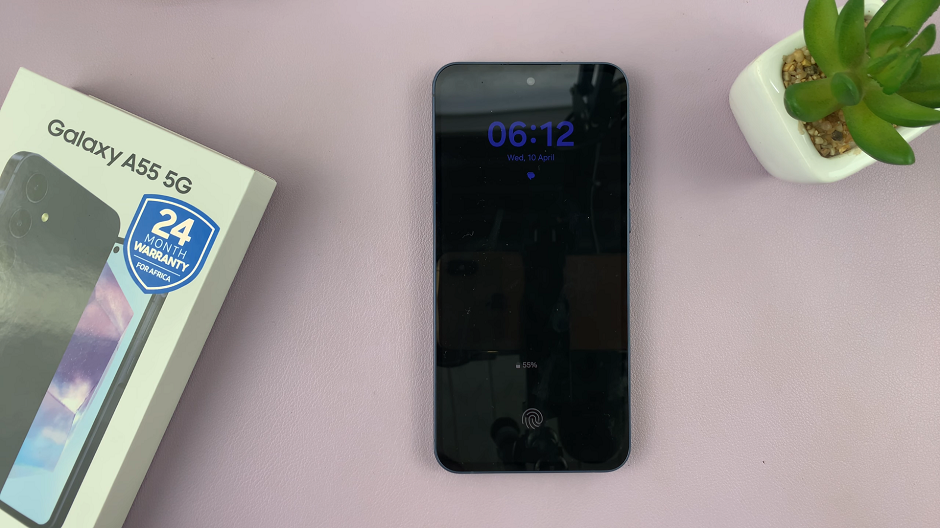
Within the Always On Display settings, you will be presented with a couple of options to customize: For When To Show, select Tap to Show, Show always, Show as scheduled, and Show for new notifications.
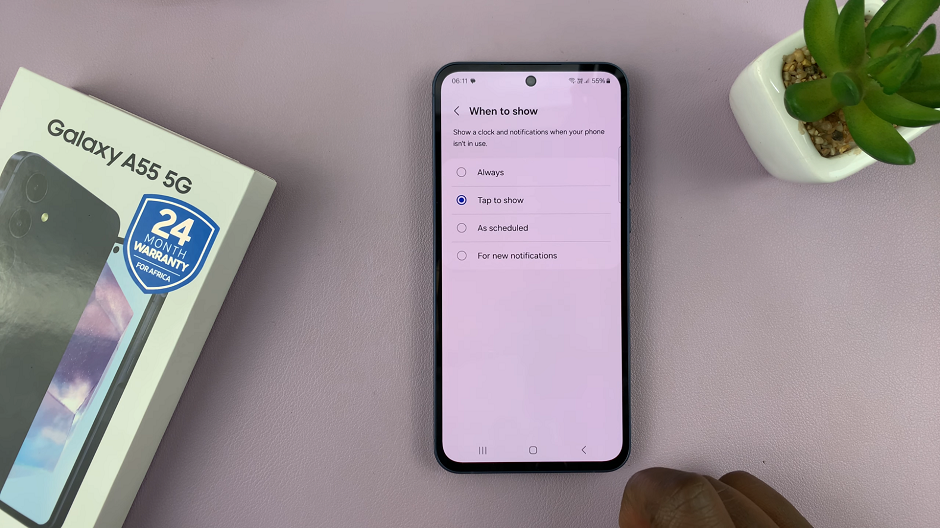
Disable Always ON Display On Samsung Galaxy A55 5G
If you prefer not to use the Always On Display feature, disabling it is a straightforward process:
Follow the same steps as outlined above to navigate to the Display settings menu. In the Lock Screen and AOD settings menu, simply toggle the switch to turn off Always On Display.
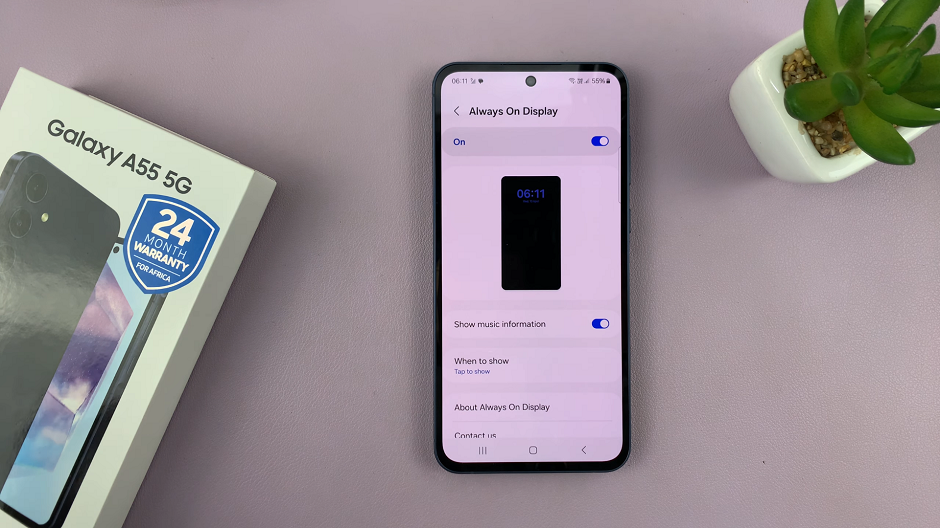
This action will deactivate the feature, and your screen will no longer display information when the device is locked. You can also use the toggle switch in the Always On Display page.
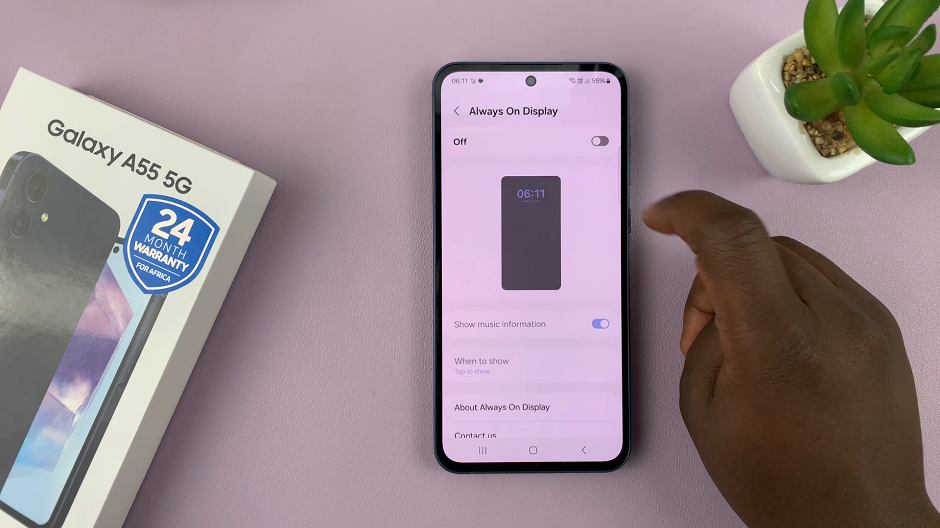
Maximizing Battery Life
While Always On Display is a handy feature, it may consume additional battery power. To mitigate this, consider the following tips:
Schedule: Some Samsung devices allow you to schedule when the Always On Display is active. Consider setting specific times for it to be enabled to conserve battery life during periods of inactivity.
Limit Notifications: Select only essential notifications to display on the Always On Display to minimize screen activity and conserve battery power.
Brightness Control: Adjust the brightness level of the Always On Display to a lower setting to reduce power consumption.
Use Power Saving Modes: Take advantage of built-in power-saving modes on your device to optimize battery usage, especially when Always On Display is enabled.
The Always On Display feature on the Samsung Galaxy A55 5G offers convenience and functionality. It allows you to access important information with ease. Whether you choose to enable or disable it depends on your personal preferences and usage habits.