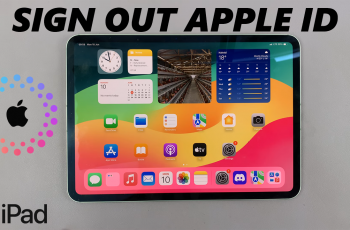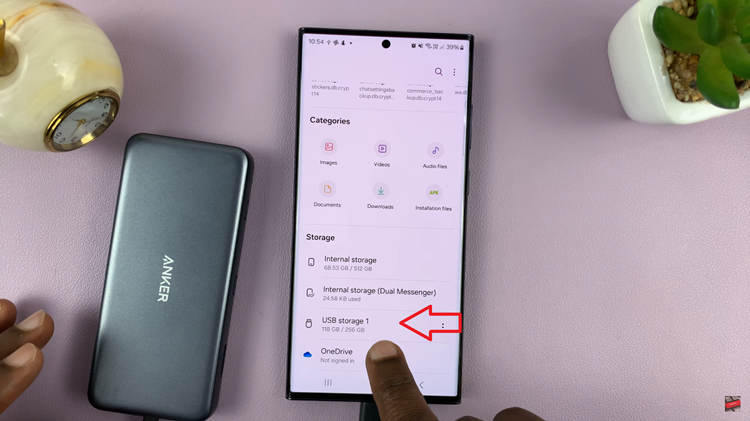Let’s discuss how to enable/disable the Always ON Display on your Xiaomi Smart Band 8 Pro. In the realm of wearable technology, Xiaomi has carved a niche for itself with its feature-rich and affordable smart bands.
The Xiaomi Smart Band 8 Pro stands out as a versatile device, offering an array of functionalities to enhance your daily life.
Among its many features, the Always-On Display (AOD) feature is particularly noteworthy, providing users with convenient access to essential information at a glance. Whether you’re eager to conserve battery life or prefer constant visibility of your data, mastering the enabling and disabling of the AOD feature on your Xiaomi Smart Band 8 Pro is essential.
Understanding Always-On Display
The Always-On Display feature ensures that your Xiaomi Smart Band 8 Pro’s screen remains active, displaying the time, date, and other pertinent information continuously. This functionality eliminates the need to repeatedly wake up the device to check the time or notifications, offering a seamless user experience.
Watch: How To Insert SD Card In Xiaomi Smart Camera C500 Pro
Enable Always ON Display On Xiaomi Smart Band 8 Pro
Start by navigating to the settings menu on your Smart Band. This can usually be done by swiping right on the home screen until you find the settings icon. It is represented by a bolt icon.
You can also swipe upwards from the watch face to access the apps screen. Then, scroll through until you find the Settings app. Here, it is represented by by a cog-wheel icon.
Once you’re in the settings menu, scroll down to the Display option and tap on it. Under Display, locate the Always-on Display.
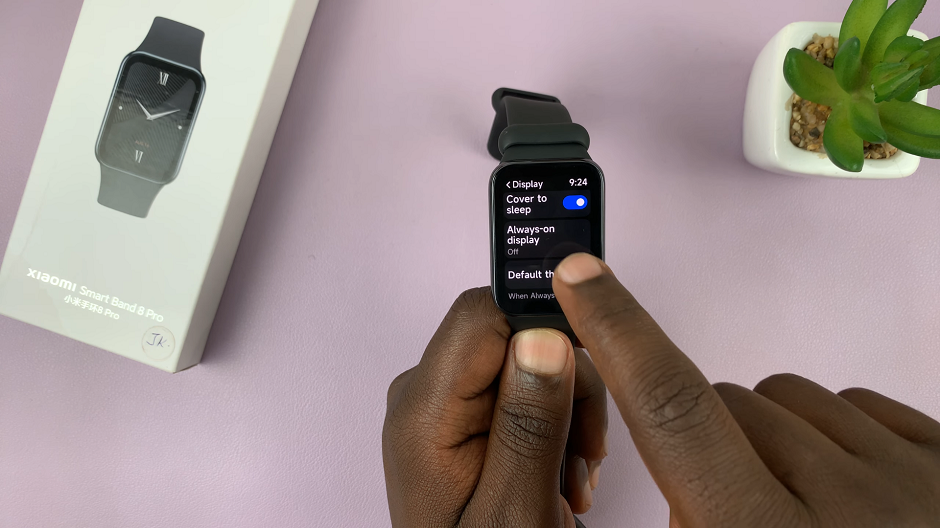
Tap on Always-On Display. It is set to Off by default. Select Smart to activate this feature.
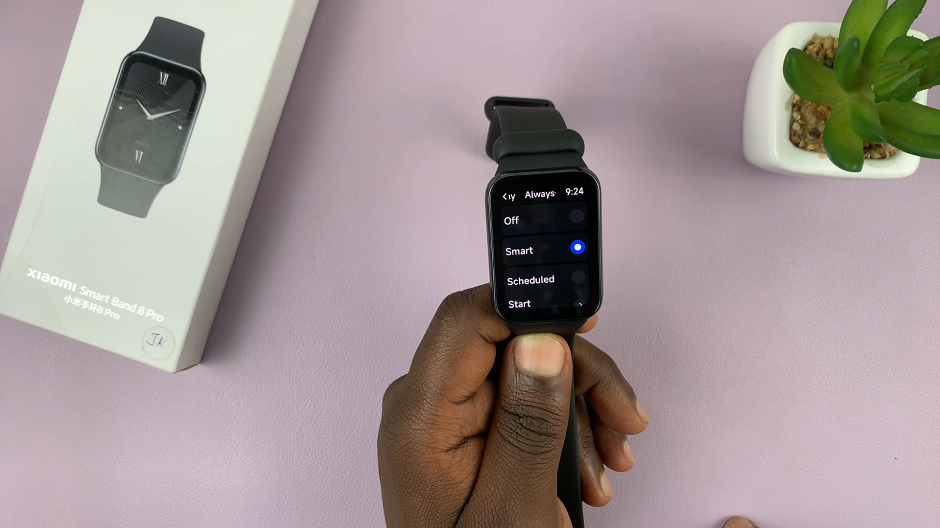
Confirm enabling it by tapping on the blue check mark. This will save your changes.
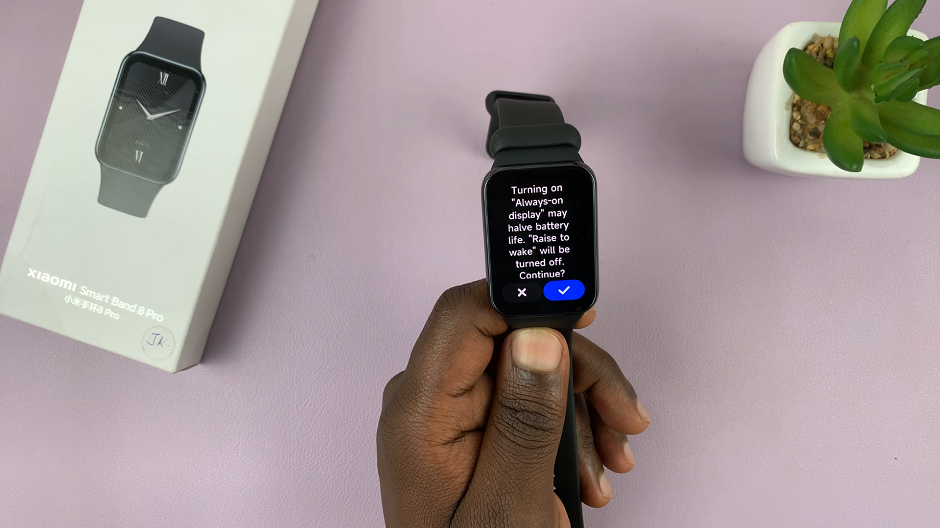
To set a custom time for the Always-on Display, select Scheduled. Here, you’ll be able to pick a start time and end time of your choosing.
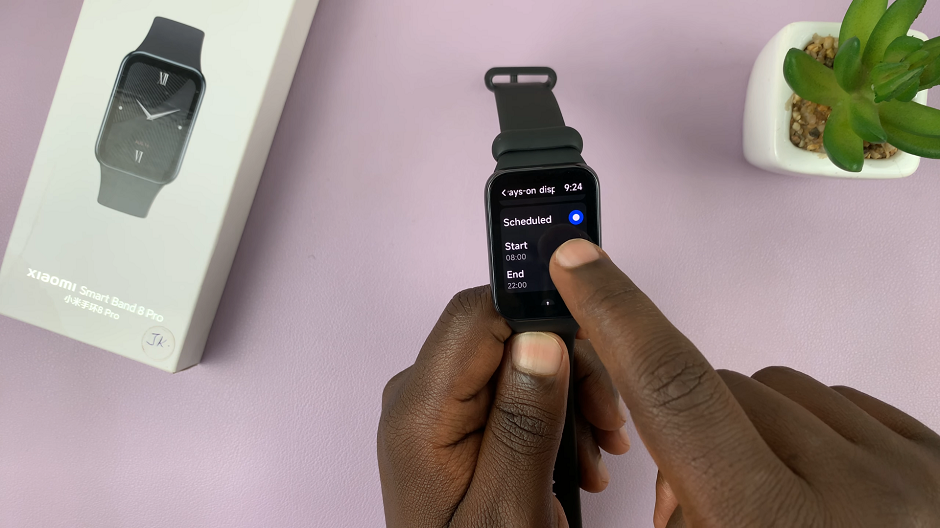
Disable Always ON Display On Xiaomi Smart Band 8 Pro
To disable Always-on Display, follow the same steps outlined above to navigate to the Always-on display settings menu.
Within the menu, select the Off option to disable Always-On Display.
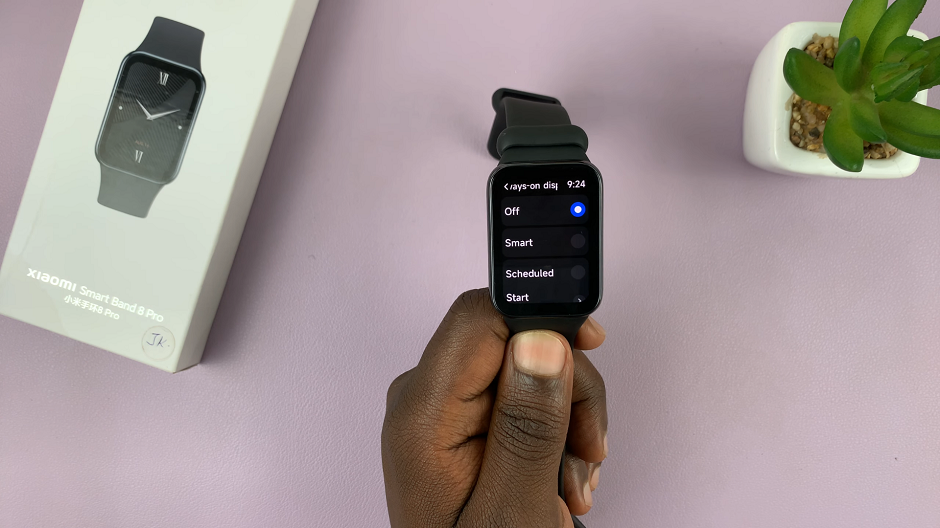
Tips for Optimizing Always-On Display
Balance Battery Life: While Always-On Display offers convenience, it can also impact battery life. Consider enabling this feature only when necessary to strike a balance between functionality and battery conservation.
Customize Visibility: Experiment with different display brightness levels and content settings to find the optimal configuration for your needs. Adjusting these preferences can enhance visibility and usability in various environments.
Stay Updated: Keep an eye out for firmware updates and feature enhancements from Xiaomi. These updates may introduce new options or improvements related to the Always-On Display feature, further enhancing your user experience.
Mastering the enabling and disabling of Always-On Display on your Xiaomi Smart Band 8 Pro empowers you to tailor your device to suit your lifestyle and preferences. Whether you prioritize convenience, battery life, or a balance of both, understanding how to manage this feature effectively ensures that your smart band remains an invaluable companion in your daily endeavors.
Read: How To Disable Device Protection On Samsung Galaxy A55 5G