The OnePlus Watch 2 is a versatile and powerful smartwatch designed to keep you connected and informed throughout your day. One of its most valuable features is the ability to receive notifications from your favorite apps directly on your wrist, allowing you to stay updated without constantly checking your phone.
However, managing these notifications is crucial to ensure you are not overwhelmed by constant alerts. This guide will walk you through the steps to enable and disable app notifications on your OnePlus Watch 2, helping you customize your experience to suit your preferences and needs.
By the end of this guide, you will have a clear understanding of how to control app notifications on your OnePlus Watch 2, ensuring you receive only the alerts that matter most to you. Let’s dive into the steps to enable and disable app notifications on your OnePlus Watch 2.
Watch: How To Install Spotify On OnePlus Watch 2
Enable & Disable App Notifications On OnePlus Watch 2
Using Watch
Begin by accessing the home screen on your OnePlus Watch 2. Once you are on the home screen, swipe down from the top to bring up the quick settings menu. Then, locate the “Settings” icon, which is represented by a gear symbol, and tap on it to enter the settings menu.
Following this, scroll down through the settings options and select “Apps & Notifications.” Then, select the “Notifications” option. Here, you will be presented with two choices: “Show All” or “Show Disabled.” To manage your app notifications, tap on “Show All.”

From here, select the specific app for which you want to enable or disable notifications. Within the app details screen, you will see a toggle switch next to the “ON” option. To enable notifications for this app, simply toggle the switch to the “ON” position. Conversely, toggle the switch to the “OFF” position to disable notifications.
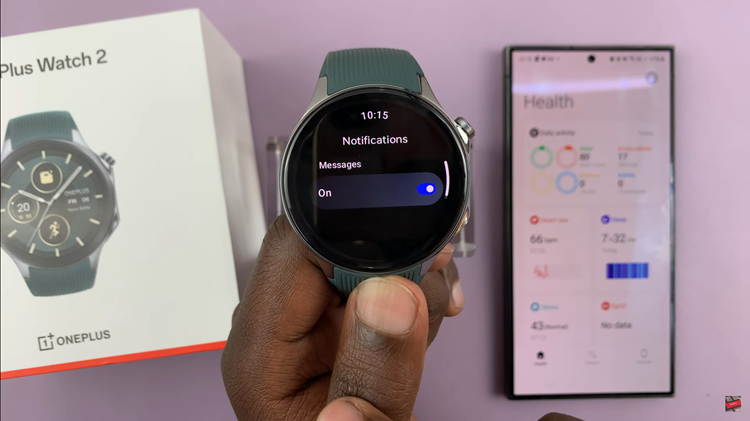
Using OHealth App
To begin, launch the OnePlus Health app on your smartphone. Once the app is open, look towards the bottom right of the screen and tap on the Devices option to access the device settings. This icon typically represents your connected device and provides quick access to various settings and options.
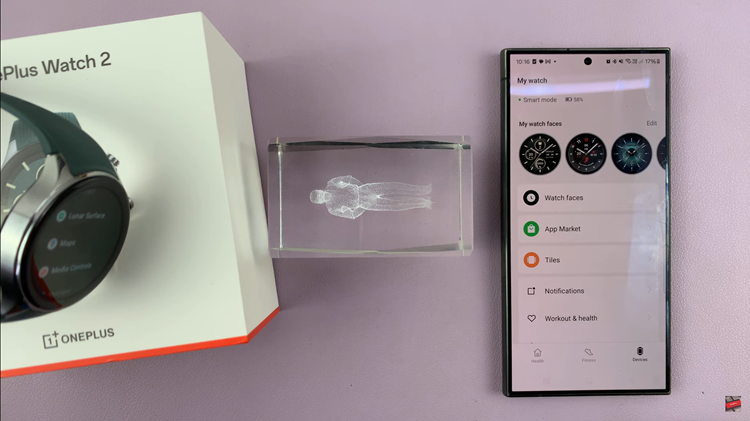
Then, tap on the “Notifications” option. This will take you to the notifications settings where you can manage the notifications for your OnePlus Watch 2. At this point, you need to tap on “Manage App Notifications.”
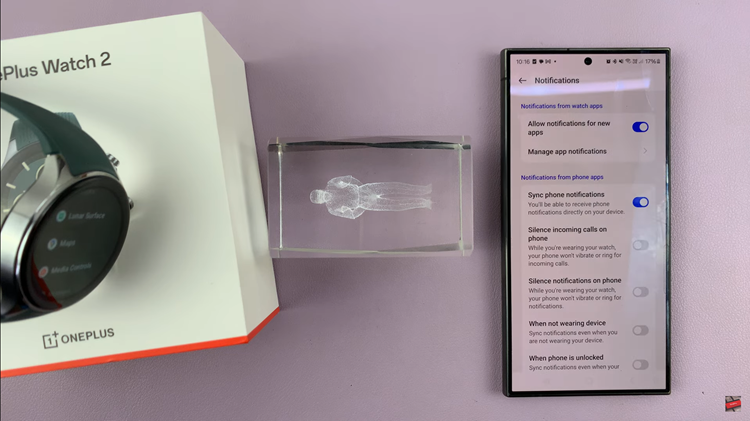
At this point, scroll through the list to find the app(s) for which you want to manage notifications. Subsequently, to enable notifications for a specific app, toggle the switch next to the app to the “ON” position. Conversely, if you wish to disable notifications for a particular app, toggle the switch to the “OFF” position.
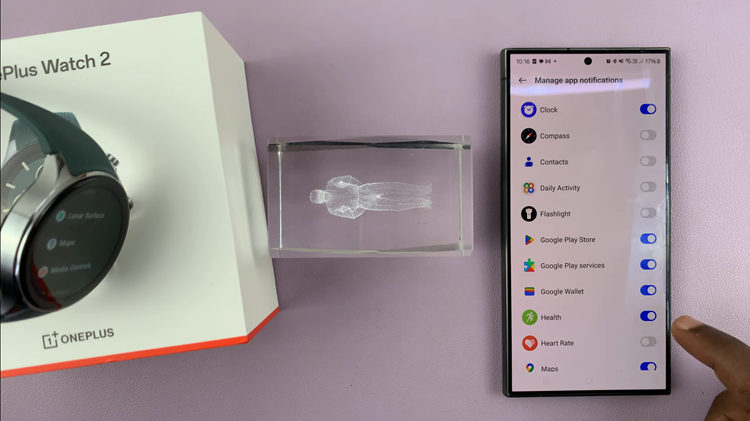
By following these steps, you can easily manage app notifications on your OnePlus Watch 2, ensuring that you stay informed without being overwhelmed by constant alerts.
