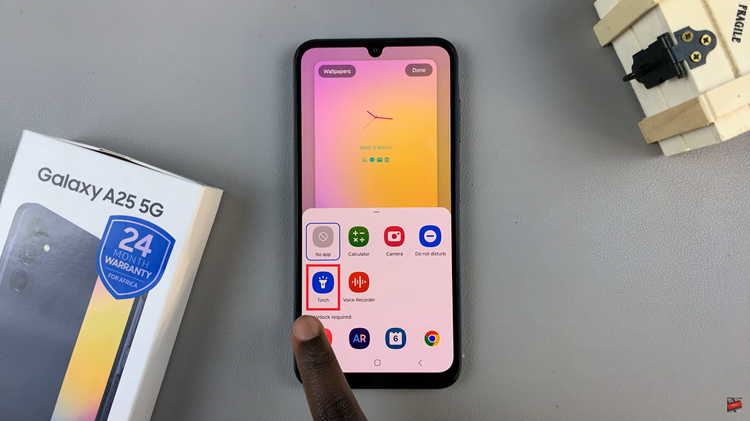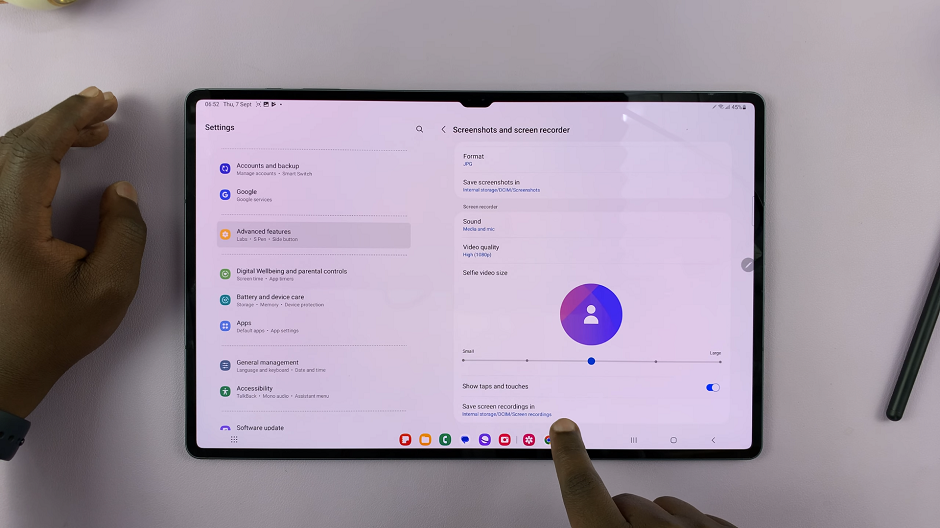The Samsung Galaxy A06 provides an intuitive interface, making much personalization possible. One of the most critical settings is the decision between using an Apps Drawer, commonly known as the Apps Screen, or simply having all your apps on the Home Screen.
The Apps Drawer keeps a clean and minimalistic look by having your most-used apps on the home screen while the rest of the installed apps are enclosed inside this drawer. To users who like minimalism or are accustomed to having all the apps on the home screen for easy access, finding the inconvenience of swiping or tapping to open a drawer, the convenience of not having the Apps Drawer may apply.
Follow these steps to enable/disable the Apps Drawer on your Samsung Galaxy A06.
Watch: How To Enable Lock Screen Sound On Samsung Galaxy A06
Enable/Disable Apps Drawer (Apps Screen) On Samsung Galaxy A06
Firstly, unlock your Galaxy A06 and access the home page. Locate the Settings app from the home screen or app drawer (denoted by a cogwheel icon). Tap on it to proceed. Then, scroll down and select “Home Screen.”
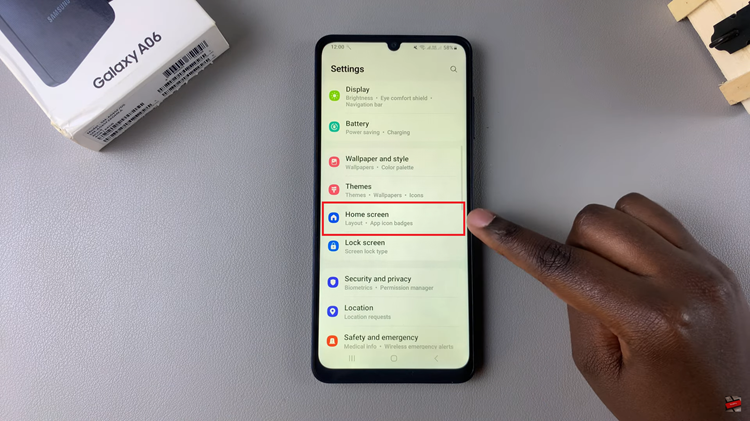
At this point, locate the “Home Screen Layout” option. Tap on it, and you’ll see two options: “Home & Apps screens” and “Home Screen Only.” Now, choose ‘Home Screen Only’ to enable the app drawer. Conversely, select Home & Apps screens to disable it.
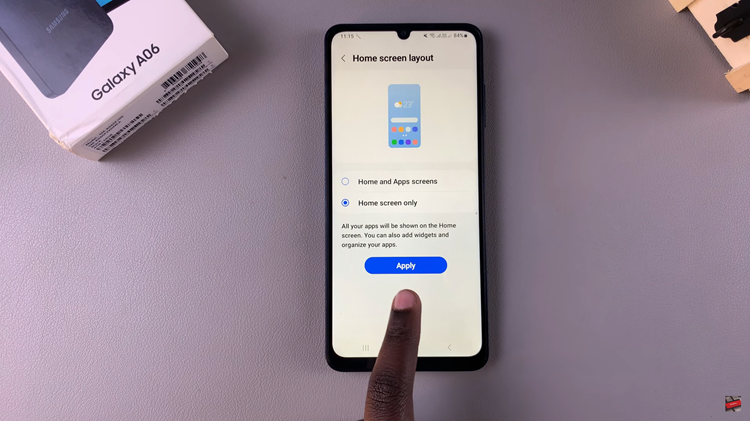
In conclusion, enabling or disabling the Apps Drawer on the Samsung Galaxy A06 is a simple process that enhances your user experience based on your preferences. You can easily switch between the two layouts at any time.
Read: How To Remove Lock Screen PIN, Password, Or Pattern On Samsung Galaxy A06