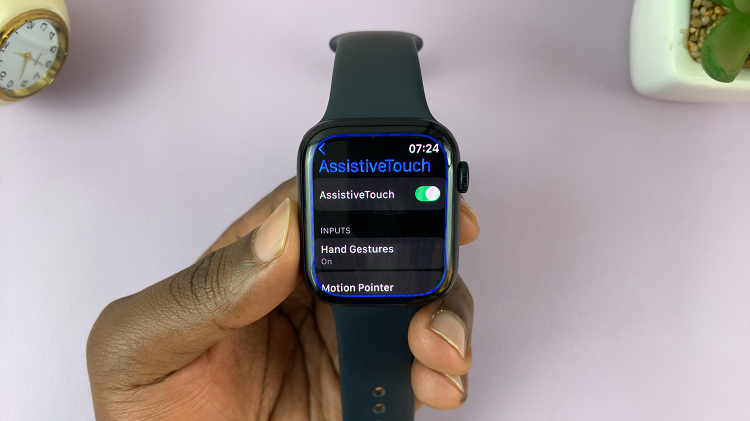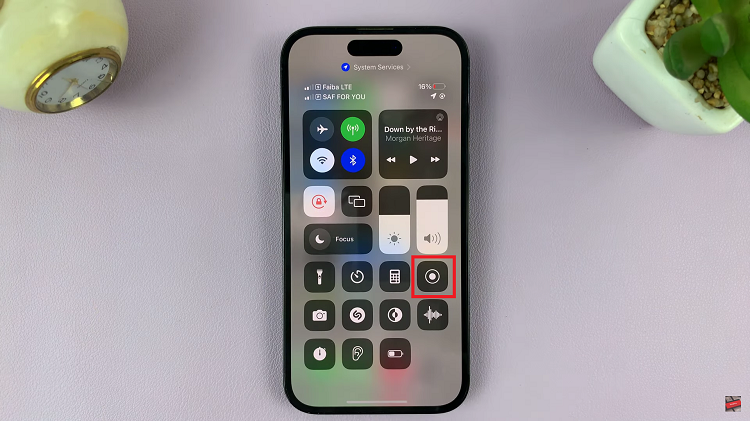It is possible to auto-capitalize your typing experience on a Samsung Galaxy Z Fold 6. This makes the first letter of each sentence, proper nouns, and other designed words automatically capitalized to ensure grammatical correctness and professionalism in the text.
Not everyone, however, is into auto-capitalization. Other users may find it easier to capitalize words or want another typing style wherein it wouldn’t need automatic correction. This article will guide you through the processes to enable/disable auto capitalization on your Samsung Galaxy Z Fold 6.
With these steps, everyone will be in a position to set the feature of auto-capitalization to their best practices of typing to enhance productivity when using their gadgets.
Watch: How To Install Microsoft Edge On Samsung Galaxy Z Fold 6
Enable/Disable Auto Capitalization On Samsung Galaxy Z Fold 6
Begin by unlocking your Galaxy Z Fold 6 and access the home page. From here, locate the Settings app from the home screen or app drawer (denoted by a cogwheel icon). Tap on it to proceed. Then, scroll down and select “General Management.”
Following this, scroll down and find the “Samsung Keyboard Settings.” Tap on it to proceed and find the “More Typing Options.”
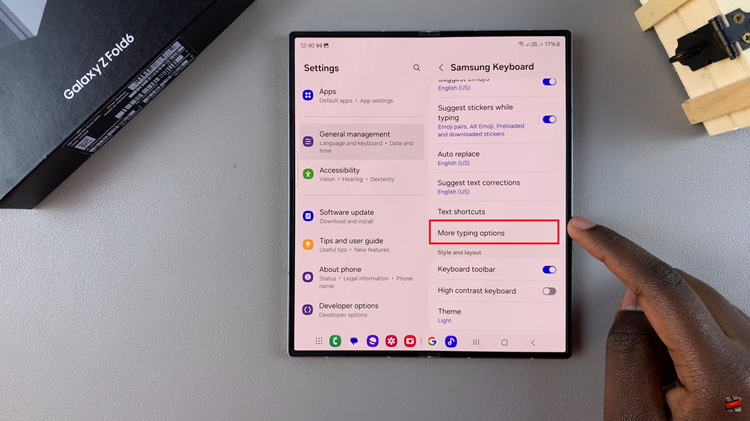
At this point, find the “Auto Capitalise.” You’ll notice a toggle switch next to it to enable & disable this feature on your device. Afterward, exit the settings page and the changes will be applied.
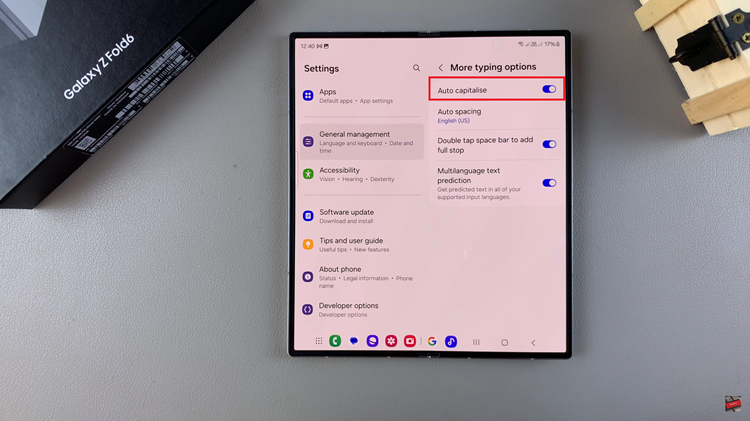
By following these steps, you can easily manage the auto-capitalization feature on your Samsung Galaxy Z Fold 6 to suit your typing preferences.
Read: How To Install VLC Media Player On Samsung Galaxy Z Fold 6