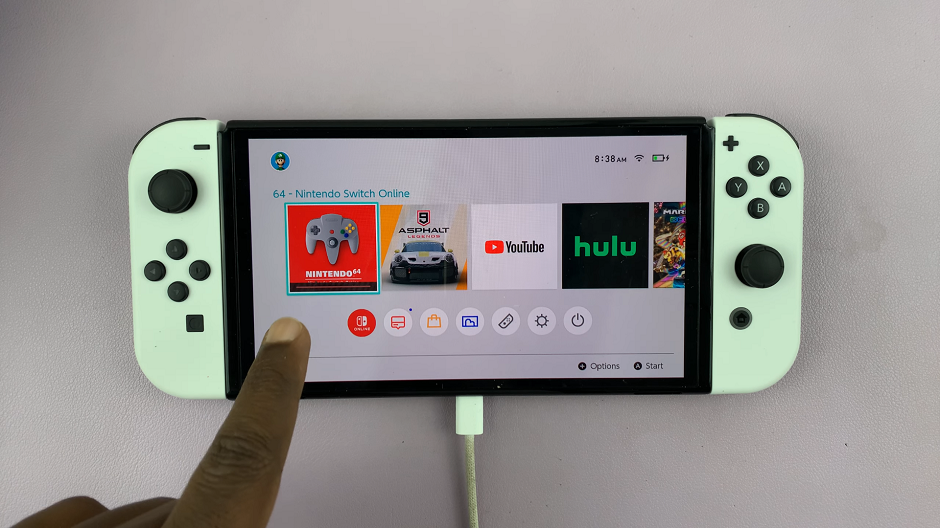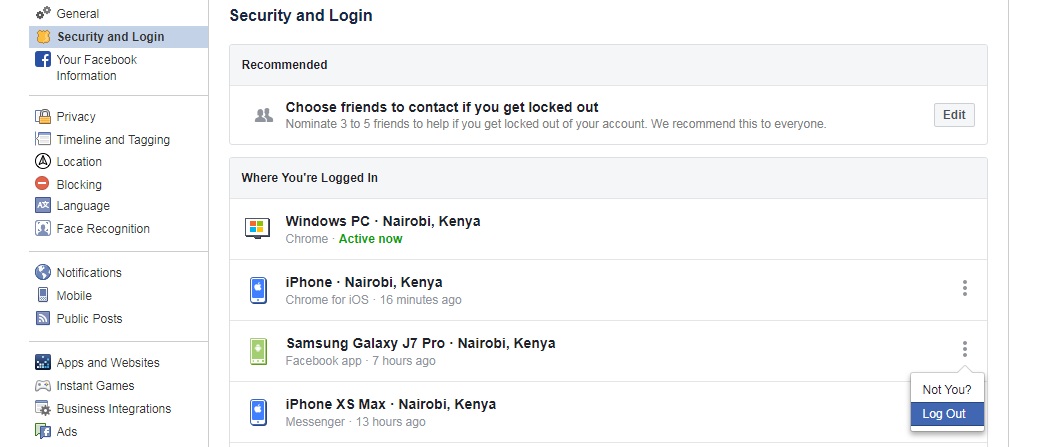Unlock the full potential of your Samsung Galaxy S24/S24 Ultra by mastering the art of typing. Whether you’re a speedy texter or a meticulous wordsmith, knowing how to enable or disable auto-correct can significantly enhance your typing experience.
With just a few simple steps, you can take control of your device and tailor it to suit your preferences. In this guide, we’ll walk you through the detailed process of enabling or disabling auto-correct on your Samsung Galaxy S24/S24 Ultra, empowering you to type with precision and efficiency.
Let’s get started on optimizing your typing experience today!
Watch: How To Add Contact Information On Samsung Galaxy S24 Lock Screen
To Enable & Disable Auto Correct On Samsung Galaxy S24
Begin by unlocking your Samsung Galaxy S24, S24+, or S24 Ultra. Utilize your preferred method, such as fingerprint recognition or facial unlock. Then, open the “Settings” app on your device. Locate it either on your home screen or in the app drawer.
Within the Settings menu, scroll down to find and select the “General Management” option. This is where various device settings are housed. Following this, find the “Samsung Keyboard Settings” option and tap on it.
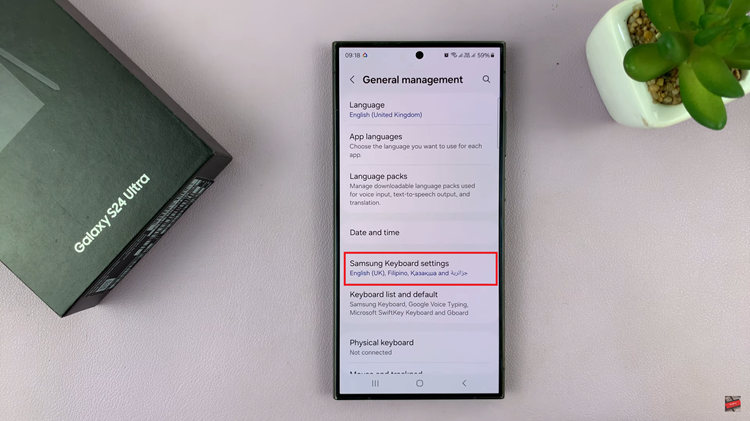
At this point, scroll down and find the “Auto Replace” option. Now, toggle ‘ON’ the switch next to the language to turn it on. Subsequently, toggle ‘OFF’ the switch to disable this feature.
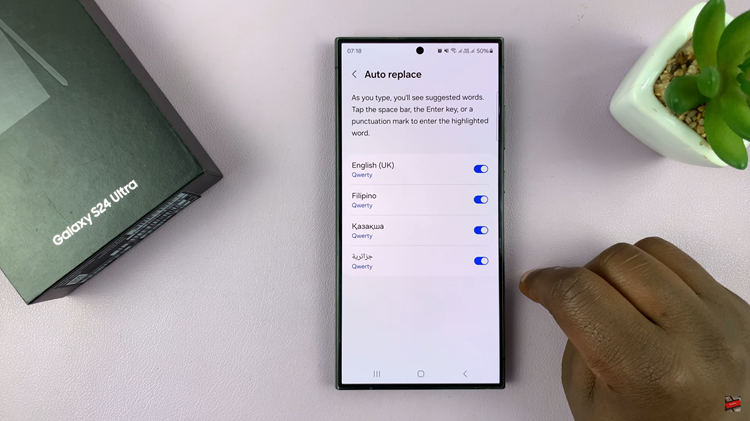
By following the steps outlined above, you can easily enable or disable auto-correct and fine-tune other text correction settings to enhance your overall typing experience on your device.