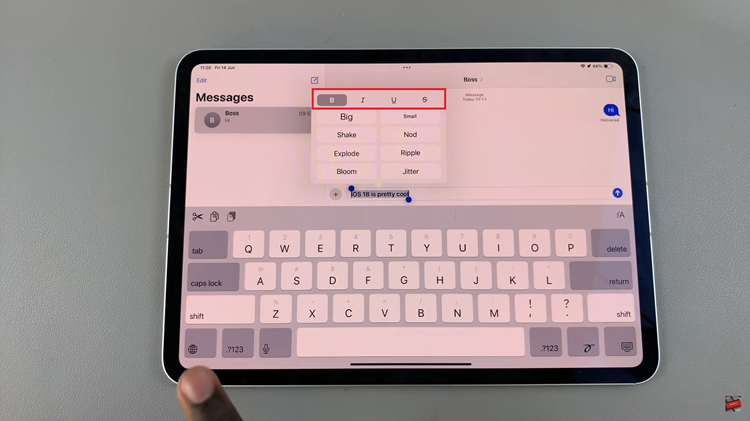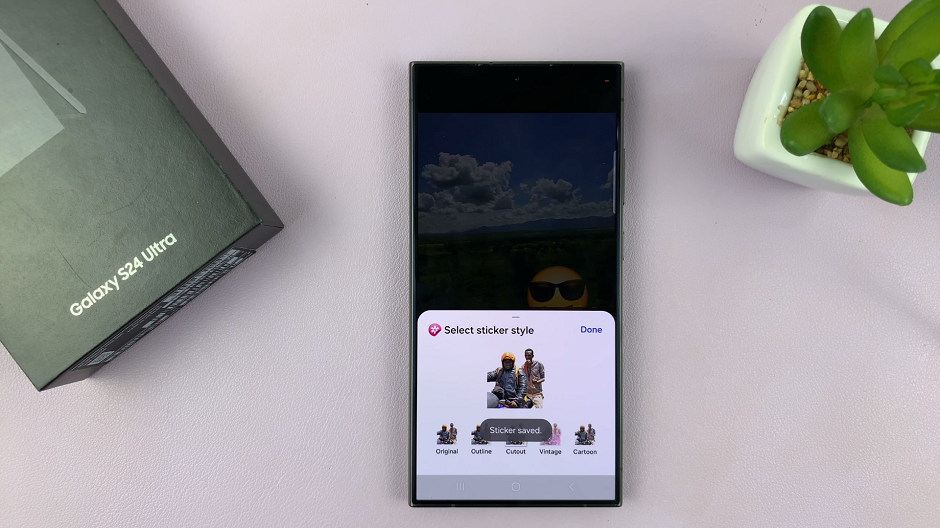Your Samsung Galaxy S23 can automatically perform a factory reset when it detects failed attempts to open your device. This is whereby you’ve forgotten your password, Pin, or pattern and you’ve tried a couple of times to access your phone.
Normally, the feature is disabled by default but you can enable it at any given time. It helps protect your sensitive data in case you’ve lost or misplaced your Samsung Galaxy S23. This also works on Samsung Galaxy S23+ and Samsung Galaxy S23 Ultra. Follow the steps below to enable or disable auto factory reset on Samsung Galaxy S23.
Watch: How To Turn RAM Plus ON/OFF On Samsung Galaxy A14
Enable/Disable Auto Factory Reset On Samsung Galaxy S23
The automatic factory reset happens after 20 failed attempts to unlock your Samsung Galaxy S23 device from the lock screen. This happens if you type in the wrong password, or PIN, or draw the wrong pattern 20 times on the phone.
Firstly, go to ‘Settings‘ on your Samsung Galaxy S23 and tap on ‘Lock screen‘. Next, tap on ‘Secure Lock Settings‘. At this point, you’ll be prompted to key in your security lock. It might be a password, PIN, or pattern.
Once done, find the ‘Auto factory reset‘ option and tap on the toggle icon next to it to enable it. When it’s enabled, the device will automatically factory reset after 20 failed attempts to unlock your phone.
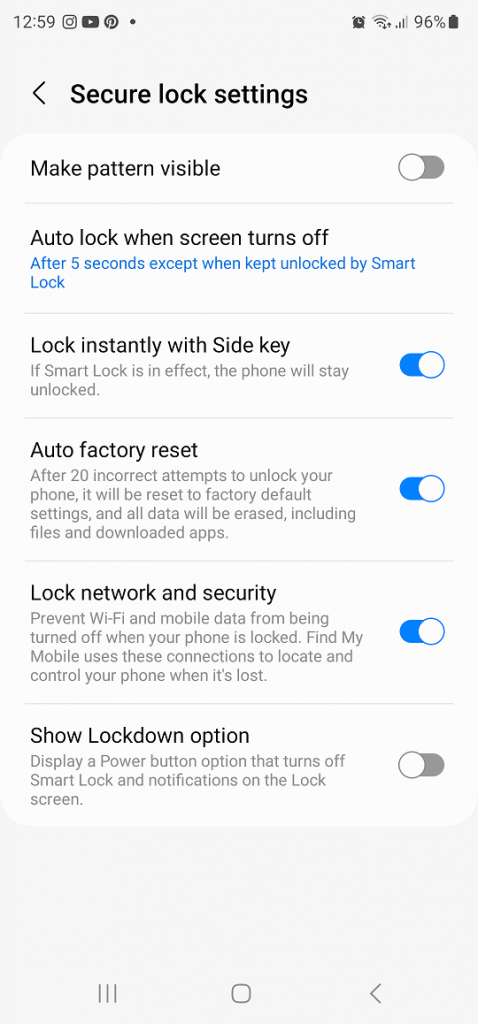
If you want to disable this setting, go to Settings > Lock screen > Secure Lock Settings > Auto Factory reset and tap on the toggle icon to disable it.
And that’s how to enable and disable auto factory reset on Samsung Galaxy S23. Let us know in the comment section if you have any questions or suggestions. If you found the article helpful, consider sharing it with your friends.
Read: How To Add Timestamps To Photos On Samsung Galaxy S23’s