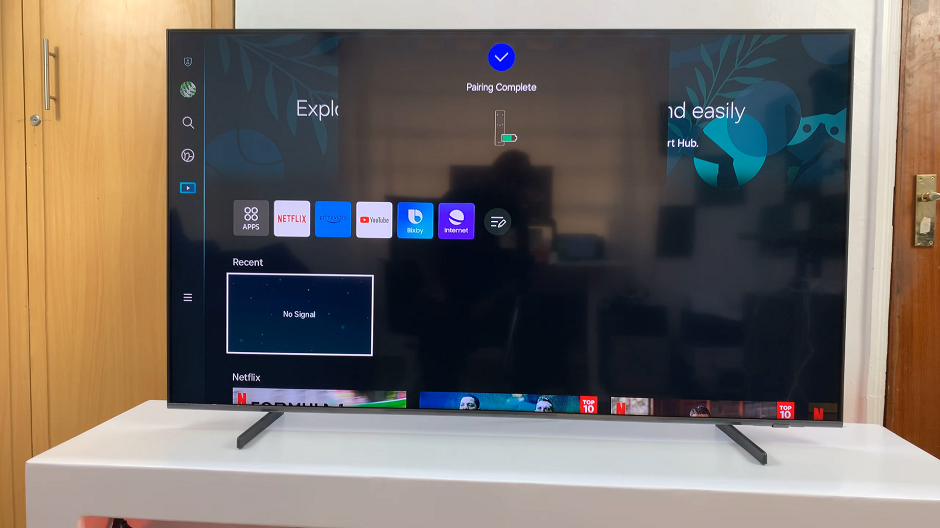In an era where personal data security is paramount, owning a smartphone equipped with robust security features is indispensable. Samsung Galaxy S24 and S24 Ultra stand out as exemplars of cutting-edge technology, offering not only stunning design and high-performance capabilities but also advanced security measures. Among these features lies the Auto Factory Reset function, a potent tool designed to safeguard your personal data in the event of unauthorized access.
The Auto Factory Reset feature on Samsung Galaxy S24 and S24 Ultra acts as a silent sentinel, ready to wipe clean all user data after a predetermined number of failed unlock attempts. This proactive security measure ensures that your sensitive information remains inaccessible to prying eyes, be it due to loss, theft, or unauthorized attempts to gain access.
Whether you’re keen to fortify your device’s defenses or temporarily disable this function for convenience, understanding the ins and outs of enabling and disabling Auto Factory Reset is crucial. Follow the steps below to enable and disable auto factory rest on Samsung Galaxy S24, S24+, or S24 Ultra
Watch: How To Enable App Icon Badges On Samsung Galaxy S24
To Enable & Disable Auto Factory Reset On Samsung Galaxy S24
Begin by unlocking your Samsung Galaxy S24, S24+, or S24 Ultra. Utilize your preferred method, such as fingerprint recognition or facial unlock. Then, open the “Settings” app on your device. Locate it either on your home screen or in the app drawer.
Within the Settings menu, scroll down to find and select the “Lock Screen & AOD” option. Following this, find the “Secure Lock Settings” option and tap on it.
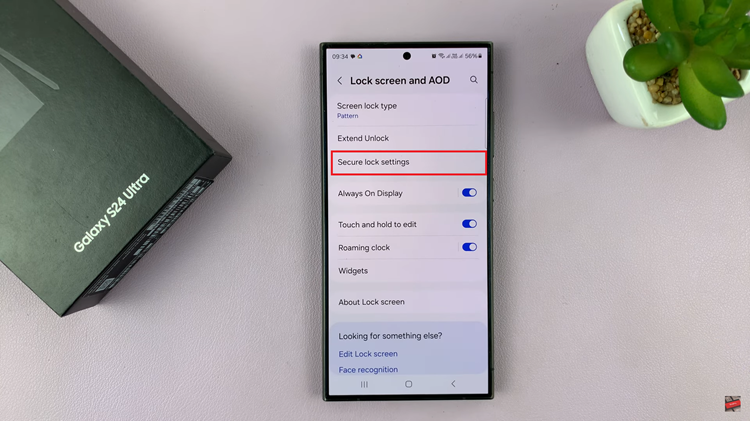
At this point, type in your device security lock when prompted. Then, within the Secure lock settings, find the “Auto Factory Reset” option. Toggle the switch to the “On” position to enable this feature. To disable it, find the option for Auto Factory Reset and toggle the switch to the “Off” position.
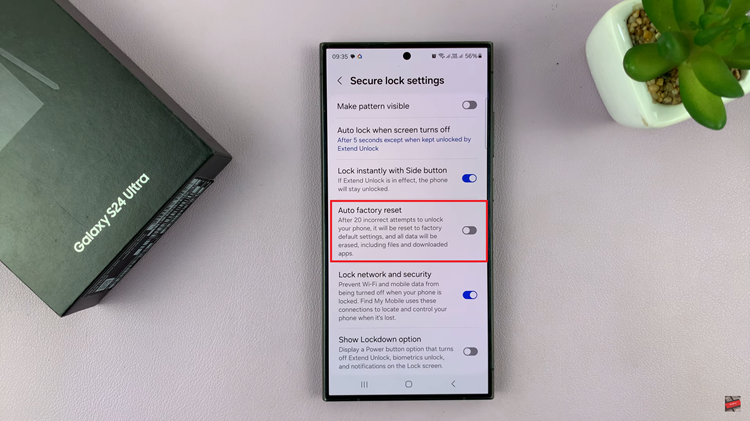
In conclusion, enabling the auto factory reset feature on your Samsung Galaxy S24 or S24 Ultra can provide an extra layer of security for your device and personal data. By following the simple steps outlined in this guide, you can easily enable or disable this feature based on your security needs and preferences.