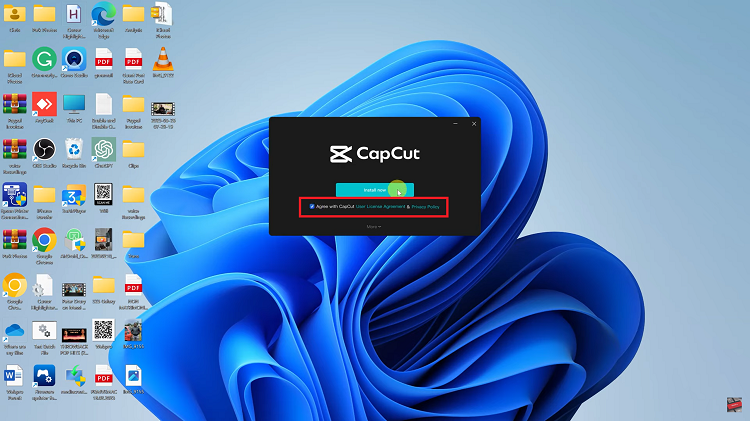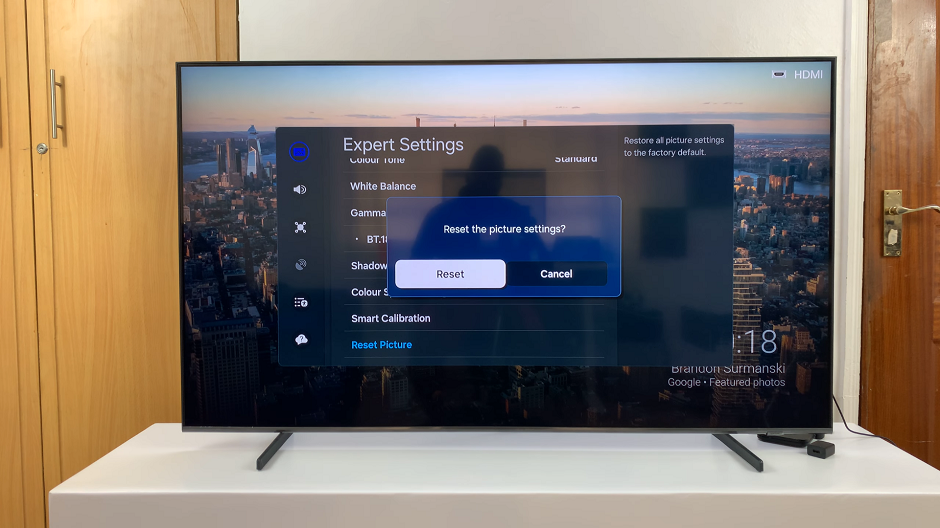The OnePlus Watch 2 continues to impress with its advanced fitness tracking capabilities, including the ability to automatically pause workouts when you stop moving. This feature, known as auto pause, is particularly useful for ensuring accurate fitness tracking and maintaining data integrity during your exercise sessions.
Whether you’re jogging, cycling, or engaging in any other physical activity, knowing how to manage auto pause can enhance your overall experience with the OnePlus Watch 2. One of the ways to do this is to enable/disable auto pause for workouts on your OnePlus Watch 2.
Auto pause is a feature designed to automatically pause your workout session when it detects that you have stopped moving. This can be beneficial during activities where you may encounter brief pauses, such as waiting at traffic lights during a run or taking a quick break during a cycling session. By pausing the workout automatically, the OnePlus Watch 2 helps ensure that your fitness data, including distance, pace, and duration, accurately reflects your active exercise time.
Watch: How To Get Faster Internet Speed On Nintendo Switch
Enable Auto Pause For Workouts
To start, open the OHealth app on the OnePlus Watch 2 and tap on the Devices tab. Here, make sure your OnePlus Watch 2 is selected.
Under Devices, tap on the Workout & health option.
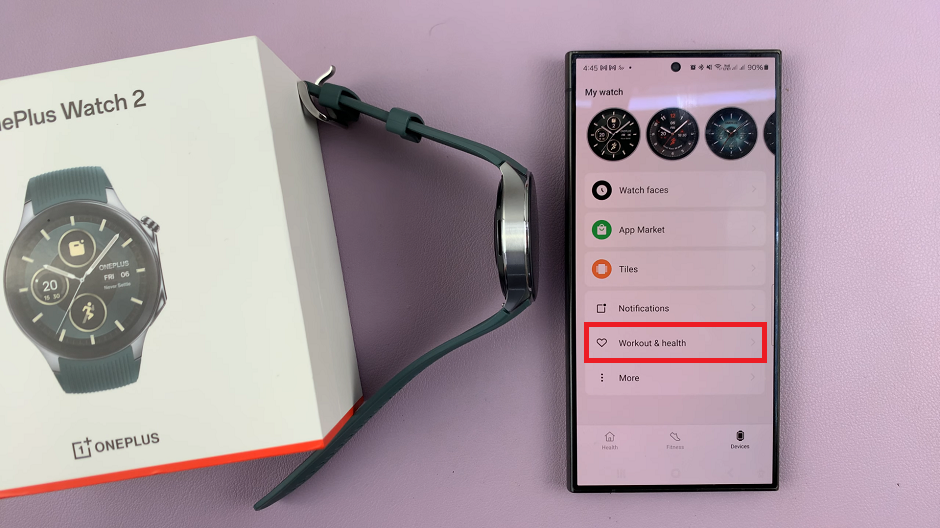
Scroll down to the Workout category. Here, you should see the Auto Pause option. Toggle the option on to enable auto pause. It should turn blue.
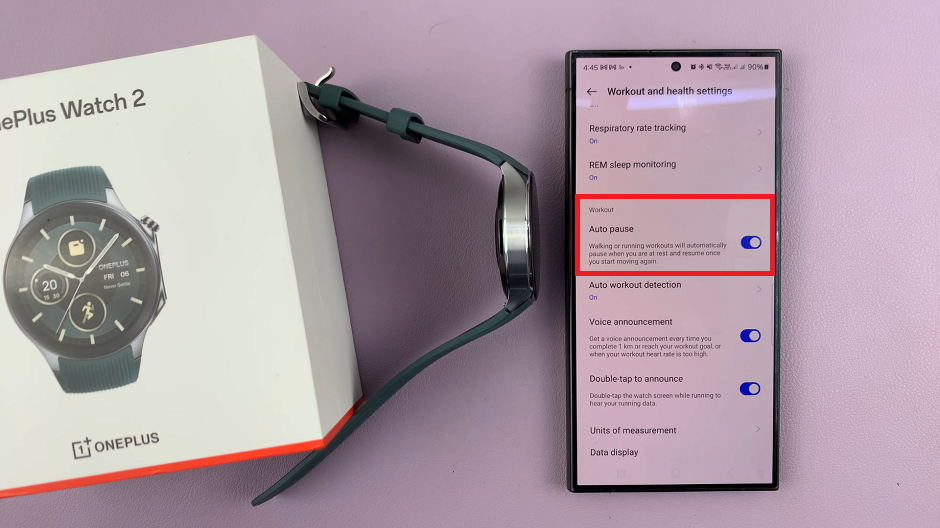
After enabling auto pause, confirm the changes, and start your workout as usual. The OnePlus Watch 2 will now automatically pause the walking or running workouts when it detects you are at rest and resume when you start moving again.
Disable Auto Pause For Workouts On OnePlus Watch 2
If you prefer to manage pauses manually during your workouts, you can easily disable auto pause:
Locate the Auto Pause setting within the workout & health settings and toggle it off to disable the feature. It should turn grey.
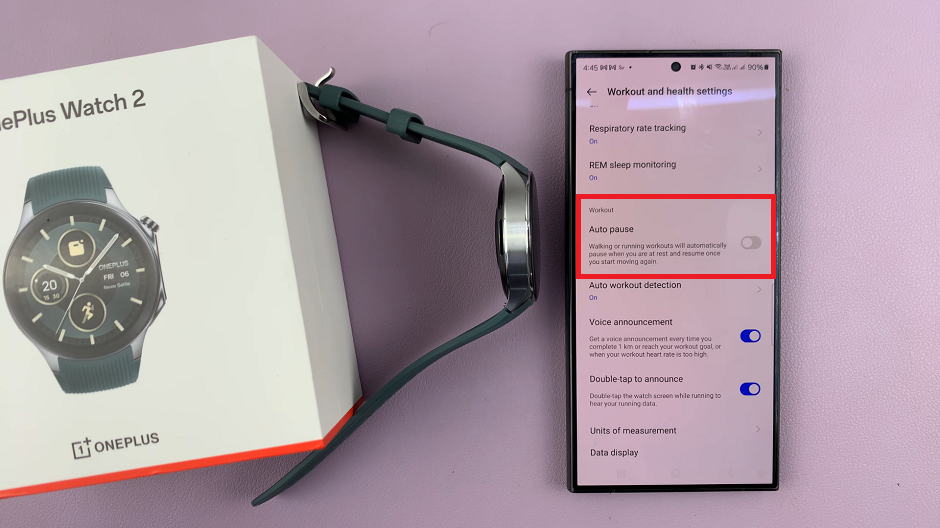
Once auto pause is disabled, confirm the changes, and start your workout. The OnePlus Watch 2 will no longer automatically pause the workout when you stop moving.
Understanding how to enable or disable auto pause for workouts on the OnePlus Watch 2 can significantly enhance your fitness tracking experience. Whether you prefer the convenience of automatic pauses or prefer more manual control over your workout sessions, the OnePlus Watch 2 offers flexibility to suit your needs. By mastering these settings, you can ensure that your fitness data remains accurate and reflective of your active exercise time. Experiment with these settings to find what works best for you and enjoy your workouts with confidence using the OnePlus Watch 2.
Read: ‘How To Pair (Set Up) OnePlus Watch 2 With iPhone’ – Answered