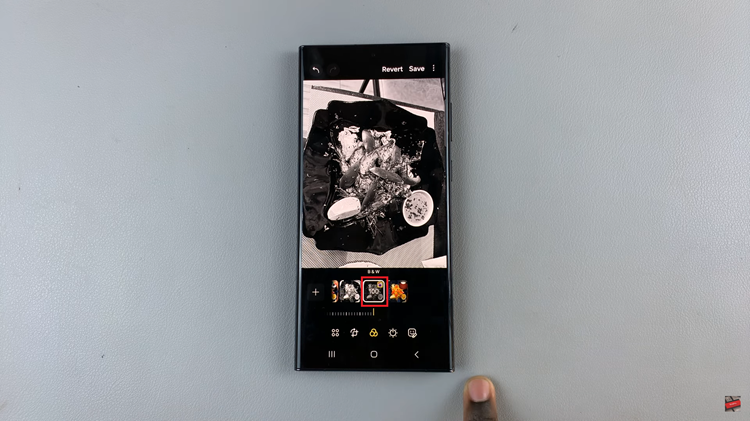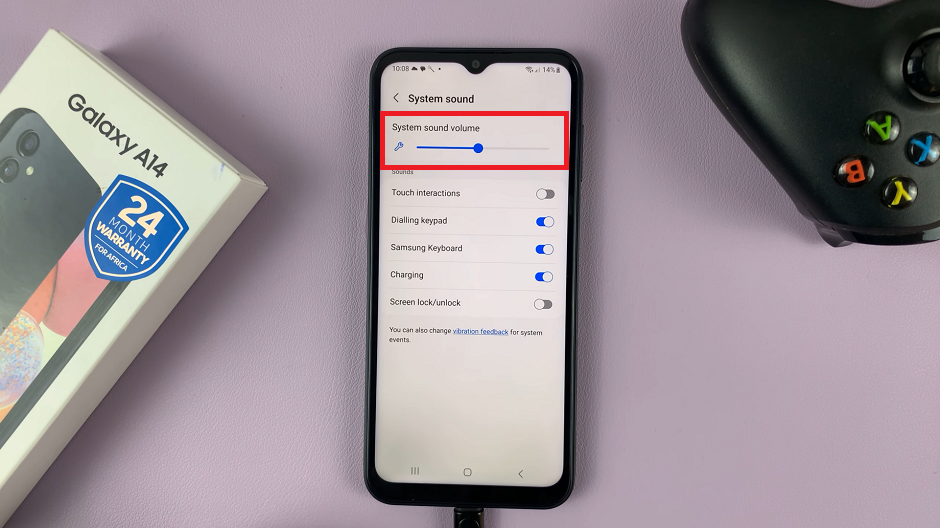The Samsung Galaxy Z Flip 5 is a remarkable piece of technology that combines the convenience of a smartphone with the functionality of a foldable device. One of the features that users often find useful is the auto-rotate functionality, which automatically adjusts the screen orientation based on how the device is held.
This can be particularly handy when switching between portrait and landscape modes while browsing, watching videos, or playing games.
This article will guide you through how to enable /disable the screen auto rotate feature on your Samsung Galaxy Z Flip 5.
Watch: How To Enable Fast Charging On Samsung Galaxy Z Flip 5
To Enable /Disable Auto Rotate On Samsung Galaxy Z Flip 5
Firstly, swipe down from the top of the screen to reveal the notification shade and quick settings menu. Next, in the quick settings menu, look for the “Auto Rotate” icon. This icon typically looks like a circular arrow that forms a loop.
At this time, if the icon appears to be highlighted or colored, it means that auto-rotate is already enabled. If not, tap on the “Auto Rotate” icon to enable it. Afterward, the icon should change color to indicate that the feature is active.
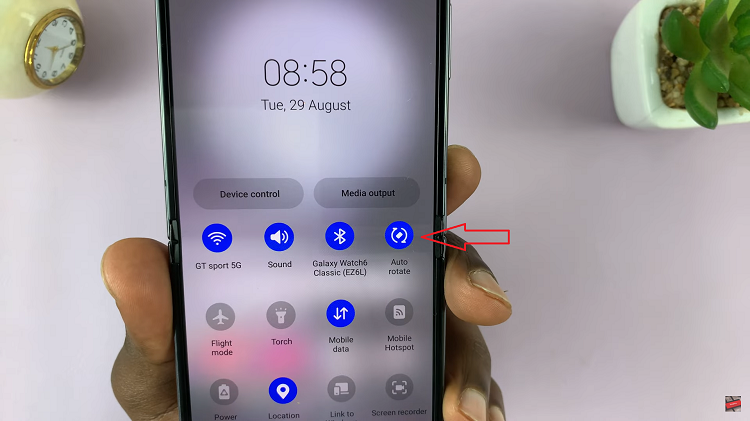
Now, if you’d like to disable auto-rotate, tap on the “Auto Rotate” icon to disable the feature. The icon should now appear grayed out or inactive.
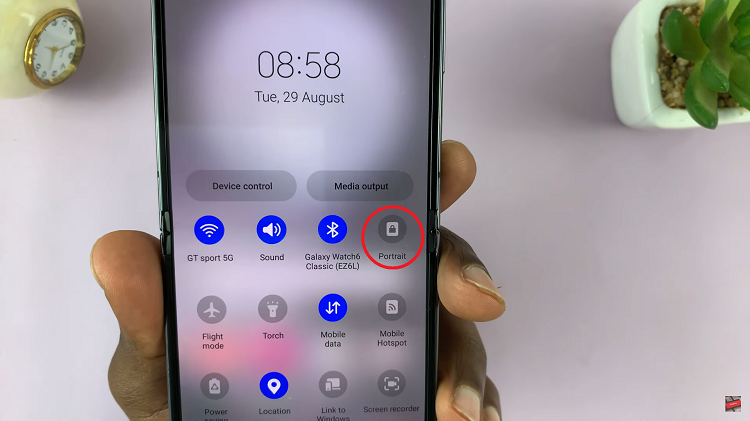
And that’s how to go about it. Let us know in the comment section below if you have any questions or suggestions. If the article was helpful, consider sharing it with someone who needs it.
Read: How To Enable & Disable Smart Suggestions On Samsung Galaxy S23