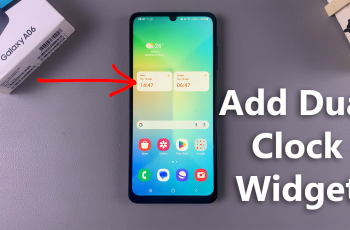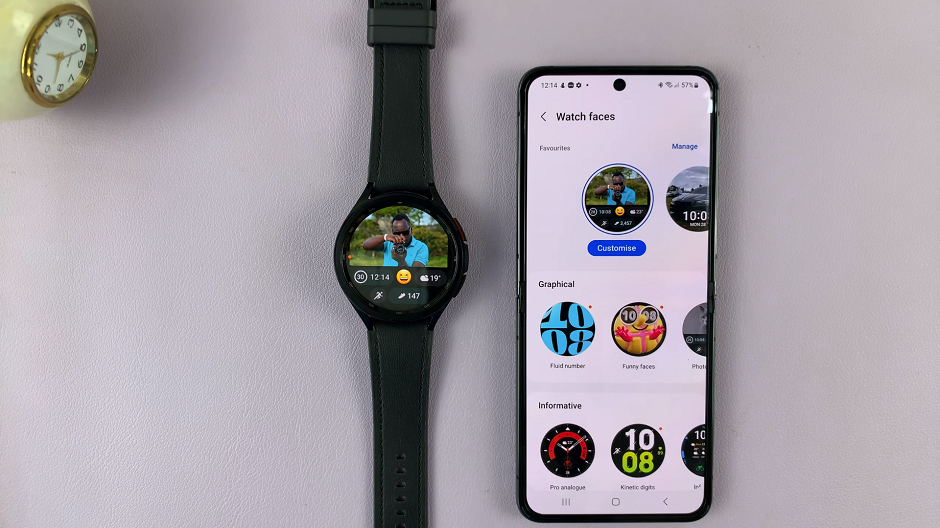The Redmi Watch 4, a sleek and versatile smartwatch, is designed to seamlessly integrate into your daily routine with its array of features and user-friendly interface. Among its many functionalities, the auto screen brightness feature stands out as it automatically adjusts the screen brightness based on the surrounding light conditions.
This not only ensures optimal visibility whether you are indoors or outdoors but also helps in conserving battery life. However, preferences for screen brightness can vary from person to person. Some users might prefer to have the brightness adjust automatically, while others may want to set it manually to a level that suits them best.
In this guide, we will walk you through the steps to enable and disable the auto screen brightness on the Redmi Watch 4, allowing you to customize your watch’s display to your liking.
Watch: How To Turn ON Do Not Disturb Mode On Redmi Watch 4
Enable & Disable Auto Screen Brightness On Redmi Watch 4
To begin, navigate to the Settings menu on your Redmi Watch 4. You can typically access the Settings menu by swiping down from the top of the watch face to reveal the Quick Settings panel, then tapping on the gear icon to access the full Settings menu.
Within the Settings menu, locate and select the “Display” option. This will take you to the screen where you can adjust various display settings, including the auto brightness setting. Once you’re in the Display settings, look for the option labeled “Brightness.”
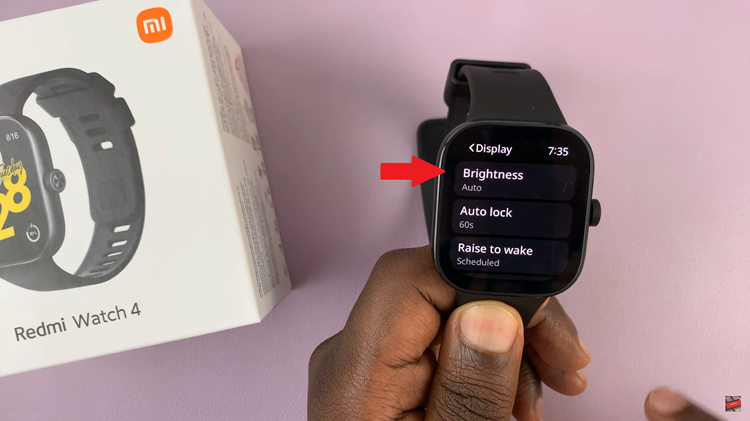
Following this, tap on this option and find the “Auto” option. To enable this feature, toggle ON the switch. However, if you’d prefer to disable this option, toggle OFF the switch.
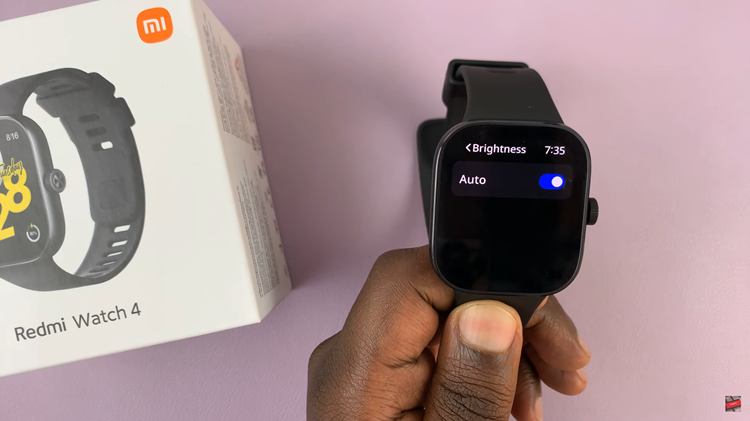
In conclusion, managing the screen brightness on your Redmi Watch 4 is a straightforward process that can enhance your user experience. Follow the steps outlined above to enable or disable the auto screen brightness feature and enjoy optimal visibility and battery performance on your smartwatch.