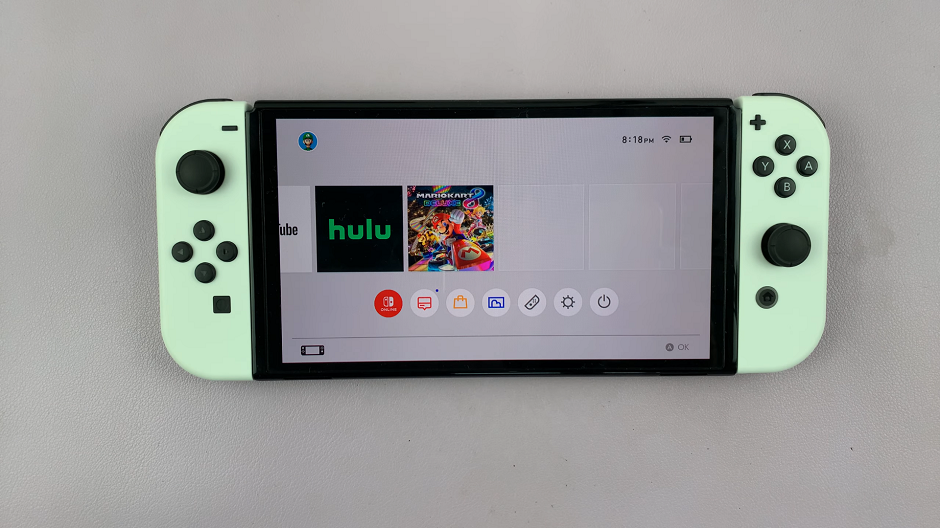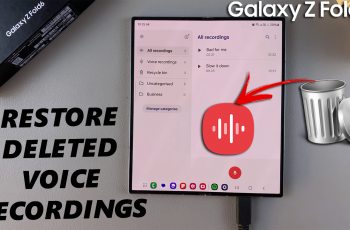Optimizing the display brightness on your Xiaomi Watch S3 can significantly enhance your user experience. Whether you’re navigating in bright daylight or in a dimly lit room, adjusting the screen brightness to suit your environment ensures clear visibility and helps conserve battery life.
The auto-screen brightness feature on the Xiaomi Watch S3 automatically adjusts the brightness level based on the ambient light conditions. This guide will walk you through the steps to enable or disable auto screen brightness on Xiaomi Watch S3, allowing you to customize your watch’s display settings according to your preferences.
Whether you want the convenience of automatic adjustments or prefer to set the brightness manually, this guide has you covered. Let’s get started!
Watch: How To Adjust Alarm Sound On Xiaomi Watch S3
Enable & Disable Auto Screen Brightness On Xiaomi Watch S3
To begin, navigate to the Settings menu on your Xiaomi Watch S3. You can typically access the Settings menu by swiping down from the top of the watch face to reveal the Quick Settings panel, then tapping on the gear icon to access the full Settings menu.
Within the Settings menu, locate and select the “Display” option. This will take you to the screen where you can adjust various display settings, including the auto brightness setting.
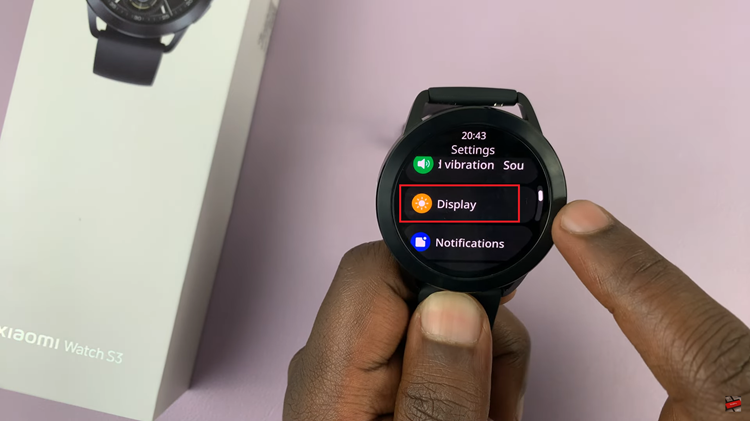
Once you’re in the Display settings, look for the option labeled “Brightness.” Tap on this option and find the “Auto” option. To enable this feature, toggle ON the switch. However, if you’d prefer to disable this option, toggle OFF the switch.
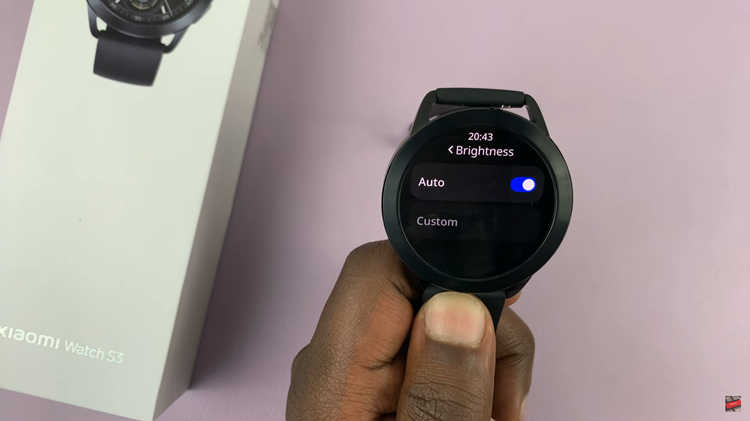
By following these steps, you can easily manage the auto screen brightness feature on your Xiaomi Watch S3, ensuring that your display is always at the optimal brightness level for any situation.