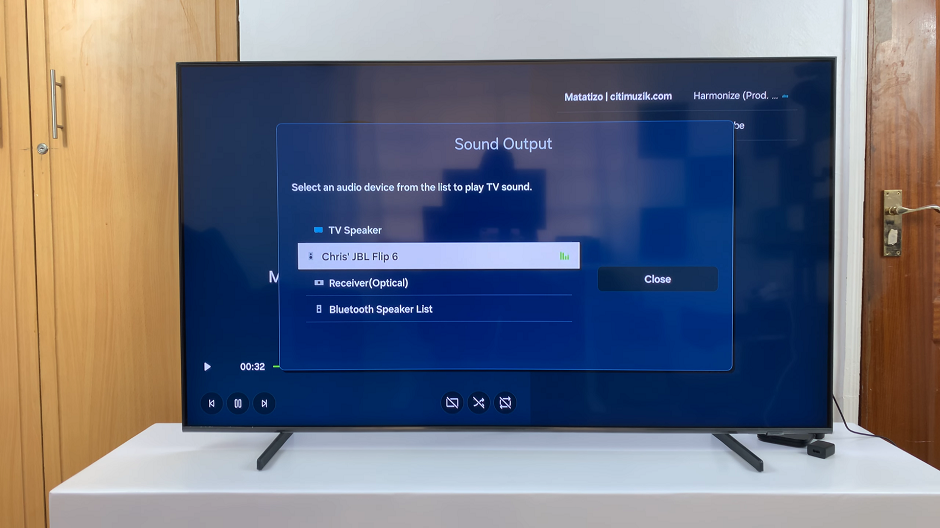The Samsung Galaxy Watch 6 and 6 Classic are cutting-edge smartwatches that offer a host of features to enhance your daily life. One of these features is the ability to automatically update apps on your watch.
Automatic updates can ensure that your apps are always up-to-date with the latest features and security patches However, there are times when you may prefer to have more control over these updates.
In this article, we will guide you through how to enable & disable automatic app updates on your Samsung Galaxy Watch 6 or 6 Classic, giving you the flexibility to manage your device to your liking.
Watch: How To Enable Location On Samsung Galaxy Watch 6
Enable & Disable Automatic App Updates
Firstly, wake up your Samsung Galaxy Watch 6 or 6 Classic by pressing the home button or raising your wrist. Swipe up from the bottom of the screen to access the quick settings menu.
Next, in the quick settings menu, look for the Google Play Store application and tap on it. At this point, scroll to the bottom and tap the “Settings” option.
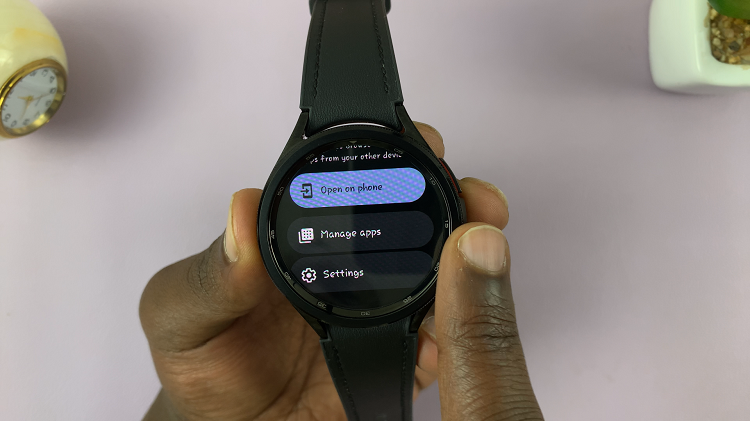
Now, within the Google Play settings, find the “Auto-update apps” option. To turn on the auto app updates feature, tap the toggle switch to the ON position. Subsequently, if you’d like this option off, tap the toggle switch to the OFF position.
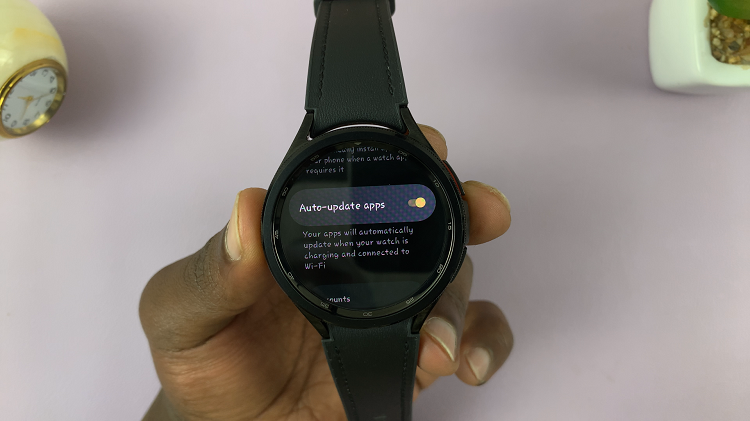
And that’s how to enable and disable automatic app updates on the Samsung Galaxy Watch 6. Let us know in the comment section below if you have any questions or suggestions. Feel free to share this article with someone who needs it.
Read: How To Edit & Delete Text Shortcuts On Keyboard Of Galaxy S23