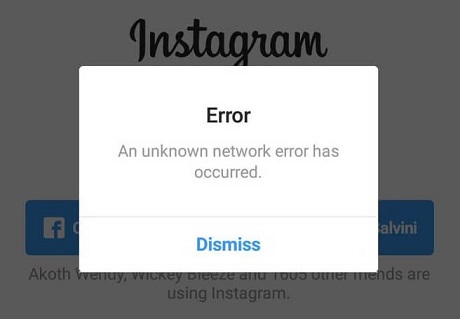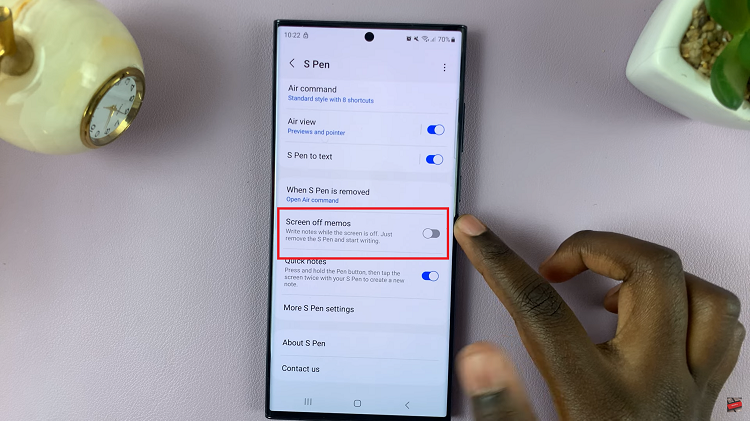In the realm of wearable technology, the Samsung Galaxy Fit 3 stands out as a beacon of innovation and functionality. Seamlessly integrating into your daily routine, this fitness tracker offers a plethora of features designed to enhance your health and well-being. Among its many capabilities lies the option to adjust screen brightness manually or enable automatic brightness adjustment, ensuring optimal visibility in any lighting environment while conserving precious battery life.
Harnessing the full potential of your Samsung Galaxy Fit 3 begins with mastering its display settings. By understanding how to enable or disable automatic screen brightness, you can tailor your device to suit your preferences and lifestyle.
In this guide, we’ll delve into the steps required to enable and disable automatic screen brightness on the Galaxy Fit 3, empowering you to take full command of your Galaxy Fit 3 experience.
Watch: How To Measure Stress Levels On Samsung Galaxy Fit 3
To Enable & Disable Automatic Screen Brightness On Samsung Galaxy Fit 3
Firstly, from the home screen of your Samsung Galaxy Fit 3, swipe up to access the app screen. Following this, scroll down until you find the “Settings” option. Then, tap on it to access the settings menu.
Within the settings menu, locate and select the “Display” option. This section contains various display-related settings, including brightness and screen timeout. At this point, look for the “Adaptive Brightness” option.
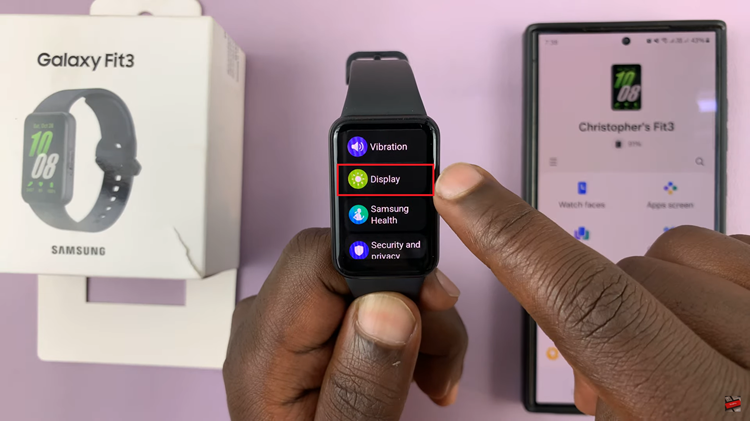
From here, you should see a toggle switch next to the Adaptive Brightness option. Toggle ON the switch to enable automatic brightness adjustment. Once enabled, your Galaxy Fit 3 will automatically adjust the screen brightness based on ambient light conditions.
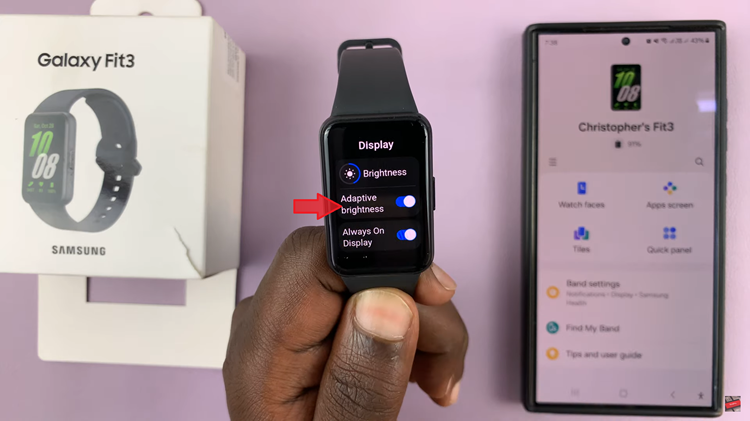
However, if you’d like this option turned off, toggle the switch to the OFF position to disable automatic brightness adjustment. After disabling automatic brightness adjustment, exit the settings menu to save your changes. Your Galaxy Fit 3 will now maintain a constant brightness level, regardless of ambient light conditions.
By following these simple steps, you can easily customize the screen brightness settings on your Samsung Galaxy Fit 3 to suit your preferences.
Read: How To Turn On ‘Hey Google’ Hands-Free Assistant On TCL Google TV