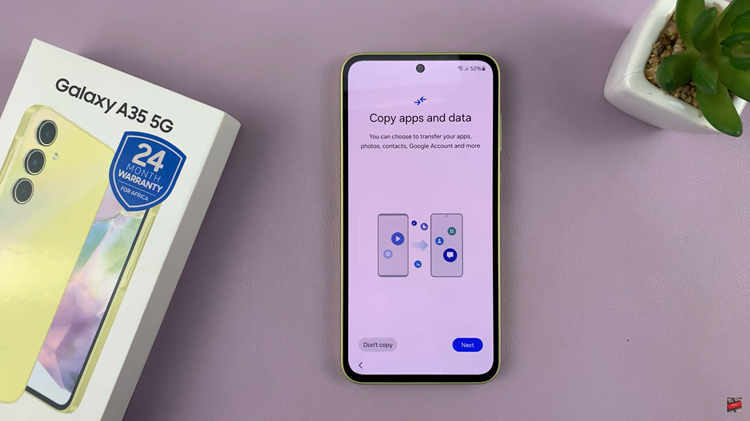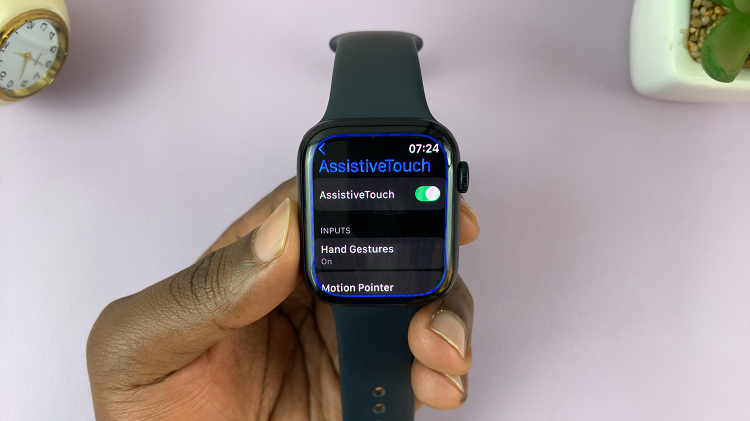In this article, we’ll walk you through the steps to enable/disable Bed Time Mode on your Google Pixel 8 & Pixel 8 Pro, ensuring you make the most out of this innovative feature.
In the fast-paced world we live in, getting a good night’s sleep is essential for our physical and mental well-being. With the introduction of the Google Pixel 8 and Pixel 8 Pro, Google has gone a step further in helping users establish healthier sleep routines.
One of the standout features is the Bed Time Mode, designed to minimize distractions and create a serene atmosphere conducive to a restful sleep.
Read this: How To Turn Camera Flash ON/OFF On Google Pixel 8 & Pixel 8 Pro
Enable Bed Time Mode On Google Pixel 8 & Pixel 8 Pro
You can use the Settings or Quick Settings to enable bed time mode on your Google Pixel 8 & Pixel 8 Pro. Let’s take a look at each.
via Settings
Begin by unlocking your Google Pixel 8 or 8 Pro and navigating to the device’s Settings menu. Within the Settings menu, scroll down and tap on Digital Wellbeing & Parental Controls.
In the Digital Wellbeing & Parental Controls settings, scroll down and look for Bedtime Mode. It should read Off by default. Tap on it.
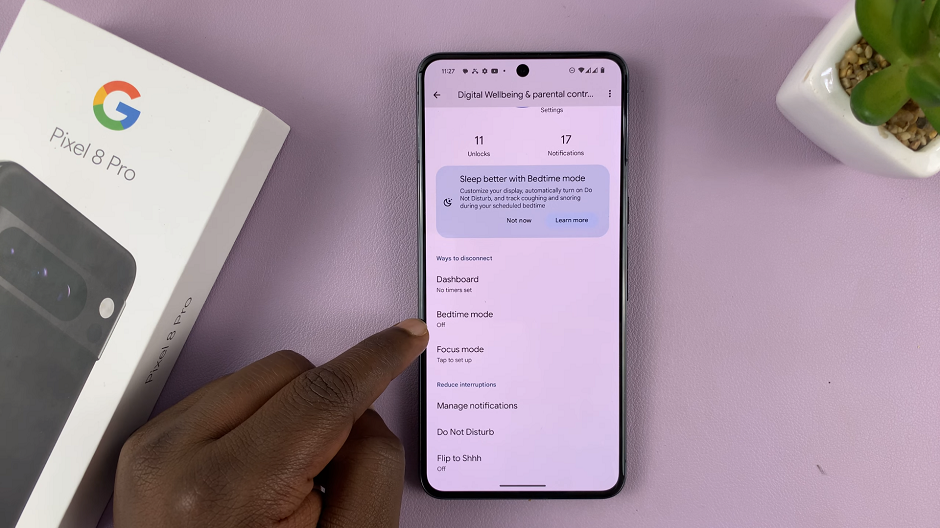
Under the Bedtime Mode menu, tap on Turn On Now.
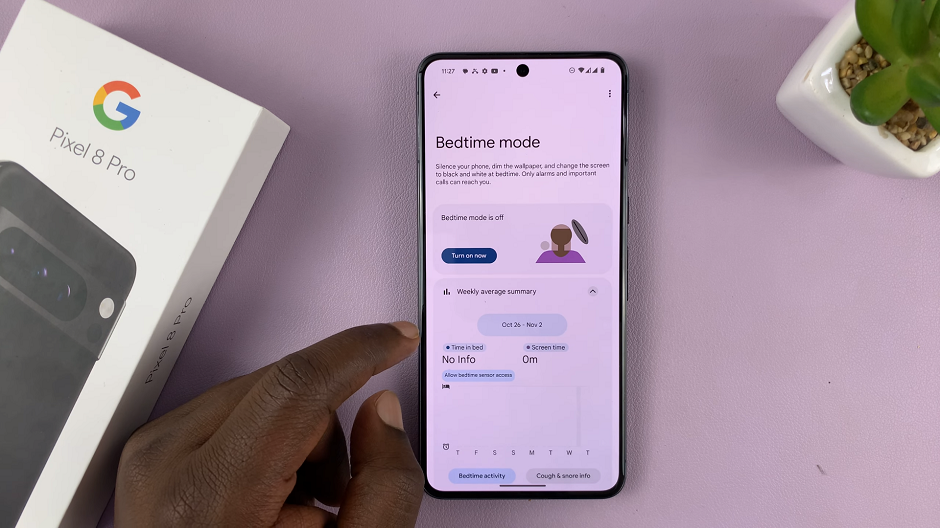
Bed Time Mode allows you to customize various aspects to suit your preferences. You can adjust screen brightness, enable grayscale mode, and even set a relaxing wallpaper. This level of customization ensures your bedtime experience is tailored to your unique needs.
One of the most powerful features of Bed Time Mode is the ability to set up a sleep schedule. By specifying your preferred bedtime and wake-up time, your Pixel will automatically transition into and out of Bed Time Mode, providing a seamless and uninterrupted sleep experience.
via Quick Settings
Alternatively, you can also slide down twice to access quick settings and tap on the Bedtime Mode tile to turn it on. This tile should be available once you set up bedtime mode.
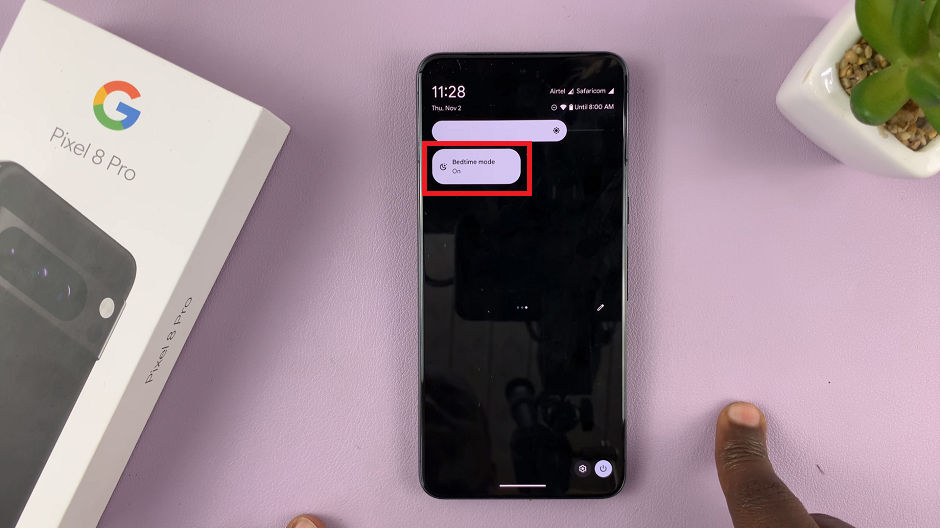
Disable Bed Time Mode On Google Pixel 8 & Pixel 8 Pro
Just like when you’re enabling bed time mode, you can use the Settings or Quick Settings to disable bed time mode.
via Settings
Begin by unlocking your Google Pixel 8 or 8 Pro and navigating to the device’s Settings menu. Within the Settings menu, scroll down and tap on Digital Wellbeing & Parental Controls.
In the Digital Wellbeing & Parental Controls settings, scroll down and look for Bedtime Mode. Tap on it.
Under the Bedtime Mode menu, tap on Turn Off For Now.
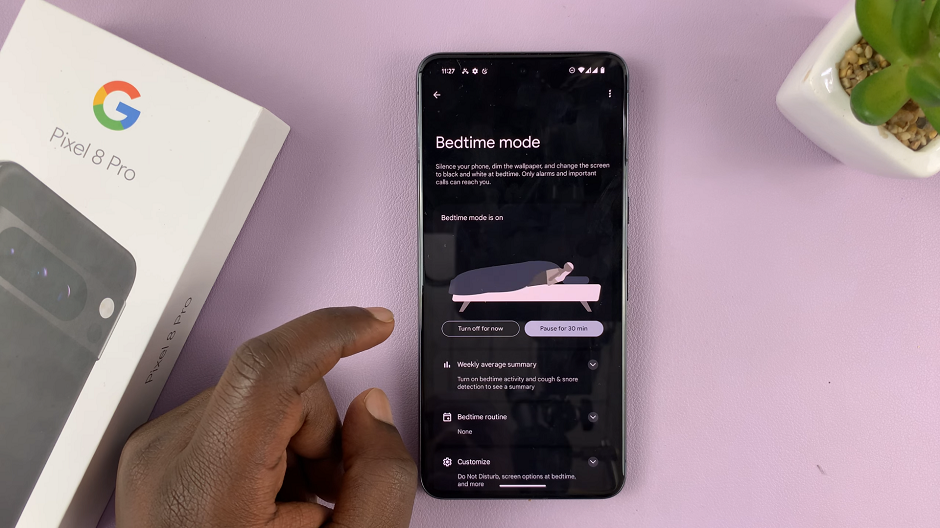
via Quick Settings
Alternatively, you can also slide down twice to access quick settings and tap on the Bedtime Mode tile to turn it off. This will revert your device to its regular display settings, allowing you to use it without any restrictions.

This tile should be available once you set up bedtime mode.
The Bed Time Mode on Google Pixel 8 and Pixel 8 Pro is a game-changer for those seeking a more balanced and restful sleep routine. By following these simple steps, you can harness the full potential of this innovative feature and experience the benefits of a well-rested mind and body.
Remember, a good night’s sleep is the cornerstone of a healthy and productive life.